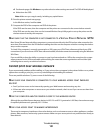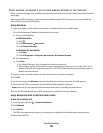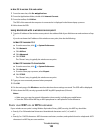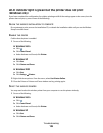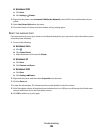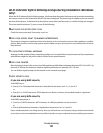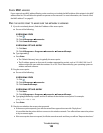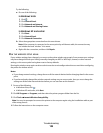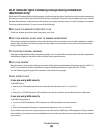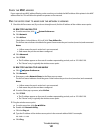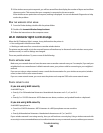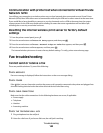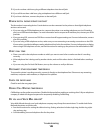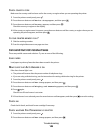Try the following:
a Do one of the following:
In Windows Vista
1
Click .
2 Click Control Panel.
3 Click Network and Internet.
4 Click Network and Sharing Center.
In Windows XP and earlier
1
Click Start.
2 Click Control Panel.
3 Click Network Connection.
b Select the appropriate connection from the ones shown.
Note: If the computer is connected to the access point by an Ethernet cable, the connection may
not include the word “wireless” in its name.
c Right-click the connection, and then click Repair.
RUN THE WIRELESS SETUP AGAIN
If your wireless settings have changed, you must run the printer wireless setup again. Some reasons your settings
may have changed include your having manually changed your WEP or WPA keys, channel, or other network
settings; or the access point having been reset to factory defaults.
Running the wireless setup again can also resolve issues due to misconfigurations that occurred when configuring
the printer for wireless access.
Notes:
• If you change network settings, change them on all the network devices before changing them for the access
point.
• If you have already changed the wireless network settings on your access point, then you must change the
settings on all the other network devices before you can see them on the network.
1 Do one of the following:
• In Windows Vista, click .
• In Windows XP and earlier, click Start.
2 Click All Programs or Programs, and then select the printer program folder from the list.
3 Click Tools Lexmark Wireless Setup Utility.
Note: You may be prompted to connect the printer to the computer again using the installation cable as part
of the setup process.
4 Follow the instructions on the computer screen.
Troubleshooting
139