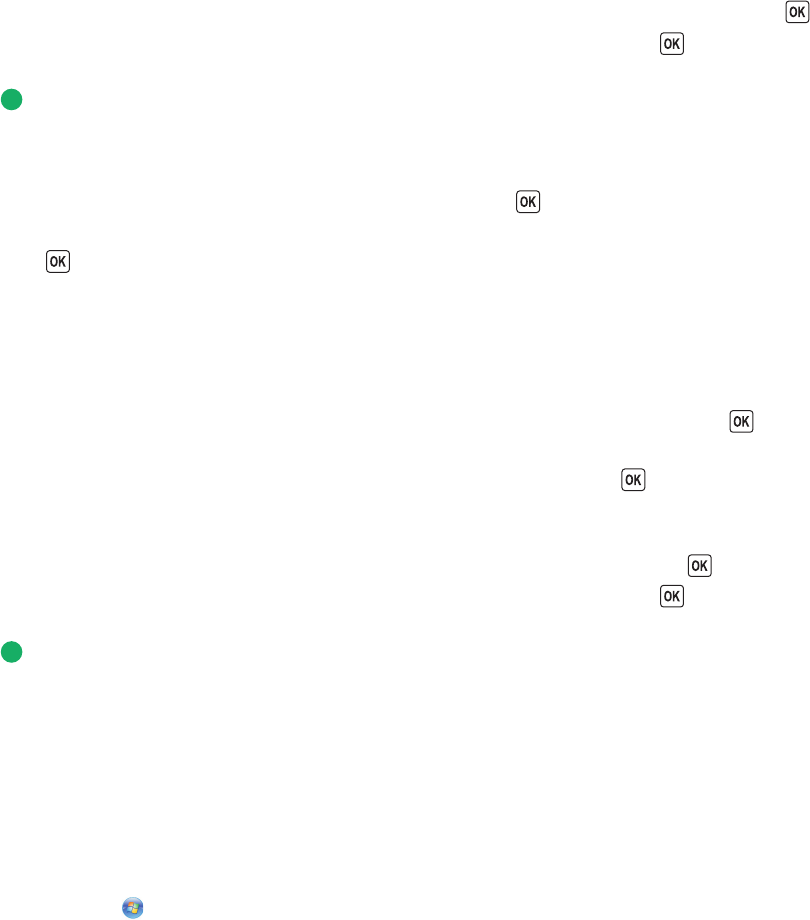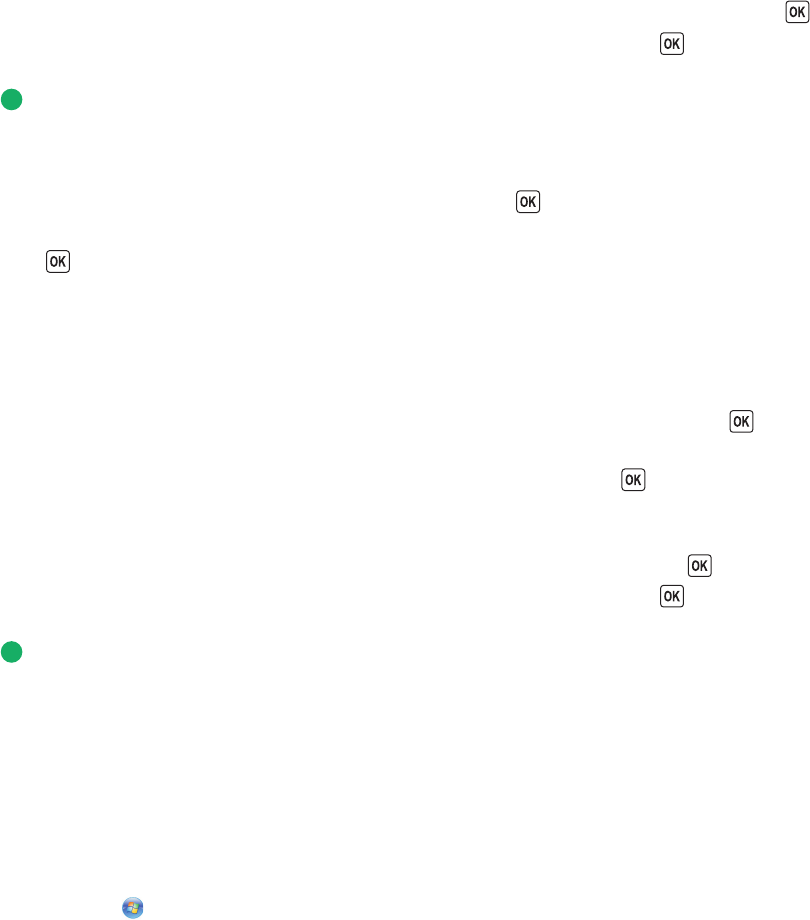
• If you choose to send the scanned image to a memory card or flash drive:
a Insert the memory device.
Note: Make sure that the memory device is not write-protected.
b Press the arrow buttons until Memory Card or USB Flash Drive appears, and then press .
c Use the arrow buttons to select the quality and original image size, and then press each time you make
a selection.
d Press .
Note: Do not remove the memory device until the menu indicates that the file has been saved.
• If you choose to send the scanned image to a computer over the network (selected models only):
a Press the arrow buttons until Network appears, and then press .
b If prompted, press the arrow buttons until the computer name of the network computer appears, and
then press .
Notes:
– You may be prompted to enter a PIN if the computer requires it. To assign a computer name and a
PIN to the network computer, see the Help for the printer software associated with your operating
system.
– If your printer has a numeric keypad, enter the PIN using the keypad, and then press .
– If your printer does not have a numeric keypad, use the arrow buttons to decrease or increase the
value for each digit (the default value is 0000) in the PIN, and then press each time you select a
digit.
c Wait until the printer has finished downloading the scan applications list.
d Press the arrow buttons until the application that you want appears, and then press .
e Use the arrow buttons to select the quality and original image size, and then press each time you make
a selection.
f Press .
Note: Do not remove the memory device until the menu indicates that the file has been saved.
Using Windows
1 Open the top cover, and then load an original document facedown on the scanner glass.
2 Close the top cover to avoid dark edges on the scanned image.
3 Do one of the following:
• In Windows Vista, click .
• In Windows XP and earlier, click Start.
4 Click All Programs or Programs, and then select the printer program folder from the list.
5 Click Lexmark Productivity Studio.
6 From the main screen, click Scan.
7 Follow the instructions on the computer screen.
Scanning
94