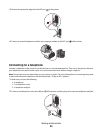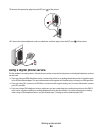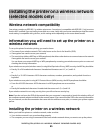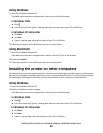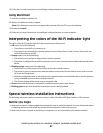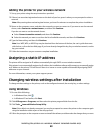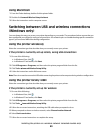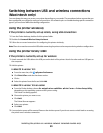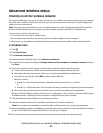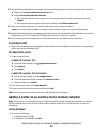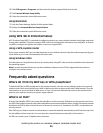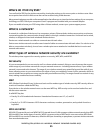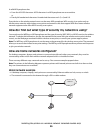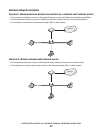Switching between USB and wireless connections
(Macintosh only)
You can change the way you access your printer depending on your needs. The procedures below assume that you
have configured your printer for one type of connection. See related topics on troubleshooting specific connection
types if you encounter difficulties during configuration.
Using the printer wirelessly
If the printer is currently set up locally (using USB connection)
1 From the Finder desktop, double-click the printer folder.
2 Double-click Lexmark Wireless Setup Assistant.
3 Follow the on-screen instructions for configuring the printer wirelessly.
Note: There is no need to remove the USB cable connecting the printer to the computer during wireless configuration.
Using the printer locally (USB)
If the printer is currently set up for wireless
1 Attach one end of a USB cable to the USB port on the back of the printer. Attach the other end to a USB port on
the computer.
2 Add the printer:
In Mac OS X version 10.5
a
From the menu bar, click System Preferences.
b Click Print & Fax under the Hardware section.
c Click +.
d Select the printer from the list and click Add.
In Mac OS X version 10.4 or earlier
a
From the Finder desktop, choose Go Applications Utilities Print Center or Printer Setup Utility,
depending on the operating system version you are using.
The Printer List dialog appears.
b Choose the printer you want to use.
c Click Add.
The Printer Browser appears.
d Select your printer.
e Click Add.
3 A second print queue will be created. Remove the wireless queue if you do not want to switch back to accessing
the printer over a wireless connection.
Installing the printer on a wireless network (selected models only)
50