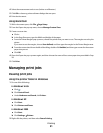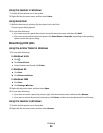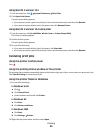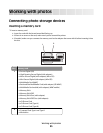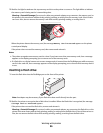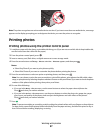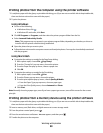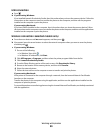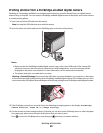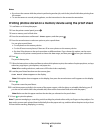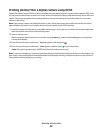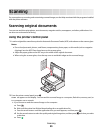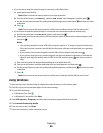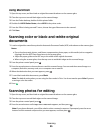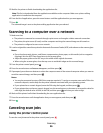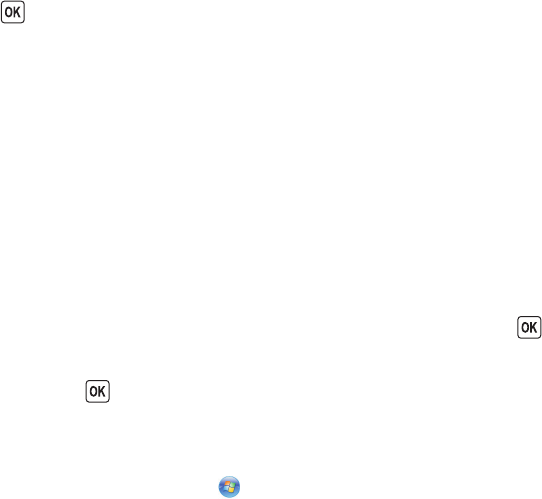
USB connection
a Press .
b If you are using Windows:
If you installed Lexmark Productivity Studio, then it launches when you insert the memory device. Follow the
instructions on the computer screen to transfer the photos to the computer, and then use the programs
installed on the computer to print the photos.
If you are using Macintosh:
If you have iPhoto installed on the computer, then it launches when you insert the memory device. Follow
the instructions on the computer screen to transfer the photos to the computer, and then use the applications
installed on the computer to print the photos.
Wireless connection (selected models only)
a Press the arrow buttons until Network appears, and then press .
b If prompted, press the arrow buttons to select the network computer where you want to save the photos,
and then press
.
c If you are using Windows:
1 Do one of the following:
• In Windows Vista, click .
• In Windows XP and earlier, click Start.
2 Click All Programs or Programs, and then select the printer program folder from the list.
3 Click Lexmark Productivity Studio.
4 From the Photo Printing section of the main screen, click Download to library.
5 Browse to the location of the memory device, and then click Transfer.
6 Select the network printer.
7 Follow the instructions on the computer screen to transfer and print the photos.
If you are using Macintosh:
If the printer is connected to the computer through a network, then the Lexmark Network Card Reader
launches on the computer.
Transfer the photos to the computer using the application, and then use the applications installed on the
computer to print the photos.
For more information on transferring photos using the Lexmark Network Card Reader, see the Help associated
with the application.
Working with photos
89