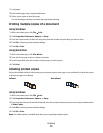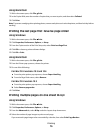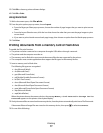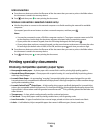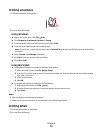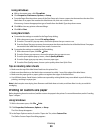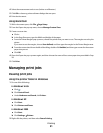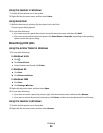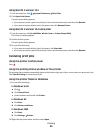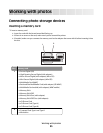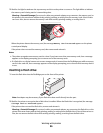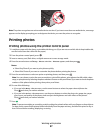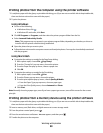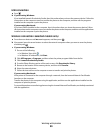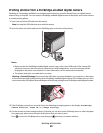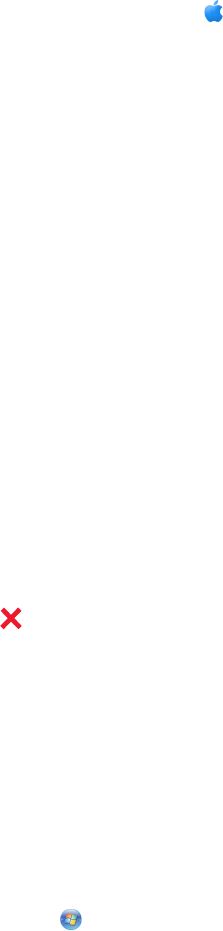
Using Mac OS X version 10.5
1 From the menu bar, click System Preferences Print & Fax.
2 Click Open Print Queue.
The print queue dialog appears.
• If you want to resume a particular print job, choose the document name, and then click Resume.
• If you want to resume all print jobs in the queue, then click Resume Printer.
Using Mac OS X version 10.4 and earlier
1 From the menu bar, click Go Utilities Print Center or Printer Setup Utility.
The Printer List dialog appears.
2 Double-click the printer.
The print queue dialog appears.
3 Do one of the following:
• If you want to resume all print jobs in the queue, click Start Jobs.
• If you want to resume a particular print job, choose the document name, and then click Resume.
Canceling print jobs
Using the printer control panel
Press .
Using the printing status window of the printer
The printing status window automatically opens at the bottom-right part of your screen when you send a print job.
Click Cancel Printing to cancel the print job.
Using the printer folder in Windows
1 Do one of the following:
In Windows Vista
a
Click .
b Click Control Panel.
c Under Hardware and Sound, click Printer.
In Windows XP
a
Click Start.
b Click Printers and Faxes.
In Windows 2000
a
Click Start.
b Click Settings Printers.
2 Right-click the printer name, and then select Open.
Printing
83