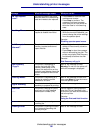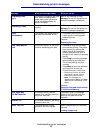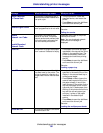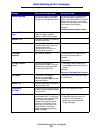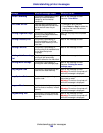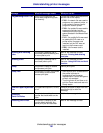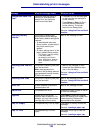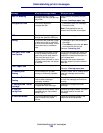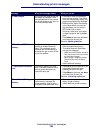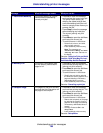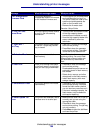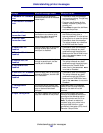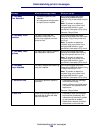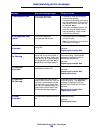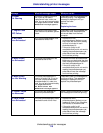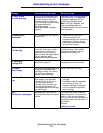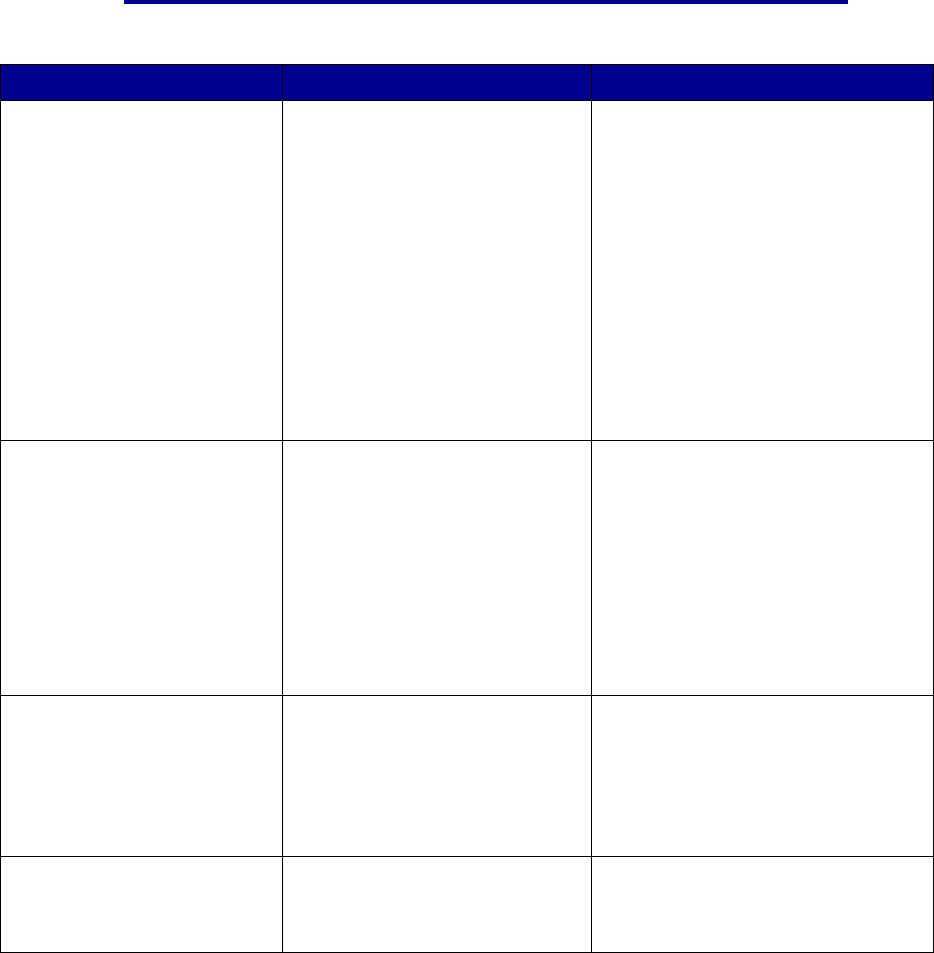
Understanding printer messages
Message What this message means What you can do
34 Short Paper
The printer has determined that
the length of the paper in the
source specified on the second
line of the display is too short to
print the formatted data.
• Press Go to clear the message
and continue printing. The printer
does not automatically reprint the
page that prompted the message.
• Make sure the Paper Size setting
in the Paper Menu is correct for
the size paper you are using. If
MP Feeder Size is set to
Universal, make sure your paper
is large enough for the formatted
data.
• Press Menu to open the Job Menu
and cancel the current job.
See also: Media guidelines
35 Res Save Off Deficient
Memory
The printer lacks the memory
needed to enable Resource
Save. This message usually
indicates too much memory is
allocated for one or more of the
printer link buffers.
• Press Go to disable Resource
Save and continue printing.
• To enable Resource Save after
you get this message:
– Make sure the link buffers are set to
Auto, and exit the menus to activate
the link buffer changes.
– When Ready is displayed, enable
Resource Save from the Setup
Menu.
• Install additional memory.
37 Insufficient Collation
Area
The printer memory (or hard
disk, if installed) does not have
the free space necessary to
collate the print job.
• Press Go to print the portion of the
job already stored and begin
collating the rest of the job.
• Press Menu to open the Job Menu
and cancel the current job.
See also: Canceling a print job
37 Insufficient Defrag
Memory
The printer cannot defragment
flash memory, because the
printer memory used to store
undeleted flash resources is full.
• Delete fonts, macros, and other
data in printer memory.
• Install additional printer memory.
Understanding printer messages
104