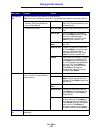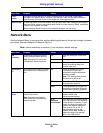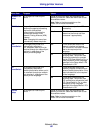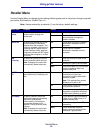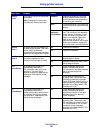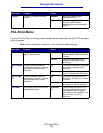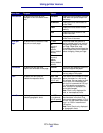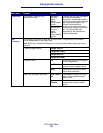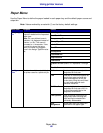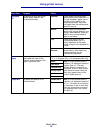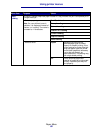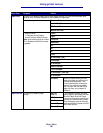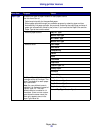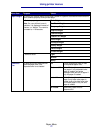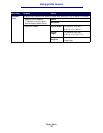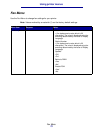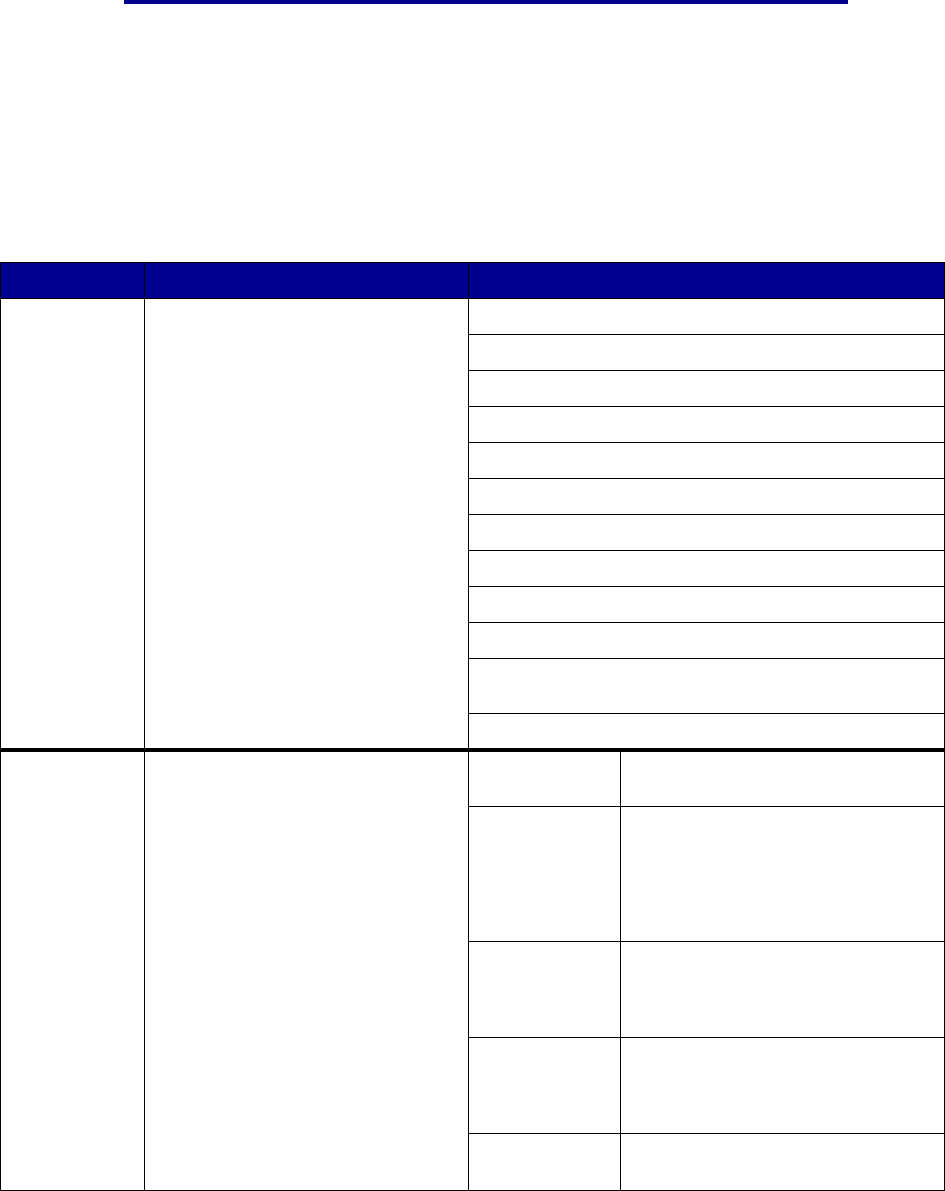
Using printer menus
Paper Menu
Use the Paper Menu to define the paper loaded in each paper tray and the default paper source and
output bin.
Note: Values marked by an asterisk (*) are the factory default settings.
Menu Item Purpose Values
Assign Type/
Bin
To send print jobs to a specific
output bin based on the requested
paper type.
Note: If a user-defined name is
available, it is displayed instead of
Custom <x> Bin. The name is
truncated to 14 characters. If two
or more bins share the same
name, the name only appears
once in the Assign Type/Bin value
list.
Plain Paper Bin
Card Stock Bin
Transparency Bin
Glossy Paper Bin
Labels Bin
Bond Bin
Envelope Bin
Letterhead Bin
Preprinted Bin
Colored Bin
Custom <x> Bin (where <x> represents 1 through
6)
Disabled*
Configure
Bins
To determine which output bin(s)
the printer uses for a particular job.
Mailbox* Sends print jobs to the output bin
designated for that user.
Link Links two or more bins together as
though they were one large bin.
When one linked bin is full, the
printer starts filling the next linked
bin, and continues with each
additional linked bin.
Mail Overflow Sends print jobs to the output bin
designated for that user until it is
full, and then sends jobs to the
designated overflow bin.
Link Optional Links all optional output bins as
though they were one large bin,
while leaving the standard bin
individually addressable.
Type
Assignment
Sends each job to the output bin
specified for that paper type.
Paper Menu
66