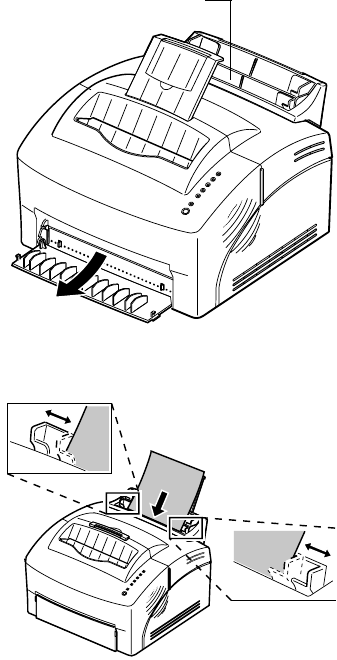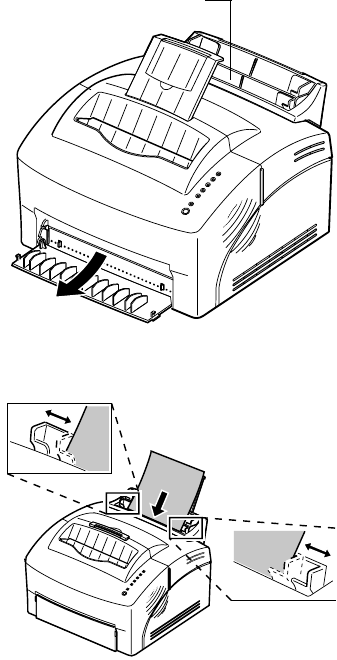
31
Loading paper, other media in the manual feeder
Loading paper,
other media in the
manual feeder
Use the manual feeder to feed paper or special media,
one sheet at a time, into your printer.
If you experience problems feeding envelopes or index
cards in the automatic paper feeder, try printing them
one at a time from the manual feeder.
To avoid curling or potential jams when printing on
special media, open the front output door to feed media
straight out the front of the printer.
1 Extend the paper support on the paper output
bin or open the front output door if you’re
printing on special media.
2 If loading:
• paper, insert one sheet of paper with the print
side facing you
• letterhead paper, insert one sheet of letterhead
with the top of the page pointing down, facing
you
• transparencies with a removable stripe, insert one
transparency so the stripe is pointing away from
you and pointing down
• envelopes, insert one envelope vertically, flap
side down so the stamp area is in the top left
corner
• card stock, insert one card vertically
3 Slide the paper guides flush against the edges
of the media.
4 Briefly (approximately one second) push Press
Button to start printing.
5 When the Load Paper light blinks and the Press
Button light comes on, place another sheet/other
media in the manual feeder. If you are using
MarkVision, you will get a load manual paper/
envelope message.
Manual feeder