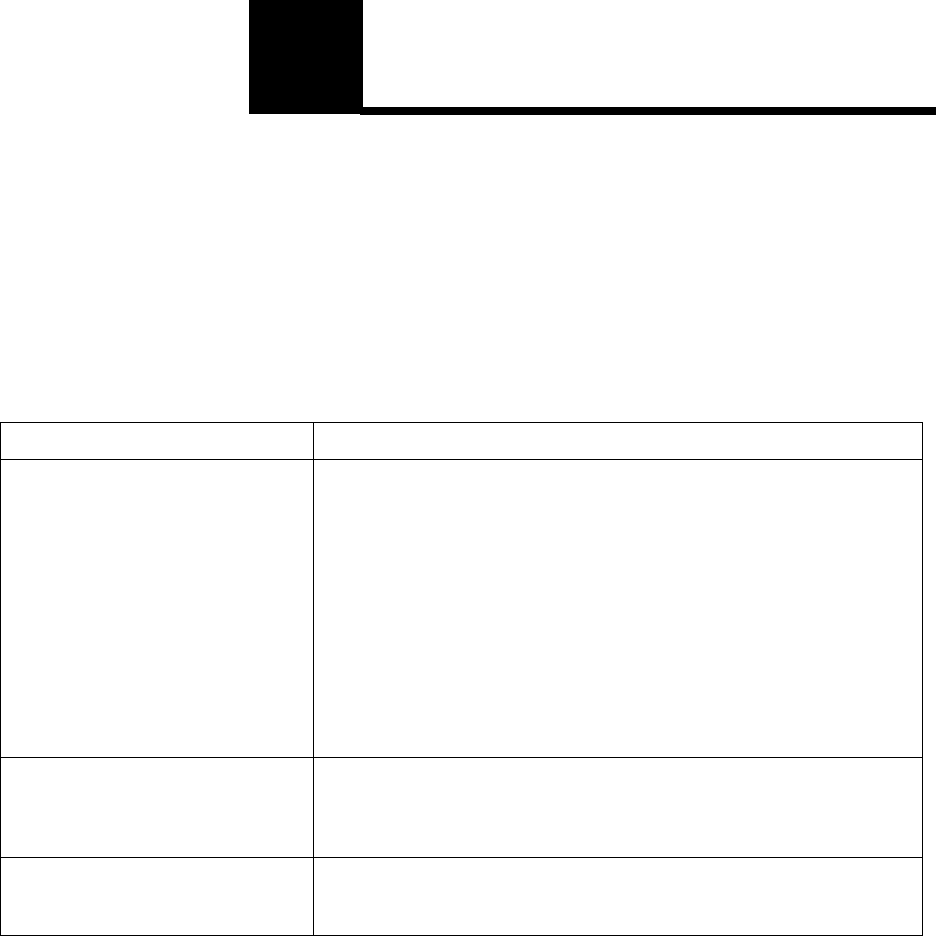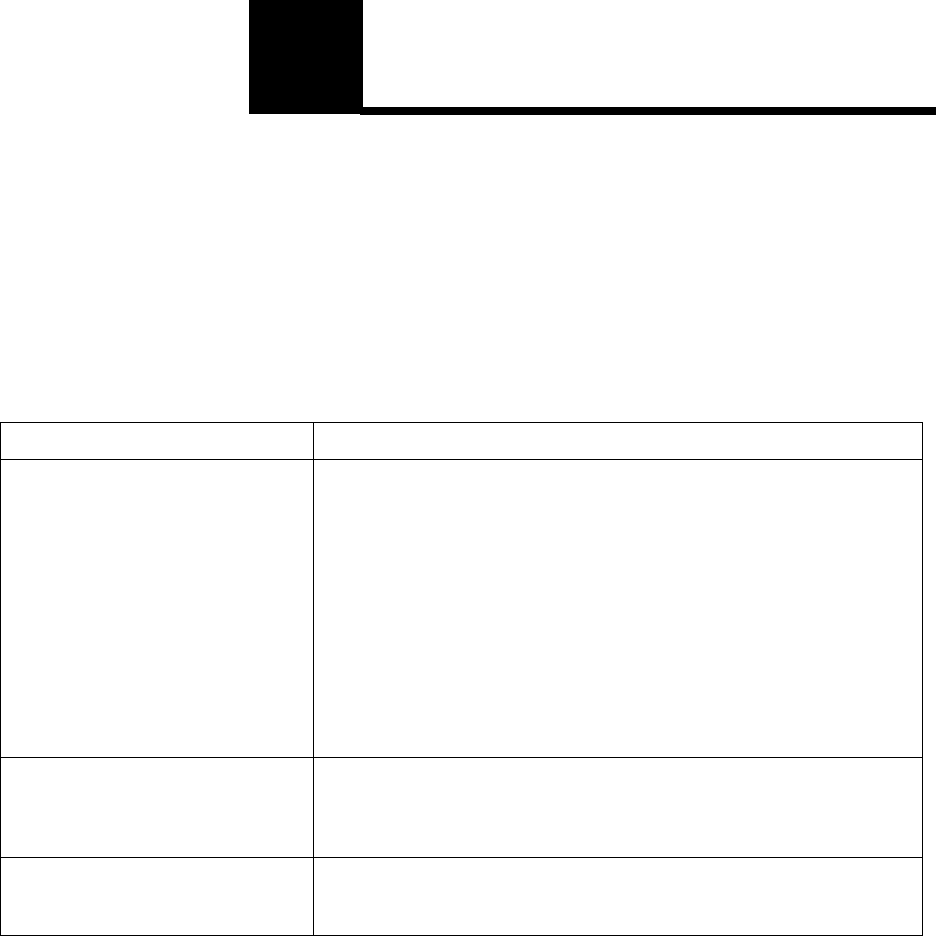
35
Troubleshooting
4
Troubleshooting
For help solving printing problems, refer to the
following tables. If you cannot fix the problem, contact
your point of purchase for assistance. You may have a
printer part that requires cleaning or replacement by a
service technician.
Print quality problems
Problem: What to do:
Light or blurred characters. • Make sure you removed the sealing tape from the print cartridge.
• Hot/humid or cold/dry weather conditions may affect how well toner
adheres to paper. Select the next darker print setting.
• If Toner Saver is on, turn it off using MarkVision or your printer driver.
• Remove the print cartridge, shake it from side-to-side to redistribute the
toner, and reinsert it.
• Run Engine Clean Cycle to remove any toner that may have
accumulated (see ”Engine clean cycle” on page 56).
• Make sure you are using recommended paper/other media (see ”Paper
types and sizes” on page 24).
• Use MarkVision to define the Custom Type setting for media type, media
texture or media weight.
• Replace the print cartridge.
Toner smudges appear on the front or
back of the page.
• Run Engine Clean Cycle to remove any toner that may have
accumulated (see ”Engine clean cycle” on page 56).
• Make sure the paper is straight and unwrinkled.
• Replace the print cartridge.
Vertical or horizontal streaks appear
on the page.
• Run Engine Clean Cycle to remove any toner that may have
accumulated (see ”Engine clean cycle” on page 56).
• Replace the print cartridge.