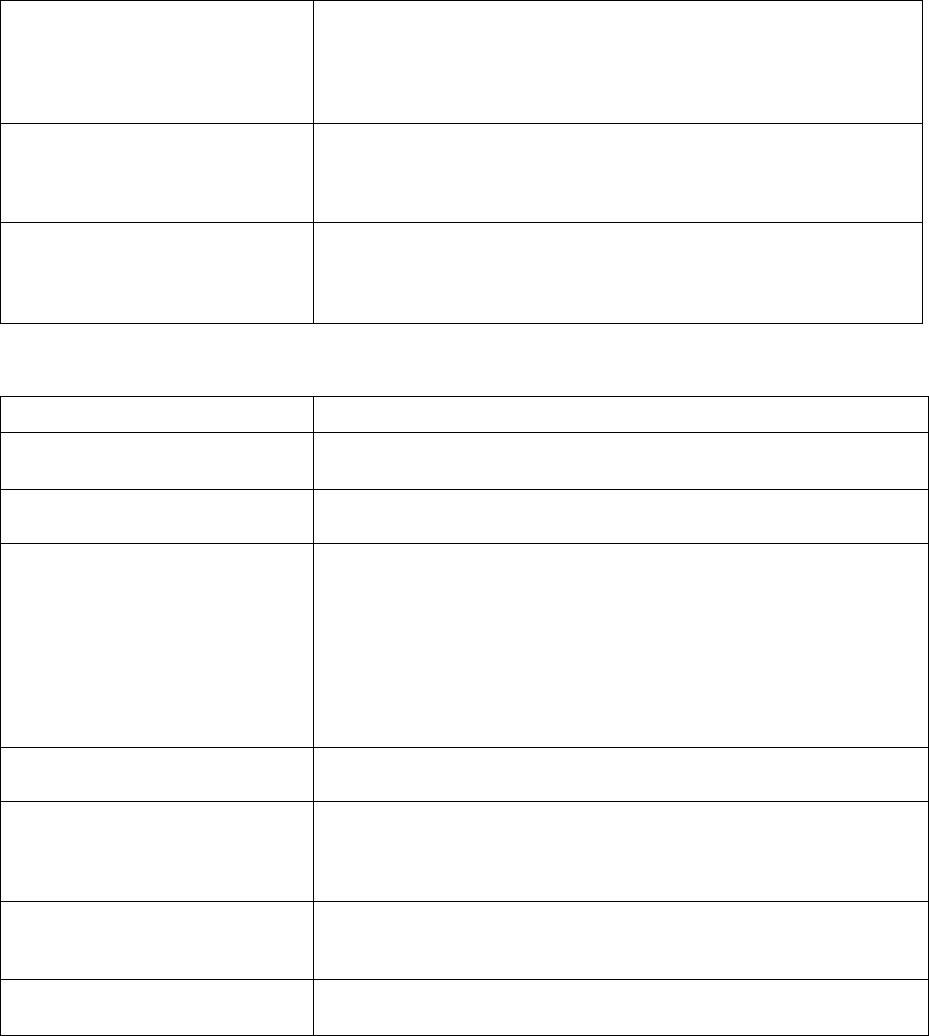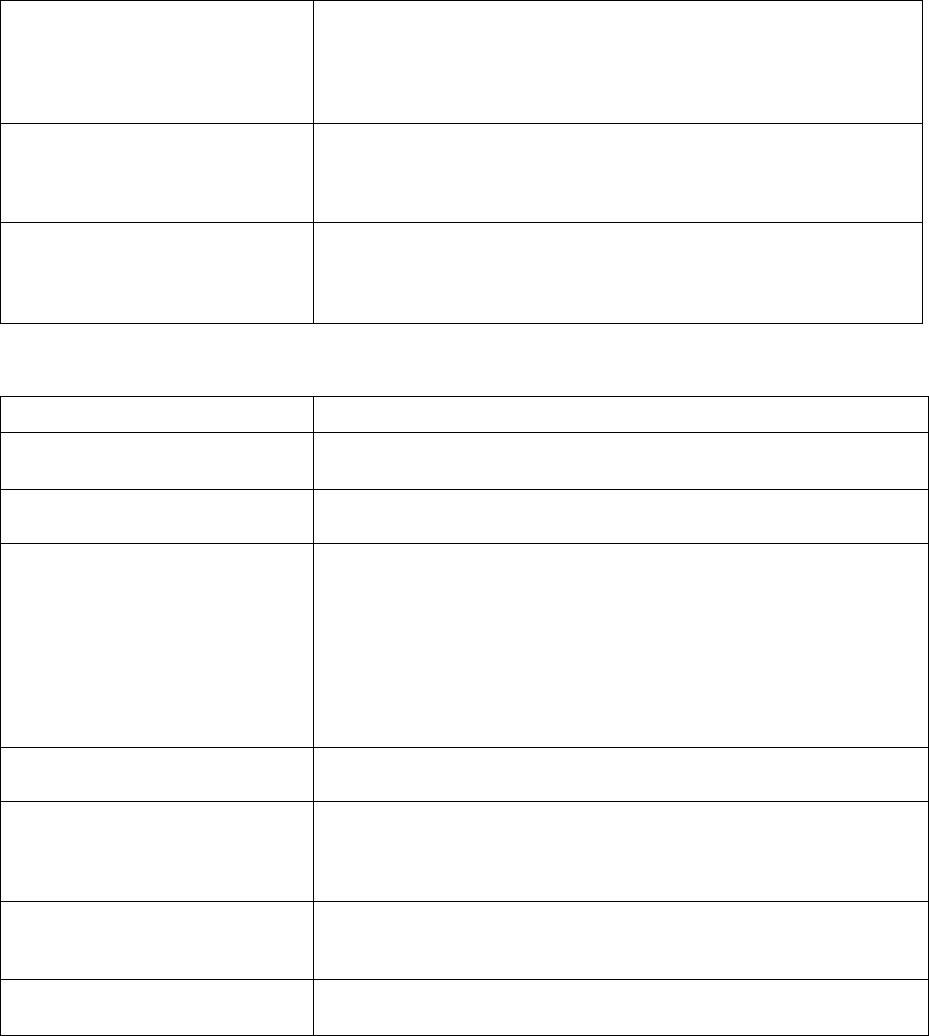
36
Chapter 4: Troubleshooting
Toner smears or rubs off the page. • Run Engine Clean Cycle to remove any toner that may have
accumulated (see ”Engine clean cycle” on page 56).
• Select a different Media Type or Form Type setting from your Lexmark
printer driver.
• Try a different kind of xerographic bond paper.
Solid black areas on transparencies
or paper contains white streaks.
• Choose a different fill pattern in your software application.
• Try a different type of paper. Paper designed for copiers give the best
quality.
• Replace the print cartridge.
Faint images or repetitive spots
appear on the page.
• Select a different Media Type or Form Type setting from your Lexmark
printer driver.
• Try a different kind of xerographic bond paper.
• Replace the print cartridge.
Printing problems
Problem: What to do:
Printer has missing or damaged
parts.
• Inside the U.S., call the number listed on your printer registration card.
• Outside the U.S., contact your point of purchase.
Power is turned on at a power strip
but the Ready light is not on.
• Be sure the printer power switch is on too.
Printer is on, but nothing prints. • Make sure the print cartridge is installed.
• Make sure the parallel cable is firmly plugged into the connector on the
back of the printer.
• Print a test page (do a brief button press) to determine if the problem is
with the printer or the computer.
– If you can print a test page, the problem is in the computer or the
software application.
– If you cannot print a test page, call the Lexmark service number listed
on the printer registration card.
Printer does not print even though a
paper jam has been cleared.
• Open and close the printer cover to restart the printer.
Unexpected characters print or
characters are missing.
• Make sure you are using the correct printer driver.
• Select Hex Trace Mode from the Special Function Menu to determine
what the problem is.
• Restore factory defaults (see ”Reset user defaults” on page 55).
While in PostScript Level 2 emulation,
the printer is flushing data (Data and
Error indicator lights are blinking.)
• Make sure you are using the correct PostScript driver.
• The printer doesn’t have enough memory to print the job. Install more
memory (see ”Installing a printer memory card” on page 16).
While in MarkVision, the Press
Button light is on.
• The printer is off-line. Press and hold the operator panel button for 3
seconds to reset the printer.
Print quality problems