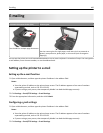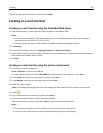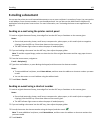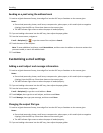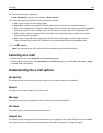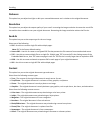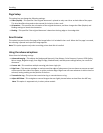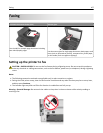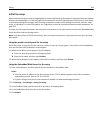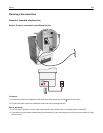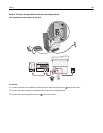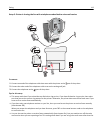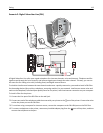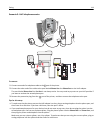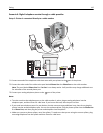Initial fax setup
Many countries and regions require outgoing faxes to contain the following information in a margin at the top or bottom
of each transmitted page, or on the first page of the transmission: fax name (identification of the business, other entity,
or individual sending the message) and fax number (telephone number of the sending fax machine, business, other
entity, or individual). For more information, see “Regulatory notices for telecommunication terminal equipment” on
page 322.
To enter your fax setup information, use the printer control panel, or use your browser to access the Embedded Web
Server and then enter the Settings menu.
Note: If you do not have a TCP/IP environment, then you must use the printer control panel to enter your fax setup
information.
Using the printer control panel for fax setup
When the printer is turned on for the first time, a series of start‑up screens appear. If the printer has fax capabilities,
then the Fax Name and Fax Number screens appear.
1 When the Fax Name screen appears, do the following:
a Enter the name to be printed on all outgoing faxes.
b Enter the fax name, and then touch Submit.
2 When the Fax Number screen appears, enter the fax number, and then touch Submit.
Using the Embedded Web Server for fax setup
1 Open a Web browser, and then type the printer IP address in the address field.
Notes:
• View the printer IP address on the printer home screen. The IP address appears as four sets of numbers
separated by periods, such as 123.123.123.123.
• If you are using a proxy server, then temporarily disable it to load the Web page correctly.
2 Click Settings > Fax Settings > Analog Fax Setup.
3 In the Fax Name field, type the name to be printed on all outgoing faxes.
4 In the Fax Number field, enter the printer fax number.
5 Click Submit.
Faxing 108