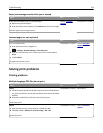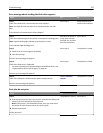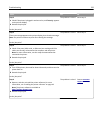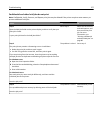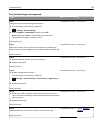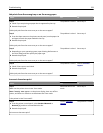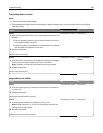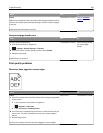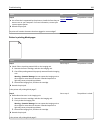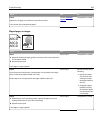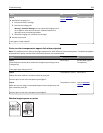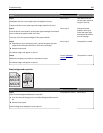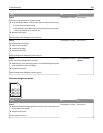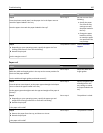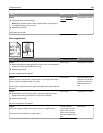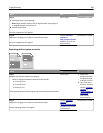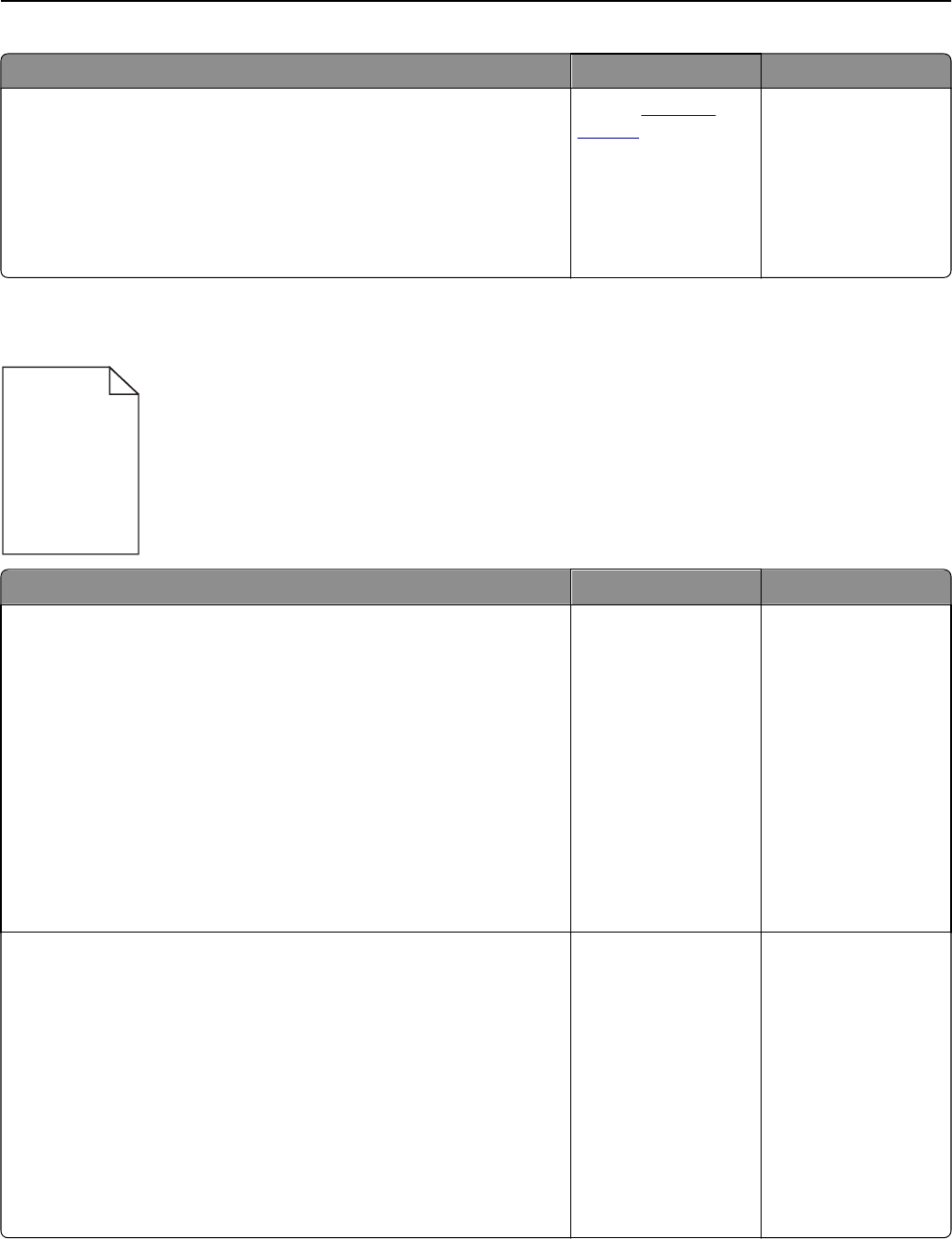
Action Yes No
Step 2
a Use a font that is supported by the printer or install the font that you
want to use on your computer. For more information, contact your
system support person.
b Resend the print job.
Do prints still contain characters that have jagged or uneven edges?
Contact
customer
support.
The problem is solved.
Printer is printing blank pages
Action Yes No
Step 1
a Check if there is packing material left on the imaging unit.
1 Remove the toner cartridge, and then the imaging unit.
2 Check if the packing material is properly removed from the imaging
unit.
Warning—Potential Damage: Do not expose the imaging unit to
direct light for more than 10 minutes. Extended exposure to
light may cause print quality problems.
3 Reinstall the imaging unit, and then the cartridge.
b Resend the print job.
Is the printer still printing blank pages?
Go to step 2. The problem is solved.
Step 2
a Redistribute the toner in the imaging unit.
1 Remove the toner cartridge, and then the imaging unit.
2 Firmly shake the imaging unit.
Warning—Potential Damage: Do not expose the imaging unit to
direct light for more than 10 minutes. Extended exposure to
light may cause print quality problems.
3 Reinstall the imaging unit, and then the cartridge.
b Resend the print job.
Is the printer still printing blank pages?
Go to step 3. The problem is solved.
Troubleshooting 282