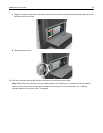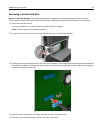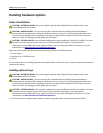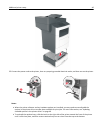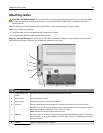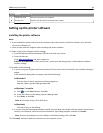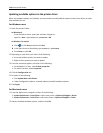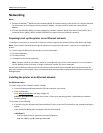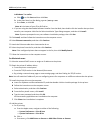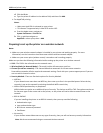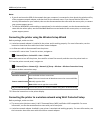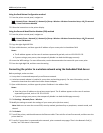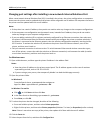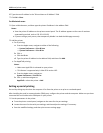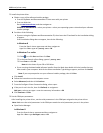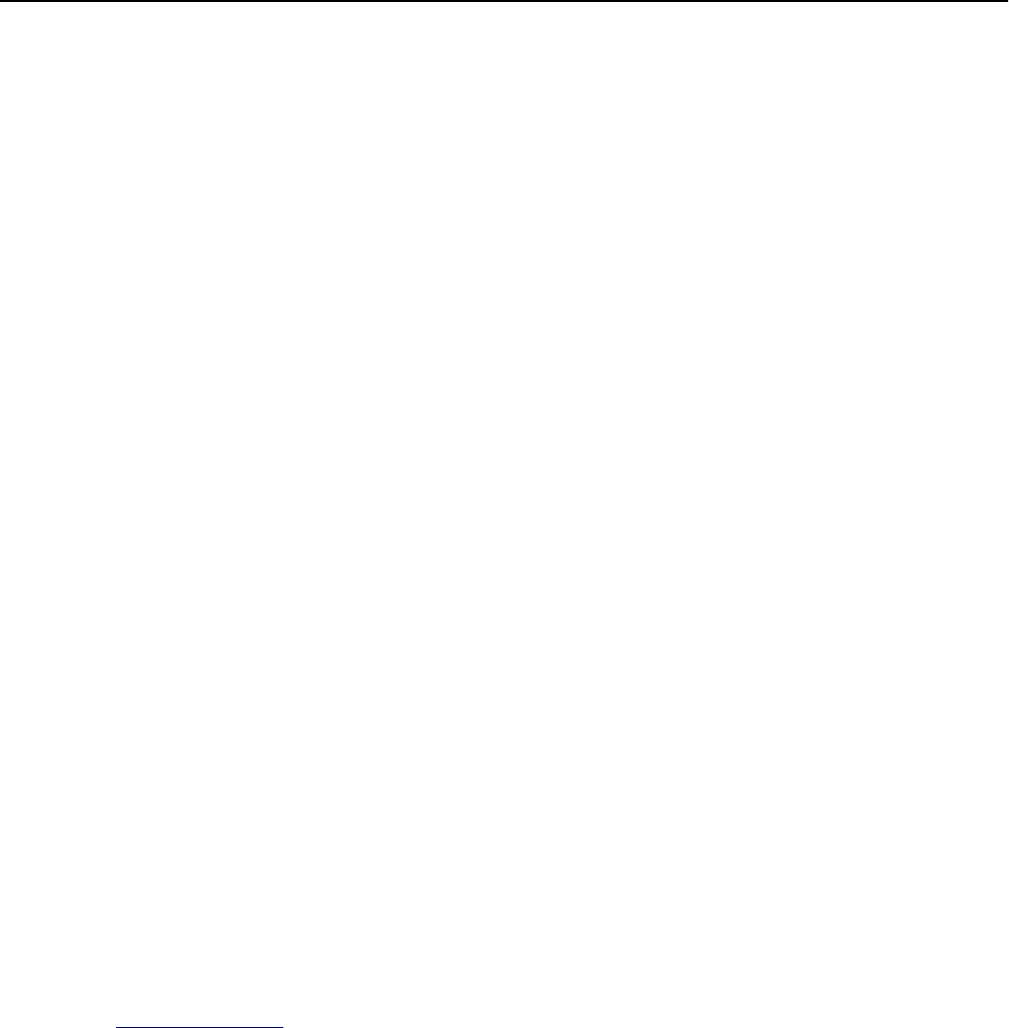
Networking
Notes:
• Purchase a MarkNet
TM
N8350 wireless network adapter first before setting up the printer on a wireless network.
For information on installing the wireless network adapter, see the instruction sheet that came with the
adapter.
• A Service Set Identifier (SSID) is a name assigned to a wireless network. Wired Equivalent Privacy (WEP), Wi-Fi
Protected Access (WPA), WPA2, and 802.1X-RADIUS are types of security used on a network.
Preparing to set up the printer on an Ethernet network
To configure your printer to connect to an Ethernet network, organize the following information before you begin:
Note: If your network automatically assigns IP addresses to computers and printers, continue on to installing the
printer.
• A valid, unique IP address for the printer to use on the network
• The network gateway
• The network mask
• A nickname for the printer (optional)
Note: A printer nickname can make it easier for you to identify your printer on the network. You can choose to
use the default printer nickname, or assign a name that is easier for you to remember.
You will need an Ethernet cable to connect the printer to the network and an available port where the printer can
physically connect to the network. Use a new network cable when possible to avoid potential problems caused by a
damaged cable.
Installing the printer on an Ethernet network
For Windows users
1
Obtain a copy of the software installer package.
• From the Software and Documentation CD that came with your printer.
• From our Web site:
Go to
www.lexmark.com, and then navigate to:
SUPPORT & DOWNLOADS > select your printer > select your operating system > download your software
installer package
2 Do either of the following:
• If you are using the Software and Documentation CD, then insert the CD and wait for the installation dialog to
appear.
If the installation dialog does not appear, then do the following:
In Windows 8
From the Search charm, type run, and then navigate to:
Apps list > Run > type D:\setup.exe > OK
Additional printer setup 50