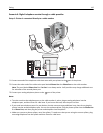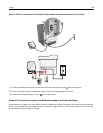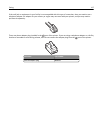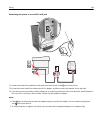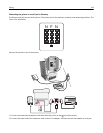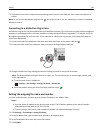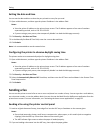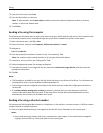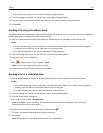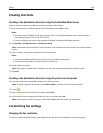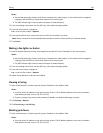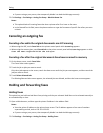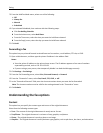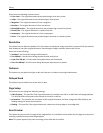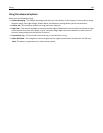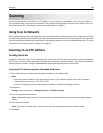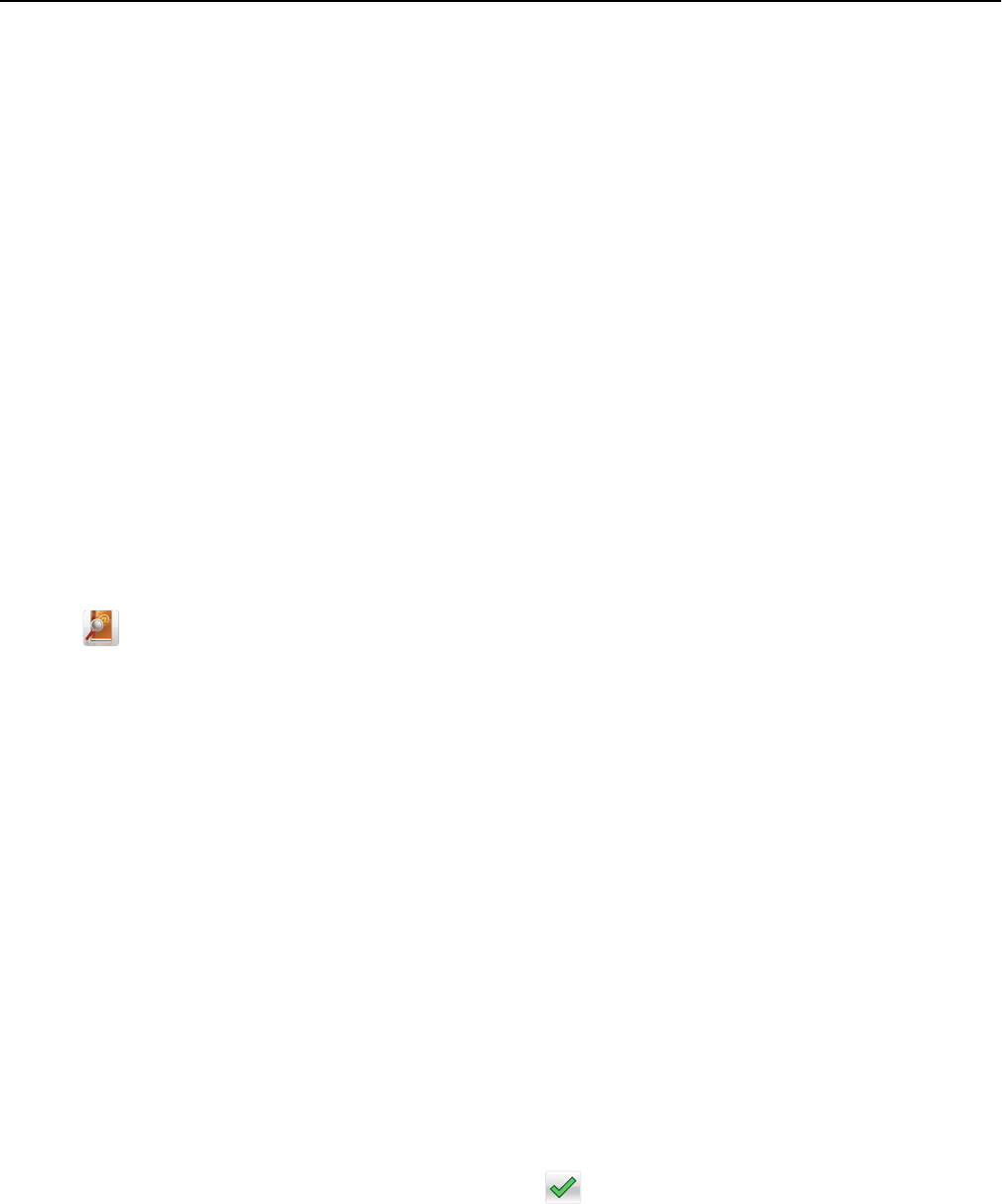
• The ADF indicator light comes on when the paper is loaded properly.
2 If you are loading a document into the ADF tray, then adjust the paper guides.
3 From the printer control panel, press #, and then enter the shortcut number using the keypad.
4 Touch Fax It.
Sending a fax using the address book
The address book lets you search for bookmarks and network directory servers. For more information on enabling the
address book feature, contact your system support person.
1 Load an original document faceup, short edge first into the ADF tray or facedown on the scanner glass.
Notes:
• Do not load postcards, photos, small items, transparencies, photo paper, or thin media (such as magazine
clippings) into the ADF tray. Place these items on the scanner glass.
• The ADF indicator light comes on when the paper is loaded properly.
2 If you are loading a document into the ADF tray, then adjust the paper guides.
3 From the home screen, navigate to:
Fax >
> type the name of the recipient > Search
Note: You can search only for one name at a time.
4 Touch the name of the recipient, and then touch Fax It.
Sending a fax at a scheduled time
1 Load an original document faceup, short edge first into the ADF tray or facedown on the scanner glass.
Notes:
• Do not load postcards, photos, small items, transparencies, photo paper, or thin media (such as magazine
clippings) into the ADF tray. Place these items on the scanner glass.
• The ADF indicator light comes on when the paper is loaded properly.
2 If you are loading a document into the ADF tray, then adjust the paper guides.
3 From the home screen, navigate to:
Fax > enter the fax number > Delayed Send
Note: If Fax Mode is set to Fax Server, then the Delayed Send button will not appear. Faxes waiting for
transmission are listed in the fax queue.
4 Specify the time the fax will be transmitted, and then touch .
The time is increased or decreased in 30‑minute increments.
5 Touch Fax It.
Note: The document is scanned and then faxed at the scheduled time.
Faxing 123