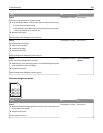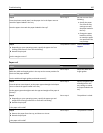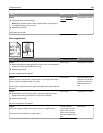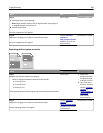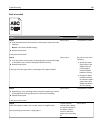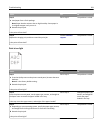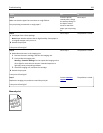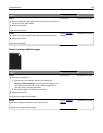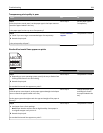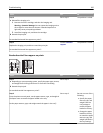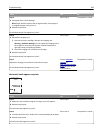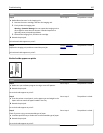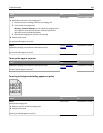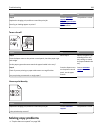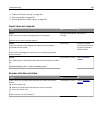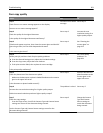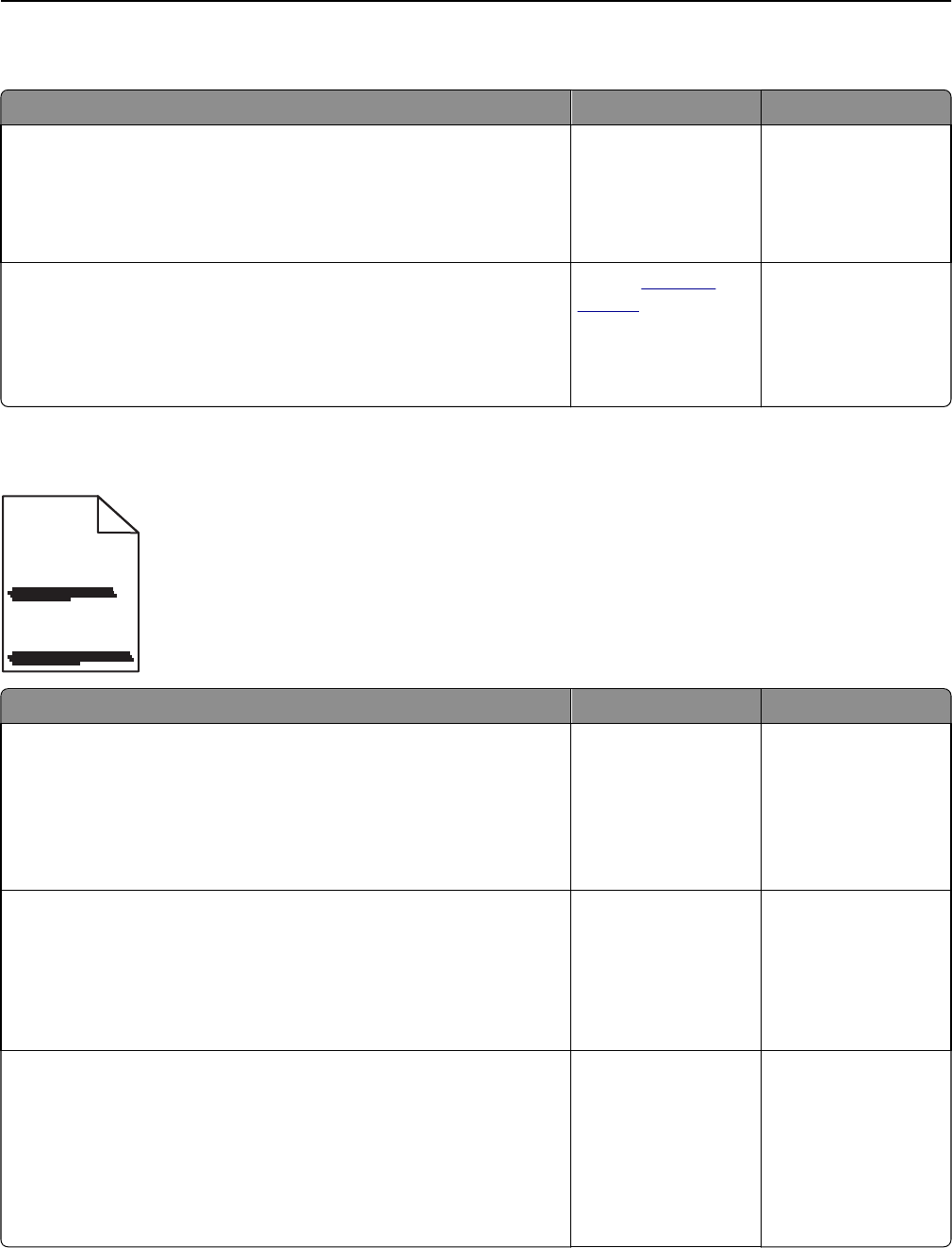
Transparency print quality is poor
Action Yes No
Step 1
From the printer control panel, set the paper type in the Paper menu to
match the paper loaded in the tray.
Is the paper type for the tray set to Transparency?
Go to step 2. Set the paper type to
Transparency.
Step 2
a Check if you are using a recommended type of transparency.
b Resend the print job.
Is the print quality still poor?
Contact
customer
support.
The problem is solved.
Streaked horizontal lines appear on prints
ABCDE
ABCDE
ABCDE
Action Yes No
Step 1
a Depending on your operating system, specify the tray or feeder from
Printing Preferences or the Print dialog.
b Resend the print job.
Do streaked horizontal lines appear on prints?
Go to step 2. The problem is solved.
Step 2
From the printer control panel, set the paper type and weight in the Paper
menu to match the paper loaded in the tray.
Do the paper type and weight match the type and weight of the paper in
the tray?
Go to step 3. Change the paper type
and weight to match
the paper loaded in the
tray.
Step 3
a Load paper from a fresh package.
Note: Paper absorbs moisture due to high humidity. Store paper in
its original wrapper until you use it.
b Resend the print job.
Do streaked horizontal lines appear on prints?
Go to step 4. The problem is solved.
Troubleshooting 294