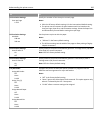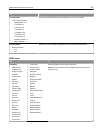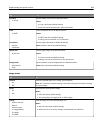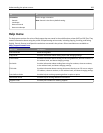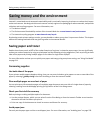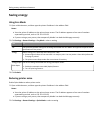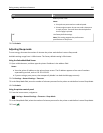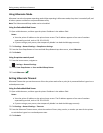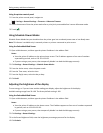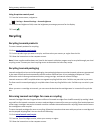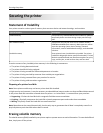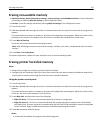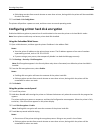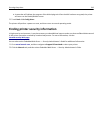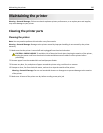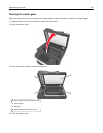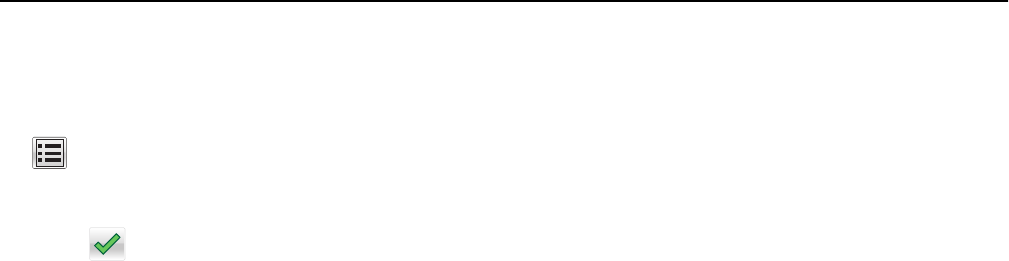
Using the printer control panel
1
From the printer control panel, navigate to:
> Settings > General Settings > Timeouts > Hibernate Timeout
2 Select the amount of time the printer waits after a print job is processed before it enters Hibernate mode.
3 Touch .
Using Schedule Power Modes
Schedule Power Modes lets you schedule when the printer goes into a reduced power state or into Ready state.
Note: This feature is available only in network printers or printers connected to print servers.
Using the Embedded Web Server
1
Open a Web browser, and then type the printer IP address in the address field.
Notes:
• View the printer IP address on the printer home screen. The IP address appears as four sets of numbers
separated by periods, such as 123.123.123.123.
• If you are using a proxy server, then temporarily disable it to load the Web page correctly.
2 Click Settings > General Settings > Schedule Power Modes.
3 From the Action menu, select the power mode.
4 From the Time menu, select the time.
5 From the Day(s) menu, select the day or days.
6 Click Add.
Adjusting the brightness of the display
To save energy, or if you are have trouble reading your display, adjust the brightness of the display.
Available settings range from 20–100. The factory default setting is 100.
Using the Embedded Web Server
1
Open a Web browser, and then type the printer IP address in the address field.
Notes:
• View the printer IP address on the home screen. The IP address appears as four sets of numbers separated
by periods, such as 123.123.123.123.
• If you are using a proxy server, then temporarily disable it to load the Web page correctly.
2 Click Settings > General Settings.
3 In the Screen Brightness field, enter the brightness percentage you want for the display.
4 Click Submit.
Saving money and the environment 214