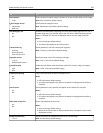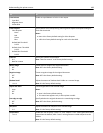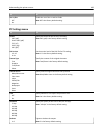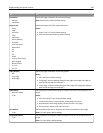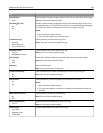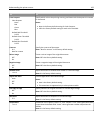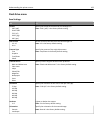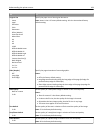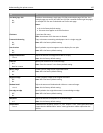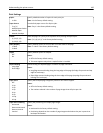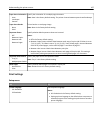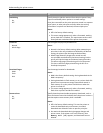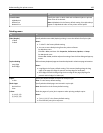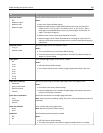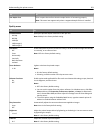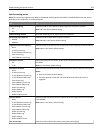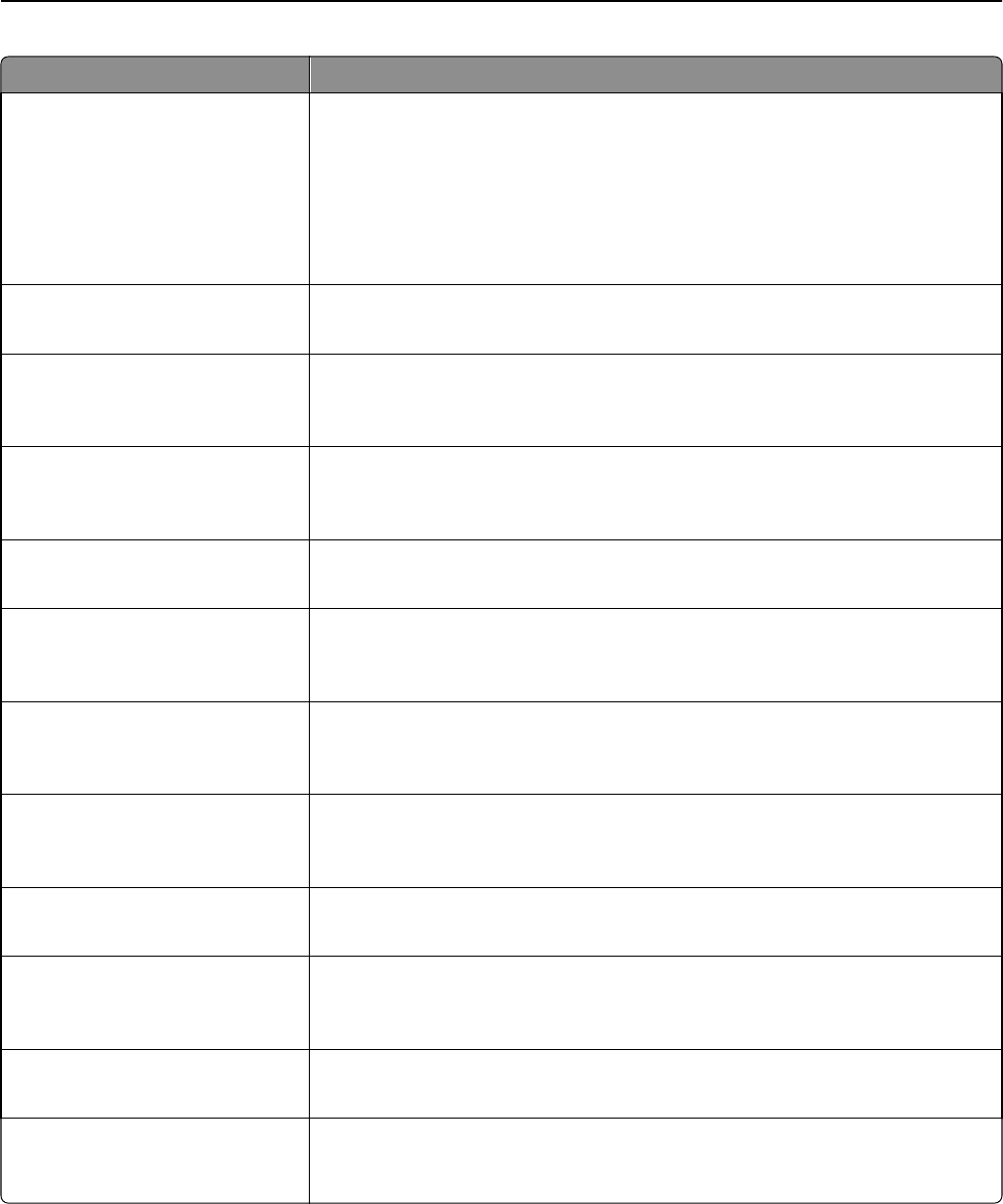
Use To
Use Multi‑Page TIFF
On
Off
Provide a choice between single-page TIFF files and multiple‑page TIFF files. For a
multiple-page scan to FTP job, either one TIFF file is created containing all the pages,
or multiple TIFF files are created with one file for each page.
Notes:
• On is the factory default setting.
• This menu item applies to all scan functions.
File Name Type a base file name.
Note: A maximum of 53 characters is allowed.
Custom Job Scanning
On
Off
Copy a document containing mixed paper sizes in a single copy job.
Note: Off is the factory default setting.
Scan Preview
On
Off
Specify whether a preview appears on the display for scan jobs.
Note: Off is the factory default setting.
Background Removal
‑4 to 4
Adjust the amount of background visible on a copy.
Note: 0 is the factory default setting.
Contrast
0–5
Best for content
Specify the contrast of the scanned image.
Note: “Best for content” is the factory default setting.
Mirror Image
Off
On
Create a mirror image of the original document.
Note: Off is the factory default setting.
Negative Image
Off
On
Create a negative image of the original document.
Note: Off is the factory default setting.
Shadow Detail
‑4 to 4
Adjust the amount of shadow detail visible on a scanned image.
Note: 0 is the factory default setting.
Scan edge to edge
Off
On
Specify whether the original document is scanned edge-to-edge.
Note: Off is the factory default setting.
Sharpness
1–5
Adjust the amount of sharpness on a scanned image.
Note: 3 is the factory default setting.
Temperature
‑4 to 4
Enable the user to specify “warm” or “cool” outputs. "Cool” values generate a bluer
output than the default while “warm” values generate a redder output than the
default.
Understanding the printer menus 195