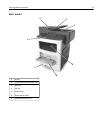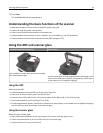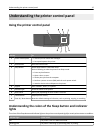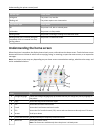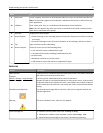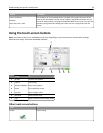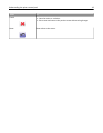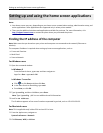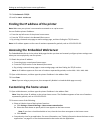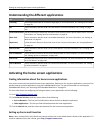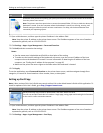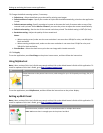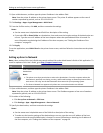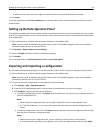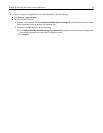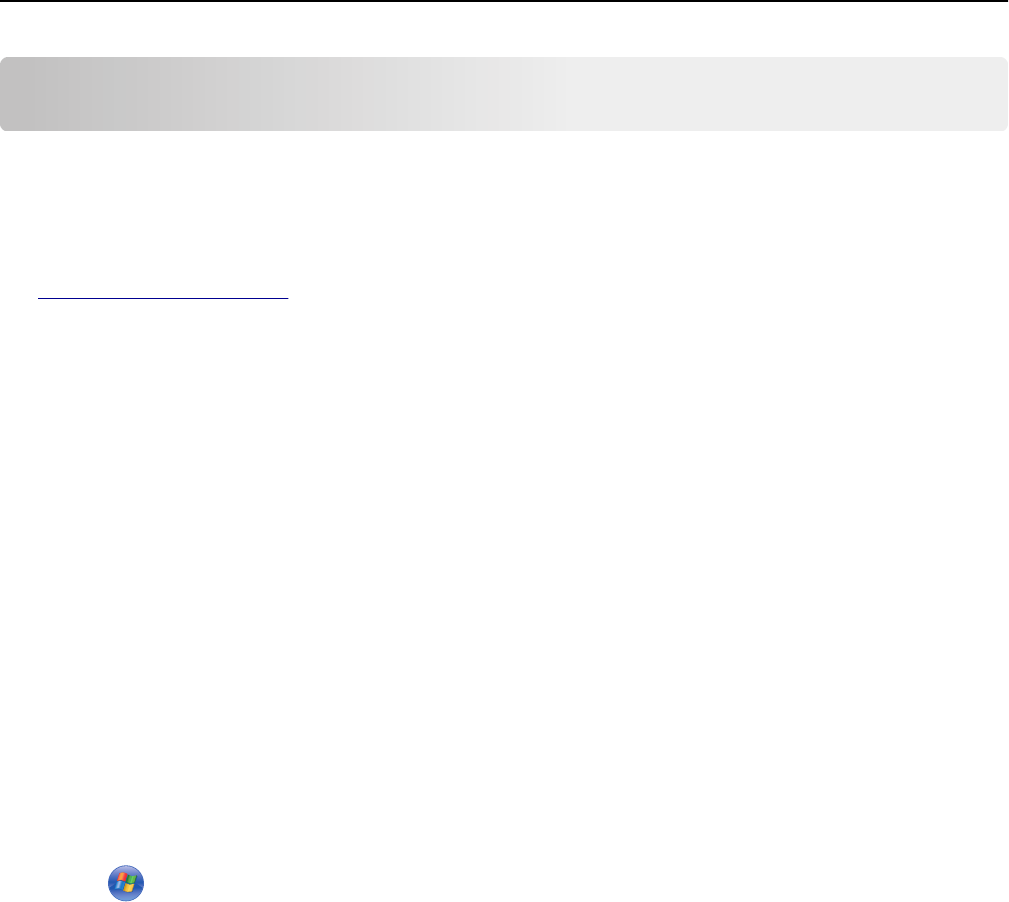
Setting up and using the home screen applications
Notes:
• Your home screen may vary, depending on your home screen customization settings, administrative setup, and
active applications. Some applications are supported only in select printer models.
• There may be additional solutions and applications available for purchase. For more information, visit
http://support.lexmark.com or contact the place where you purchased the printer.
Finding the IP address of the computer
Note: Make sure that you know how your printer and computer are connected to the network (Ethernet or
wireless).
The computer IP address is required when setting up home screen applications, such as:
• Forms and Favorites
• Multi Send
• Scan to Network
For Windows users
1 Open the command window.
In Windows 8
From the Search charm, type run, and then navigate to:
Apps list > Run > type cmd > OK
In Windows 7 or earlier
a
Click or click Start, and then click Run.
b In the Start Search or Run dialog, type cmd.
c Press Enter, or click OK.
2 Type ipconfig, and then click Go or press Enter.
Note: Type ipconfig /all to see additional useful information.
3 Look for IP Address.
The IP address appears as four sets of numbers separated by periods, such as 123.123.123.123.
For Macintosh users
Note: This is applicable only in Mac OS X version 10.5 or later.
1 From the Apple menu, navigate to:
System Preferences > Network
2 Click Ethernet, Wi‑Fi, or AirPort.
Setting up and using the home screen applications 20