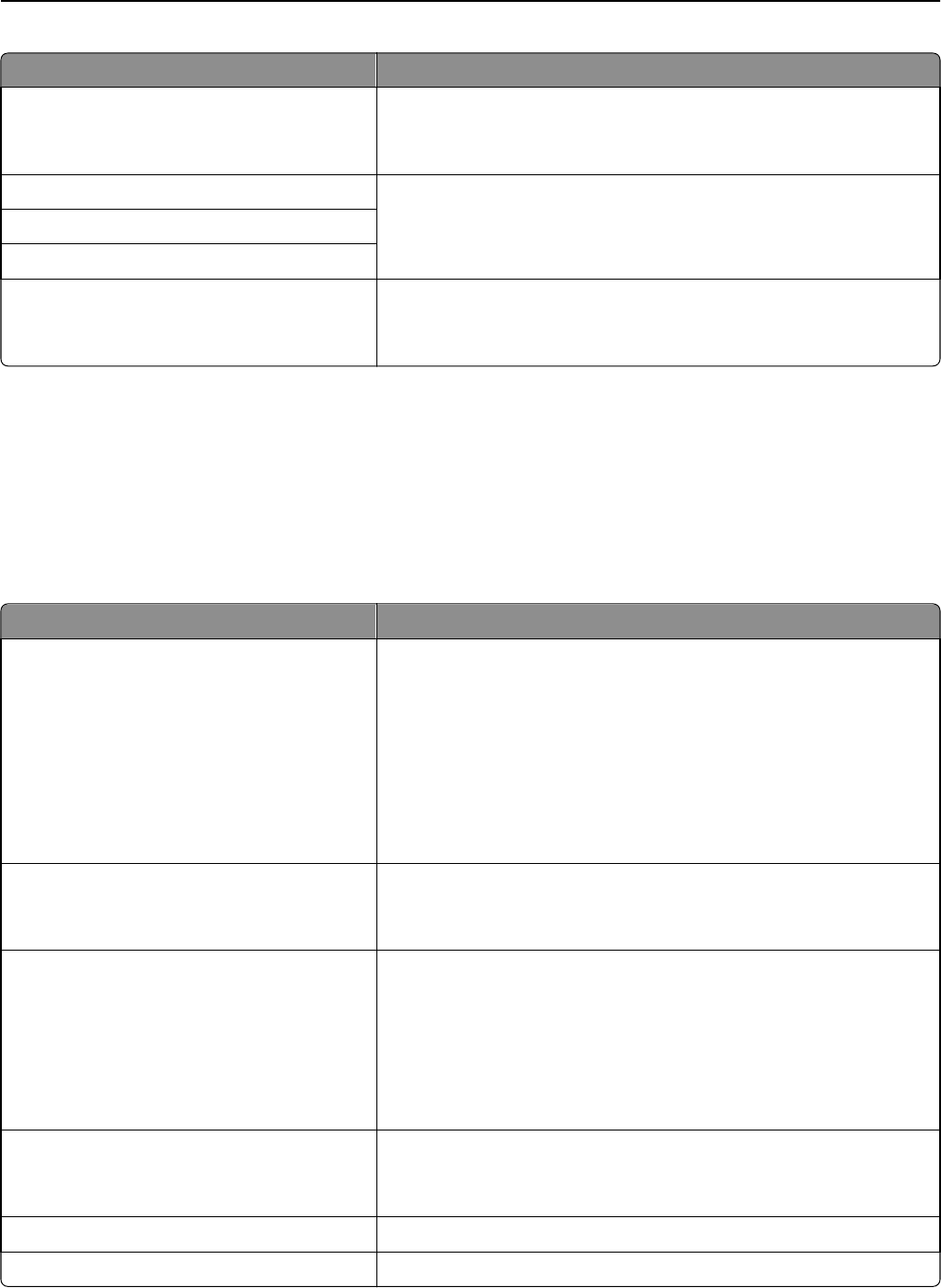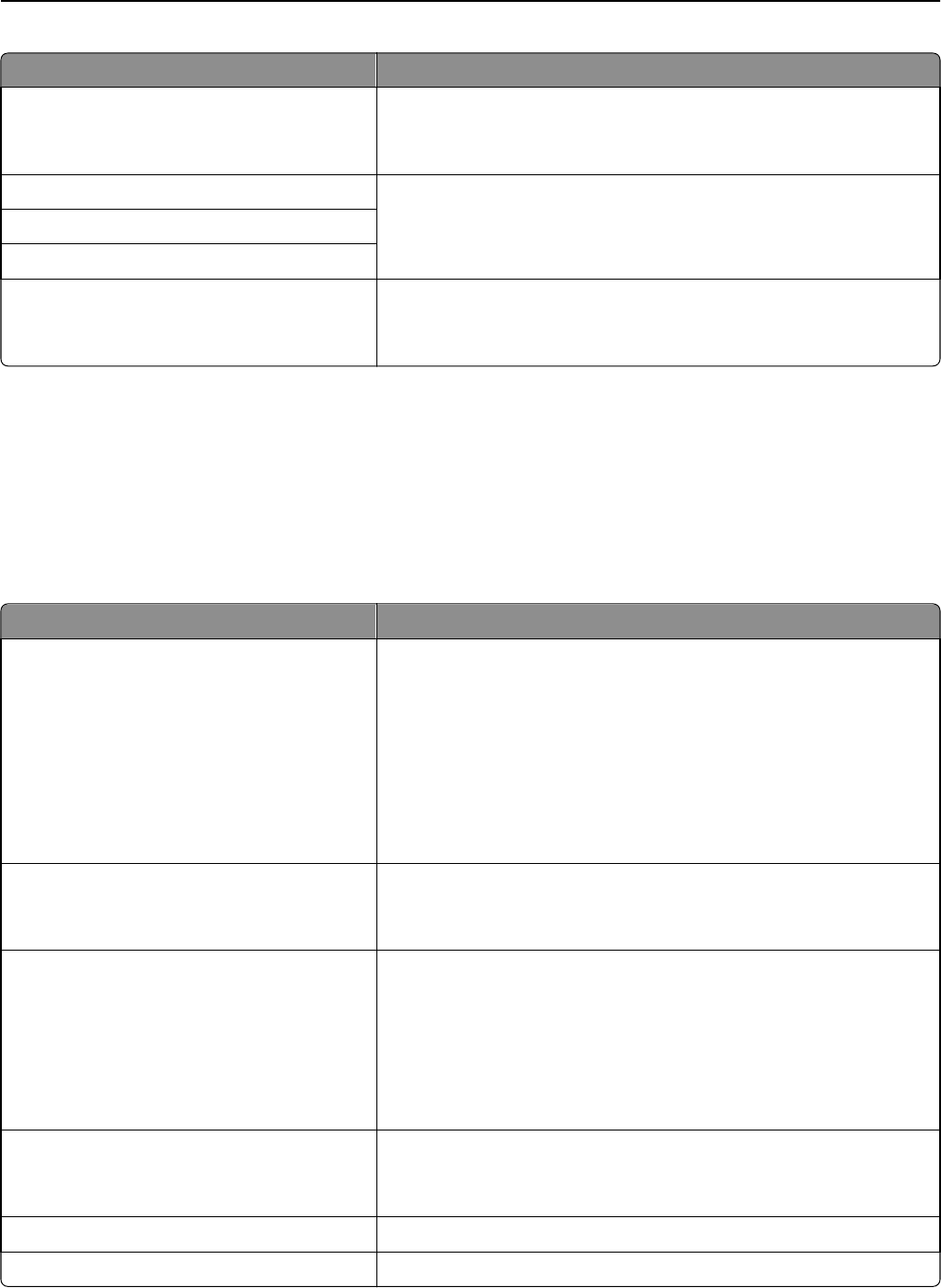
Use To
Auto Configuration
On
Off
Specify whether or not the wireless network adapter accepts the
automatic IPv6 address configuration entries provided by a router.
Note: On is the factory default setting.
View Hostname Set the host name.
Note: These settings can be changed only from the Embedded Web
Server.
View Address
View Router Address
Enable DHCPv6
On
Off
Enable DHCPv6 in the printer.
Note: On is the factory default setting.
Wireless menu
Note: This menu is available only in printers connected to an Ethernet network and printers with a wireless network
adapter attached.
To access the menu, navigate to either of the following:
• Network/Ports > Standard Network > Standard Network Setup > Wireless
• Network/Ports > Network [x] > Network [x] Setup > Wireless
Use To
Wi‑Fi Protected Setup (WPS)
Start Push Button Method
Start PIN Method
Establish a wireless network connection and enable network security.
Notes:
• Start Push Button Method connects the printer to a wireless
network when buttons on both the printer and the access point
(wireless router) are pressed within a given period of time.
• Start PIN Method connects the printer to a wireless network when
a PIN on the printer is entered into the wireless settings of the
access point.
Enable/Disable WPS Auto‑detection
Enable
Disable
Automatically detect the connection method that an access point with
WPS uses—Start Push Button Method or Start PIN Method.
Note: Disable is the factory default setting.
Network Mode
BSS Type
Infrastructure
Ad hoc
Specify the network mode.
Notes:
• Infrastructure is the factory default setting. This lets the printer
access a network using an access point.
• Ad hoc configures a wireless connection directly between the
printer and a computer.
Compatibility
802.11b/g
802.11b/g/n
Specify the wireless standard for the wireless network.
Note: The 802.11b/g/n is the factory default setting.
Choose Network Select an available network for the printer to use.
View Signal Quality View the quality of the wireless connection.
Understanding the printer menus 154