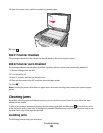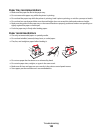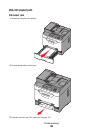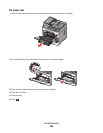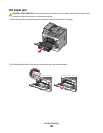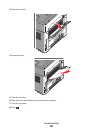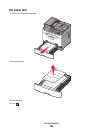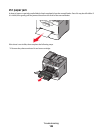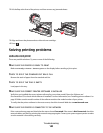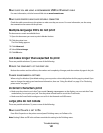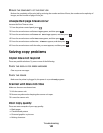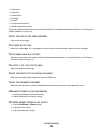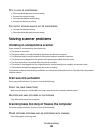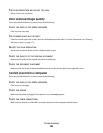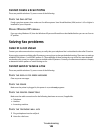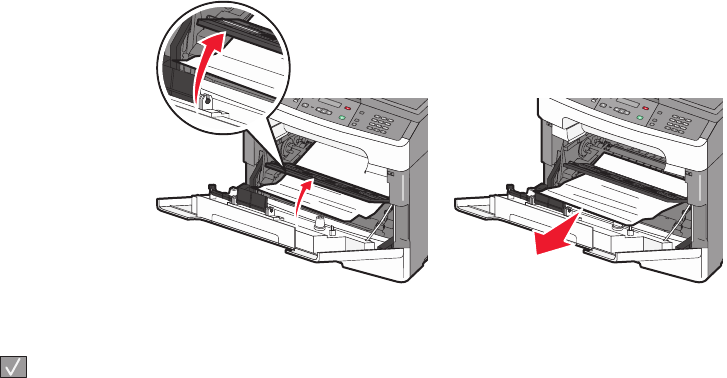
2 Lift the flap at the front of the printer, and then remove any jammed sheets.
3 Align and insert the photoconductor kit and toner cartridge.
4 Press .
Solving printing problems
Jobs do not print
These are possible solutions. Try one or more of the following:
MAKE SURE THE PRINTER IS READY TO PRINT
Make sure Ready or Power Saver appears on the display before sending a job to print.
CHECK TO SEE IF THE STANDARD EXIT BIN IS FULL
Remove the stack of paper from the standard exit bin.
CHECK TO SEE IF THE TRAY IS EMPTY
Load paper in the tray.
MAKE SURE THE CORRECT PRINTER SOFTWARE IS INSTALLED
Verify that you installed the correct printer software for your printer model. Open the Software and
Documentation CD to check which software is installed. For more information, see “Installing printer software” on
page 20. Make sure the model number of the software matches the model number of your printer.
To verify that the printer software is the most current, check the Lexmark Web site at www.lexmark.com.
MAKE SURE THE PRINTER IS CONNECTED TO THE NETWORK
Print a network setup page and check that the status shows Connected. If the status is Not Connected, check the
network cables, and then try printing the network setup page again. Contact your system support person to make
sure the network is functioning correctly.
Troubleshooting
140