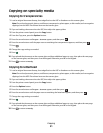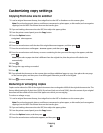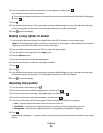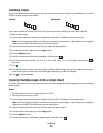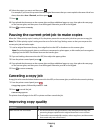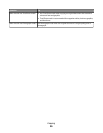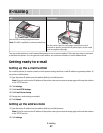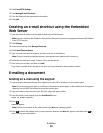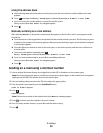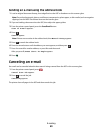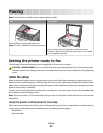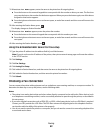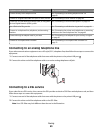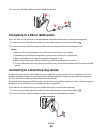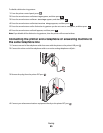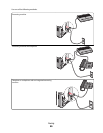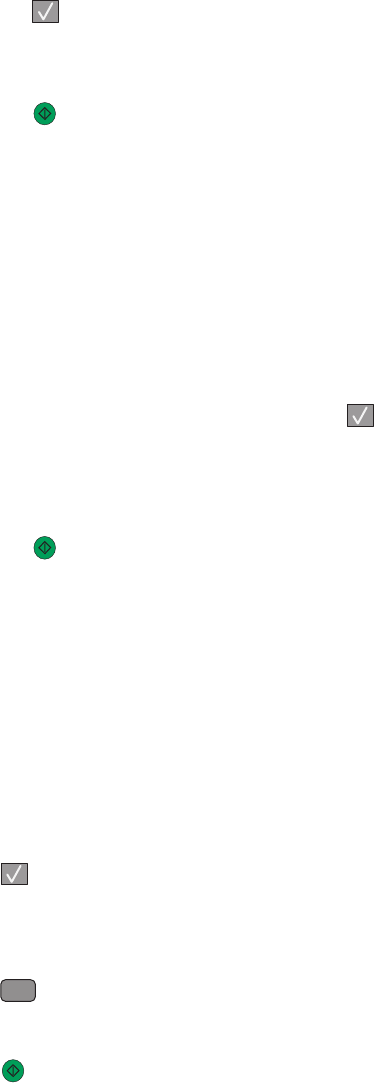
Using the address book
a After selecting Search on the printer control panel, press the arrow buttons until the address you want
appears.
b Press repeatedly until Entry Saved appears, followed by Another E-mail? 1=Yes 2=NO.
c Press 1 to search for another address, or press 2 to end the search.
After you press 2, Press Start To Begin appears.
d Press .
Manually entering an e-mail address
After selecting Manual on the printer control panel, To appears on the first line, and a cursor appears on the
second line.
a Press the button on the keypad that corresponds with the number or letter you want. The first time you press
the button, the number for that button appears. When you press the button again, one of the letters assigned
to that button appears.
b Press the right arrow button to move to the next space, or wait a few seconds, and the cursor will move to
the next space.
c Once the e-mail address is entered, press .
Entry Saved appears, followed by Another E-mail? 1=Yes 2=NO.
d Press 1 to enter another address, or press 2 to stop adding addresses.
After you press 2, Press Start To Begin appears.
e Press .
Sending an e-mail using a shortcut number
1 Load an original document faceup, short edge first into the ADF or facedown on the scanner glass.
Note: Do not load postcards, photos, small items, transparencies, photo paper, or thin media (such as magazine
clippings) into the ADF. Place these items on the scanner glass.
2 If you are loading a document into the ADF, then adjust the paper guides.
3 From the printer control panel, press the Scan/Email button.
Scan to E-mail appears.
4 Press .
Search appears.
Note: If there are no entries in the address book, then Manual Entry appears.
5 Press
#
, and then enter the recipient's shortcut number.
6 Press 1 to enter another shortcut, or press 2 to end the shortcut entry.
7 Press .
E-mailing
59