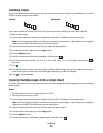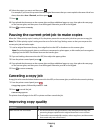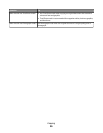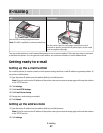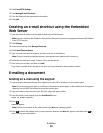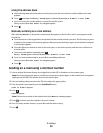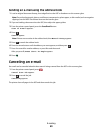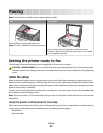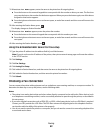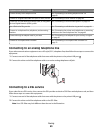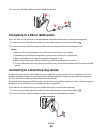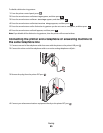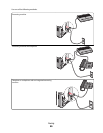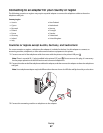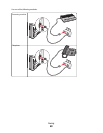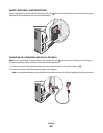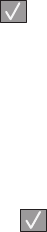
1 When Station Name appears, enter the name to be printed on all outgoing faxes.
a Press the button on the numeric keypad that corresponds with the number or letter you want. The first time
you press the button, the number for that button appears. When you press the button again, one of the letters
assigned to that button appears.
b Press the right arrow button to move to the next space, or wait a few seconds and the cursor will move to the
next space.
2 After entering the Station Name, press .
The display changes to Station Number.
3 When Station Number appears, enter the printer fax number.
a Press the button on the numeric keypad that corresponds with the number you want.
b Press the right arrow button to move to the next space, or wait a few seconds and the cursor will move to the
next space.
4 After entering the Station Number, press .
Using the Embedded Web Server for fax setup
1 Type the printer IP address into the address field of your Web browser.
Note: If you do not know the IP address of the printer, then print a network setup page and locate the address
in the TCP/IP section.
2 Click Settings.
3 Click Fax Settings.
4 Click Analog Fax Setup.
5 Click inside the Station Name box, and then enter the name to be printed on all outgoing faxes.
6 Click inside the Station Number box, and then enter the printer fax number.
7 Click Submit.
Choosing a fax connection
You can connect the printer with equipment such as a telephone, an answering machine, or a computer modem. To
determine the best way to set up the printer, see the following table.
Notes:
• The printer is an analog device that works best when directly connected to the wall outlet. Other devices (such
as a telephone or answering machine) can be successfully attached to pass through the printer, as described in
the setup steps.
• If you want a digital connection such as ISDN, DSL, or ADSL, a third-party device (such as a DSL filter) is required.
Contact your DSL provider for a DSL filter. The DSL filter removes the digital signal on the telephone line that
can interfere with the ability of the printer to fax properly.
• You do not need to attach the printer to a computer, but you do need to connect it to an analog telephone line
to send and receive faxes.
Faxing
62