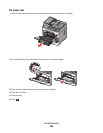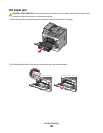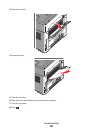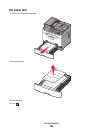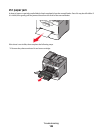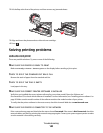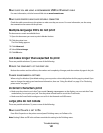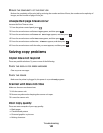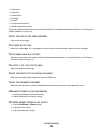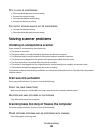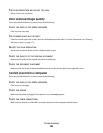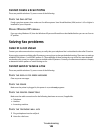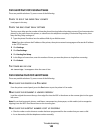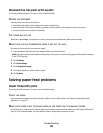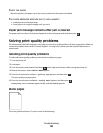• Faded print
• Dark print
• Skewed lines
• Smudges
• Streaks
• Unexpected characters
• White or black lines in print
These are possible solutions. Try one or more of the following. For additional potential solutions, see “Solving print
quality problems” on page 150.
CHECK THE DISPLAY FOR ERROR MESSAGES
Clear any error messages.
THE TONER MAY BE LOW
When 88 Cartridge is low appears or when the print becomes faded, replace the toner cartridge.
THE SCANNER GLASS MAY BE DIRTY
Clean the scanner glass with a clean, lint-free cloth dampened with water. For more information, see “Cleaning
the scanner glass” on page 113.
THE COPY IS TOO LIGHT OR TOO DARK
Adjust the darkness of the copy.
CHECK THE QUALITY OF THE ORIGINAL DOCUMENT
Make sure the quality of the original document is satisfactory.
CHECK THE DOCUMENT PLACEMENT
Make sure the document or photo is loaded facedown on the scanner glass in the upper left corner.
UNWANTED TONER IS IN THE BACKGROUND
• Increase the background removal setting.
• Adjust the darkness to a lighter setting.
PATTERNS (MOIRÉ) APPEAR IN THE OUTPUT
• Use the Text/Photo or Photo settings.
• Adjust the scale setting.
• Adjust the sharpness setting.
Troubleshooting
143