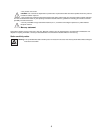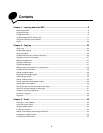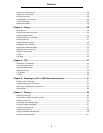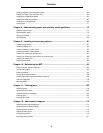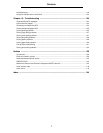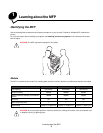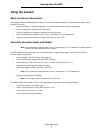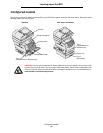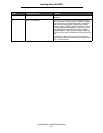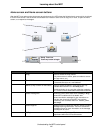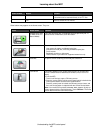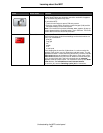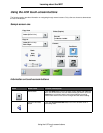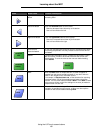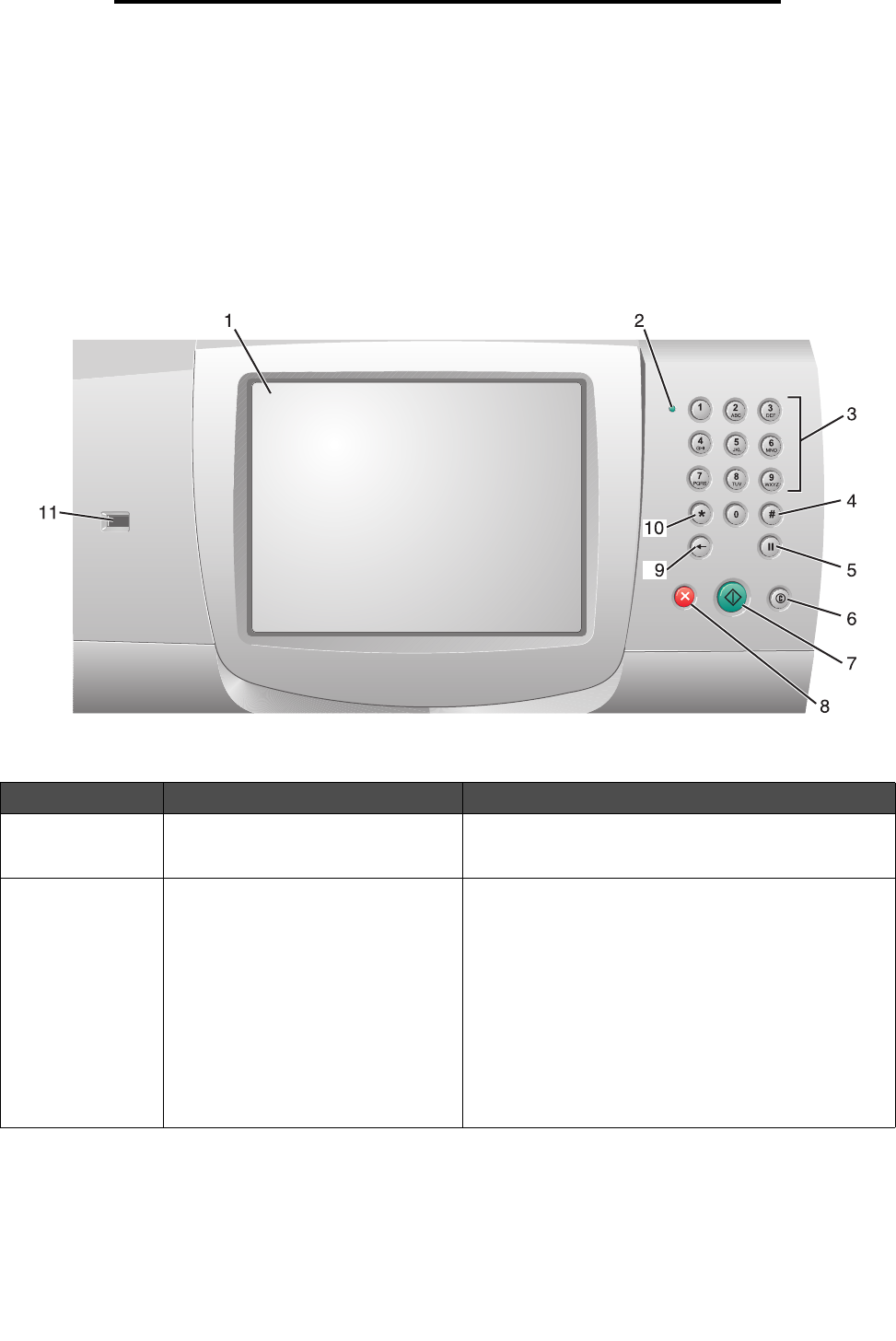
Understanding the MFP control panel
11
Learning about the MFP
Understanding the MFP control panel
MFP and scanner settings can be changed several ways: through the MFP control panel, the software application in use,
the print driver, MarkVision™ Professional, or the Web pages. Settings changed from the application or print driver apply
only to the job being sent to the MFP.
Changes made to print, fax, copy, and e-mail settings from an application override changes made from the control panel.
If a setting cannot be changed from the application, use the MFP control panel, MarkVision Professional, or the Web pages.
Changing a setting from the MFP control panel, MarkVision Professional, or the Web pages makes that setting the user
default.
The MFP control panel consists of:
Callout Control panel item Function
1 LCD A liquid crystal display (LCD) which shows home screen
buttons, menus, menu items, and values. Allows for
making selections within Copy, Fax, and so on.
2 Indicator light Gives information about the status of the MFP using the
colors red and green.
Status Indicates
Off MFP power is off.
Blinking green MFP is warming up, processing data,
or printing a job.
Solid green MFP is on, but idle.
Solid red Operator intervention is required.