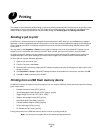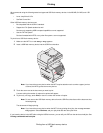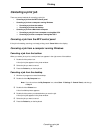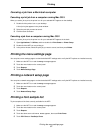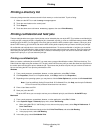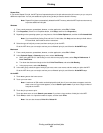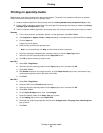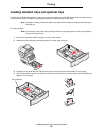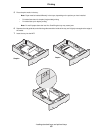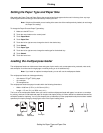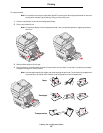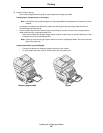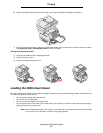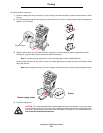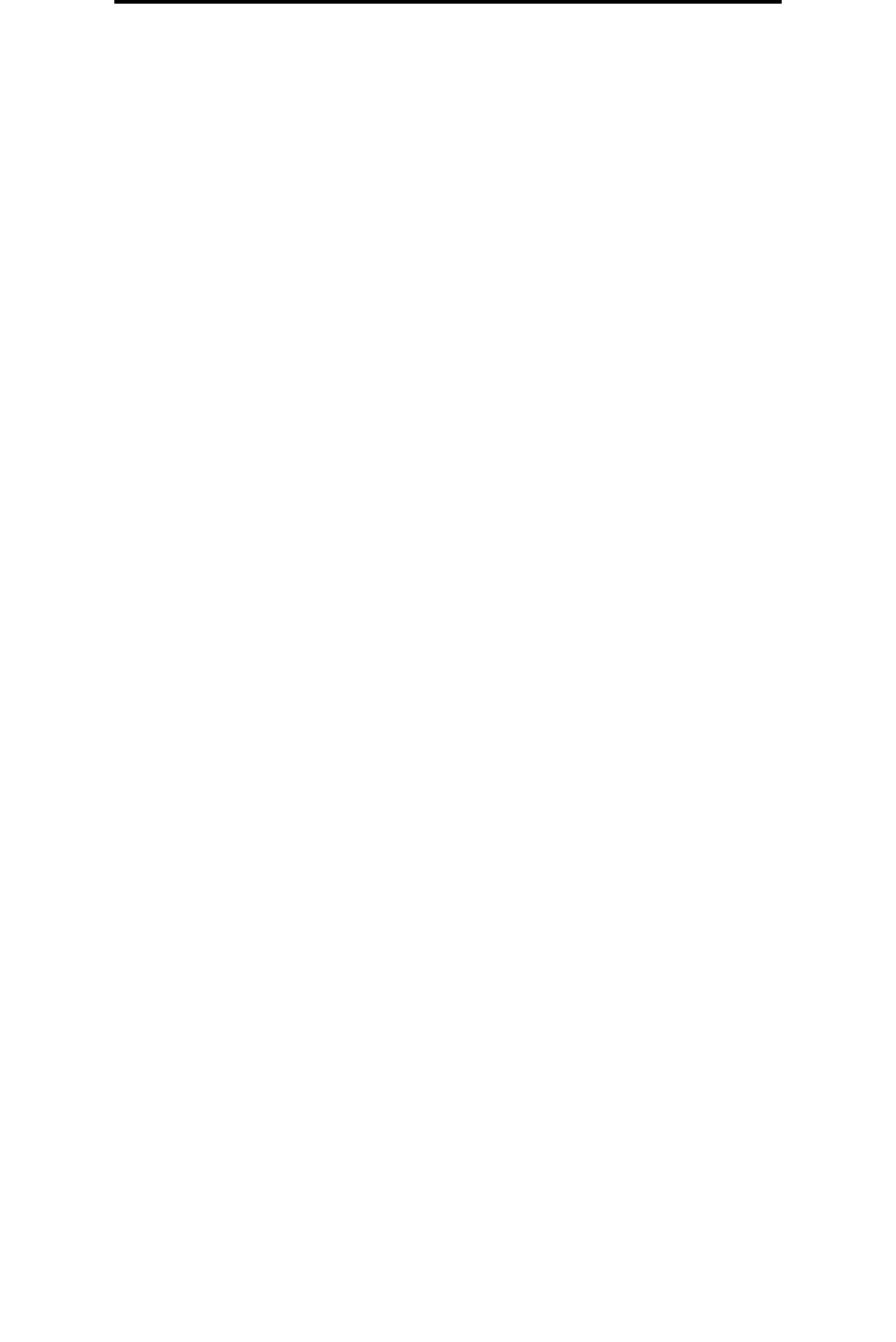
Printing on specialty media
61
Printing
Printing on specialty media
Media is paper, card stock, transparencies, labels, and envelopes. The last four are sometimes referred to as specialty
media. Follow these instructions to print on specialty media.
1 Load the media as specified for the tray being used. See Loading standard trays and optional trays for help.
2 From the MFP control panel, set the Paper Type and Paper Size according to the media you loaded. See Setting
the Paper Type and Paper Size for help.
3 From the computer software application, set the paper type, size, and source according to the media you loaded.
Windows
a From a word processor, spreadsheet, browser, or other application, select File Æ Print.
b Click Properties (or Options, Printer, or Setup, depending on the application) to view the MFP driver settings.
c Click the Paper tab.
A paper tray list will appear.
d Select the tray containing the specialty media.
Note: If you have difficulty, click Help, and then follow the driver instructions.
e Select the media type (transparencies, envelopes, and so on) from the Paper Type list box.
f Select the size of the specialty media from the Paper Size list box.
g Click OK, and then send the print job as usual.
Mac OS 9
a Select File
Æ Page Setup.
b Select the size of the specialty media from the Paper pop-up menu, and then click OK.
c Select File Æ Print.
d With General selected on the top pop-up menu, go to the Paper Source pop-up menu, and select the tray
containing the specialty media or the name of the media.
e Click Print.
Mac OS X
a Select File
Æ Page Setup.
b Select the MFP from the Format for pop-up menu.
c Select the size of the specialty media from the Paper pop-up menu, and then click OK.
d Select File
Æ Print.
e On the Copies & Pages pop-up menu, select Imaging.
f Select the specialty media on the Paper Type pop-up menu.
g On the Imaging pop-up menu, select Paper Feed.
h Select the tray containing the specialty media from the All pages from or First page from / Remaining from
pop-up menus.
i Click Print.