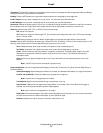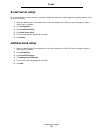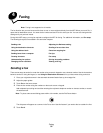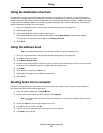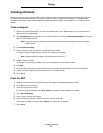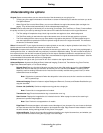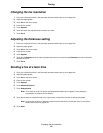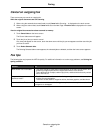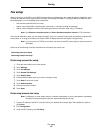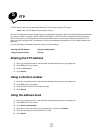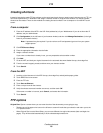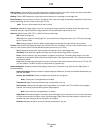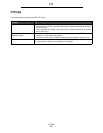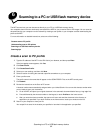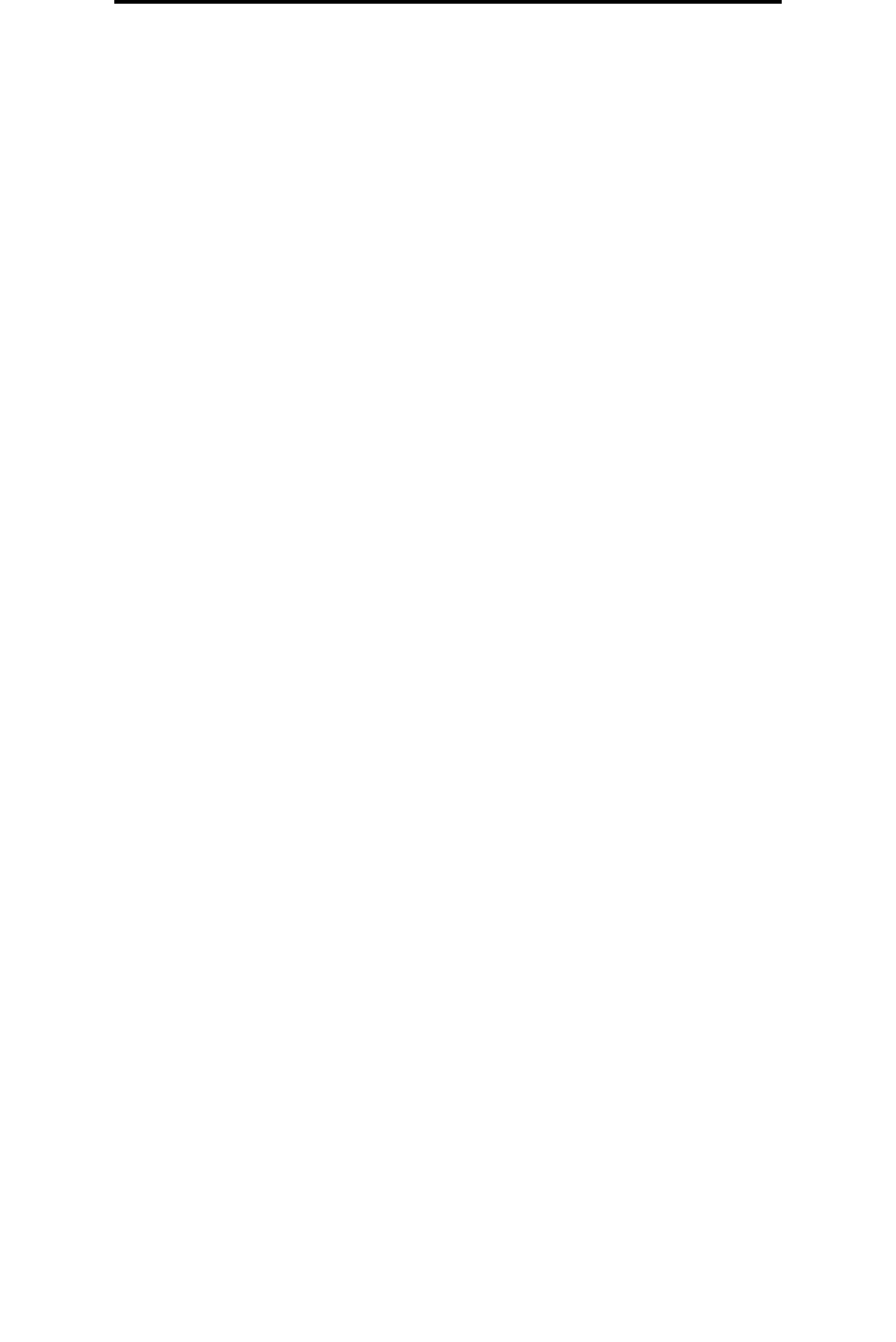
Fax setup
45
Faxing
Fax setup
When you first turn on the MFP or if the MFP has been off for an extended time, Set clock will appear. Additionally, many
countries and regions require outgoing faxes to contain the following information in a margin at the top or bottom of each
transmitted page, or on the first page of the transmission:
• Date and time (date and time fax is sent)
• Station name (identification of the business, other entity, or individual sending the message)
• Station number (telephone number of the sending fax machine, business, other entity, or individual)
Note: See Electronic emission notices and Other telecommunications notices for FCC information.
There are two methods to enter your fax setup information. They are 1) manually entering the information through the MFP
control panel, or 2) using your browser to access the MFP IP address and then entering the Configure menu.
Note: If you do not have a TCP/IP environment, you must use the MFP control panel to set your basic fax
information.
Select one of the following to find the instructions for the method you want to use.
Performing manual fax setup
1 Touch the menu button on the home screen.
2 Touch Settings.
3 Touch Fax Settings.
4 Touch General Fax Settings.
5 Touch Station Name.
6 Enter the Station Name (enter your name or company name).
7 Touch Done to save your choice.
8 Touch Station Number.
9 Enter your fax phone number.
10 Touch Done.
Performing browser fax setup
Note: Configuration is a task usually done by a network administrator. If you are prompted for a password
during the following instructions, see your network administrator for help.
1 Type the IP address of the MFP in the URL field of your browser (for example, http://192.168.236.24), and then
press Enter.
2 Click Configuration.
3 Under the MFP heading, click Fax Setup.
Performing manual fax setup
Performing browser fax setup