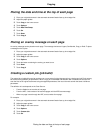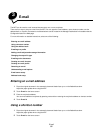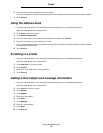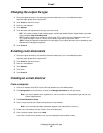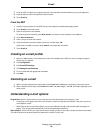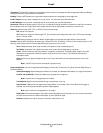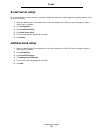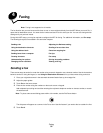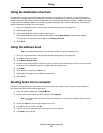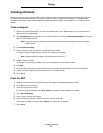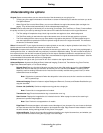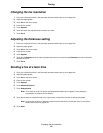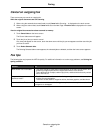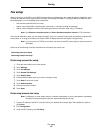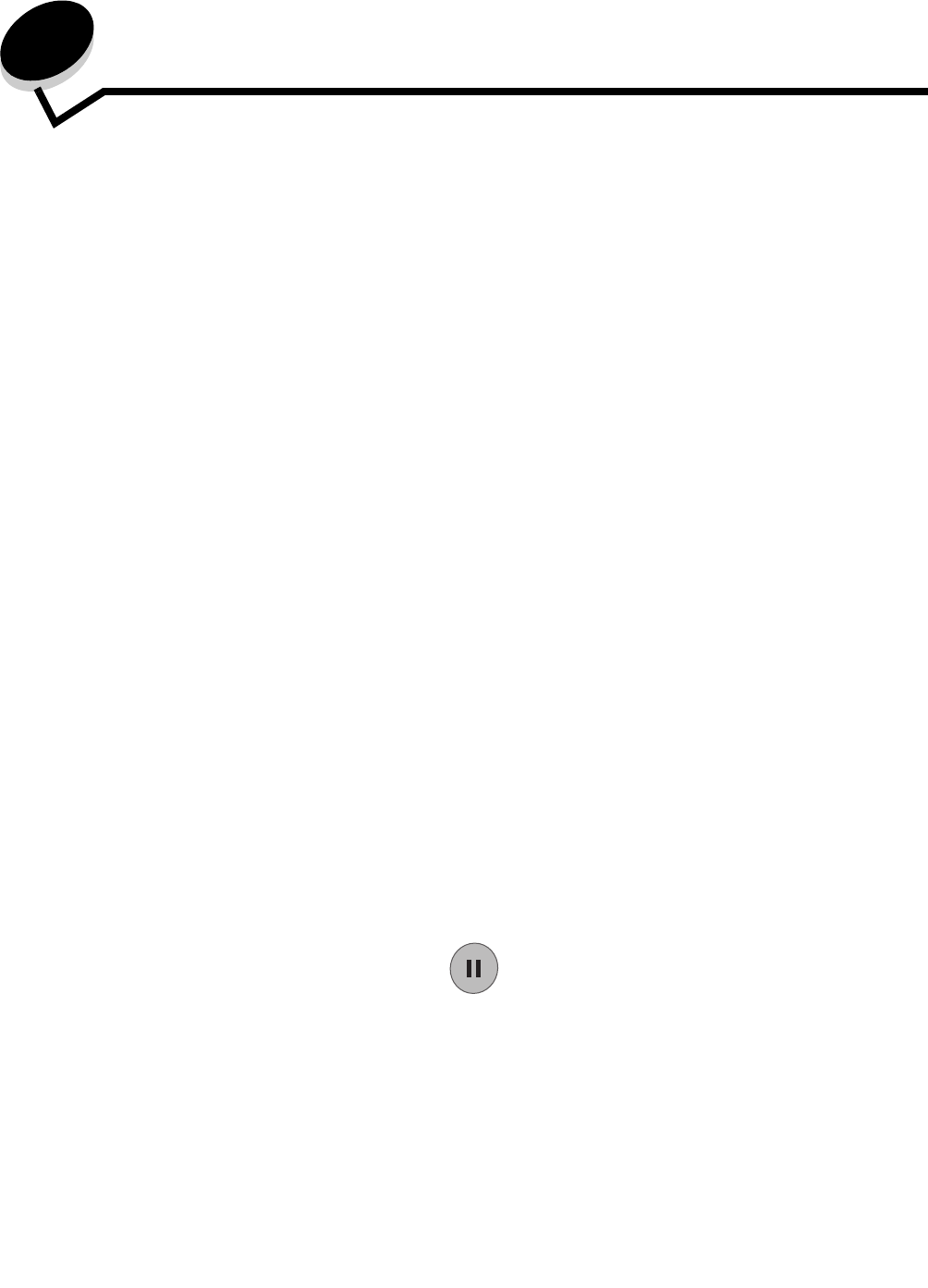
Faxing
39
4
Faxing
Note: Faxing is not supported on all models.
The fax function lets you scan items and fax them to one or more recipients directly from the MFP. When you touch Fax, it
opens the fax destination screen. You enter the fax number and touch Fax It to send your fax. You can also change the fax
settings to fit your personal needs.
During initial MFP setup, you may be required to configure the MFP for faxing. For additional information, see Fax setup.
The following fax topics are available in this and other chapters.
Sending a fax
There are two ways to send a fax: enter the number using a numeric keypad or use a shortcut number. Use the instructions
below to send a fax using the keypad, or see Using fax destination shortcuts to fax your documents using a shortcut.
1 Place your original document in the automatic document feeder face-up, short-edge first.
2 Adjust the paper guides.
3 Touch Fax on the home screen.
4 Enter the fax number using the numbers on the touch screen or keypad.
Add recipients by touching next and then entering the recipient's telephone number or shortcut number, or search
the address book.
Note: To place a two-second dialing pause within a fax number, use the Dial Pause button.
The dial pause will appear as a comma in the Fax to: box. Use this feature if you need to dial an outside line first.
5 Touch Fax It.
Sending a fax Adjusting the Darkness setting
Using fax destination shortcuts Sending a fax at a later time
Using the address book Cancel an outgoing fax
Sending faxes from a computer Fax tips
Creating shortcuts Fax setup
Understanding fax options Solving fax quality problems
Changing the fax resolution Viewing a fax log