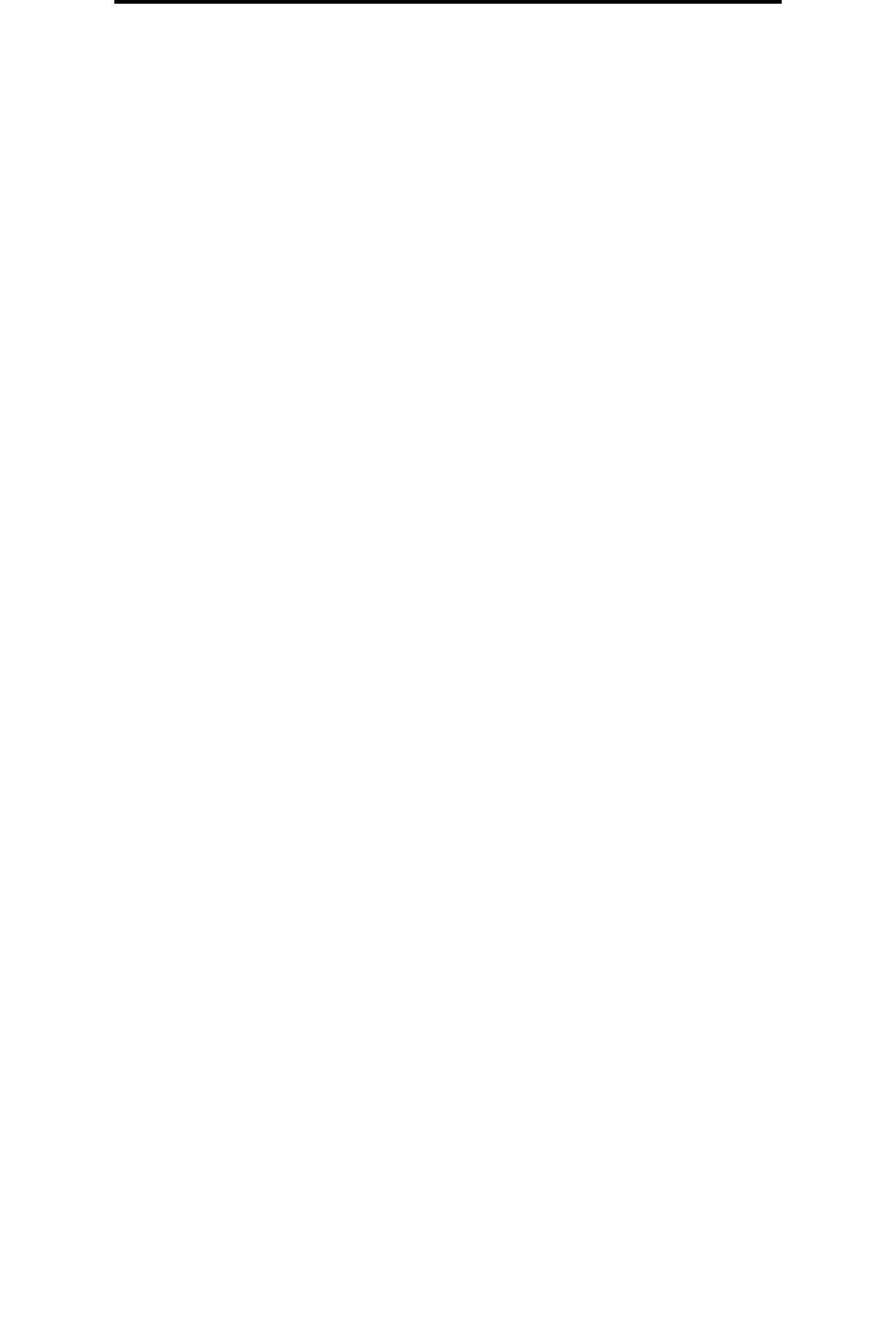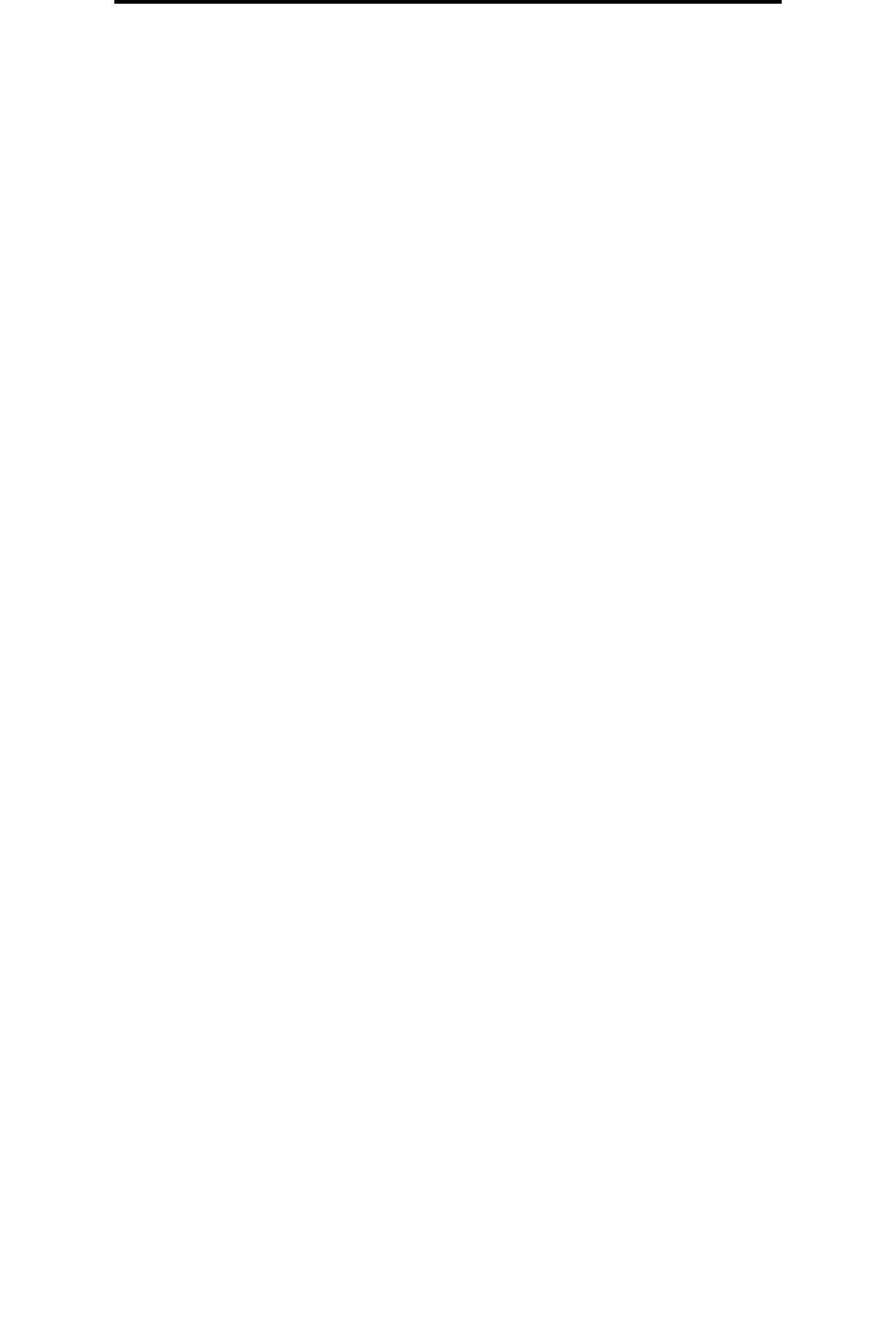
Adjusting screen timeout
115
Administrative support
• All settings in the Parallel menu, Serial menu, Network menu, and USB menu.
7 Touch Submit.
8 Touch Home.
Adjusting screen timeout
To adjust the Screen Timeout setting:
1 Make sure the MFP is on.
2 Touch the Menus button on the home screen.
3 Touch Settings.
4 Touch General Settings.
5 Touch the down arrow until Screen Timeout appears.
6 Touch the left arrow to decrease the time, or touch the right arrow to increase the time.
The settings available range from 15—300 minutes.
Adjusting Power Saver
To adjust the Power Saver setting:
1 Make sure the MFP is on.
2 Touch the Menus button on the home screen.
3 Touch Settings.
4 Touch General Settings.
5 Touch the down arrow until Power Saver appears.
6 Touch the left arrow to decrease the time, or touch the right arrow to increase the time.
The settings available range from 2—240 minutes.
Configuring the MFP
A variety of functions can be used to increase the level of Information Technology (IT) security for the device. The following
sections show how to configure these functions.
Setting Password Protect for the menus
Apply an administrative password to restrict unauthorized users from making changes to the MFP configuration from either
the control panel or the Embedded Web Server (EWS).
1 Touch the Menus button on the home screen.
2 Touch Settings.
3 Touch the down arrow and then touch Security.
4 Touch the down arrow and then touch Create/Change Passwords Æ Create/Change Advanced Password.
5 Enter and reenter a password of both alphabetic and non-alphabetic characters. The password must be a
minimum of 8 characters.