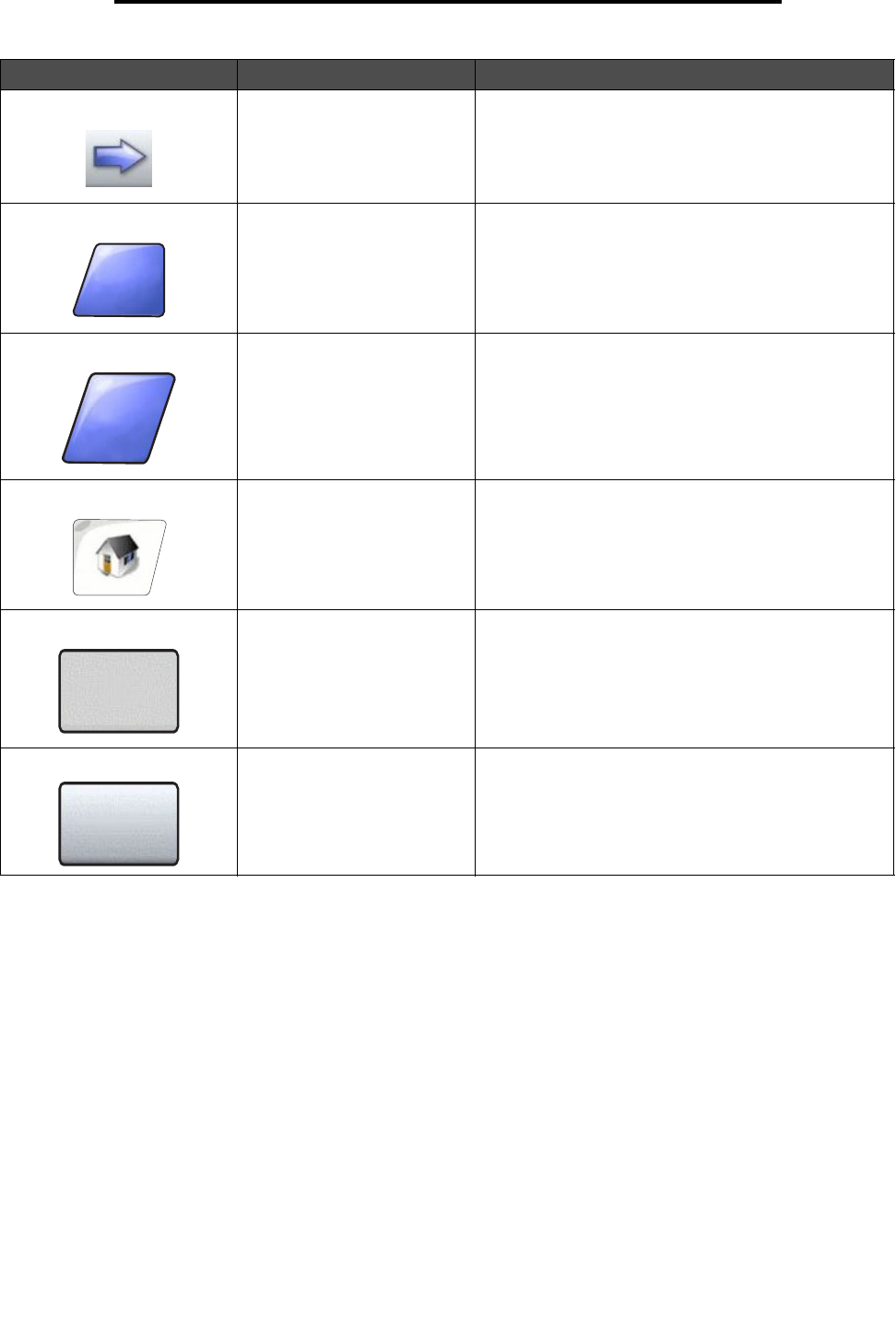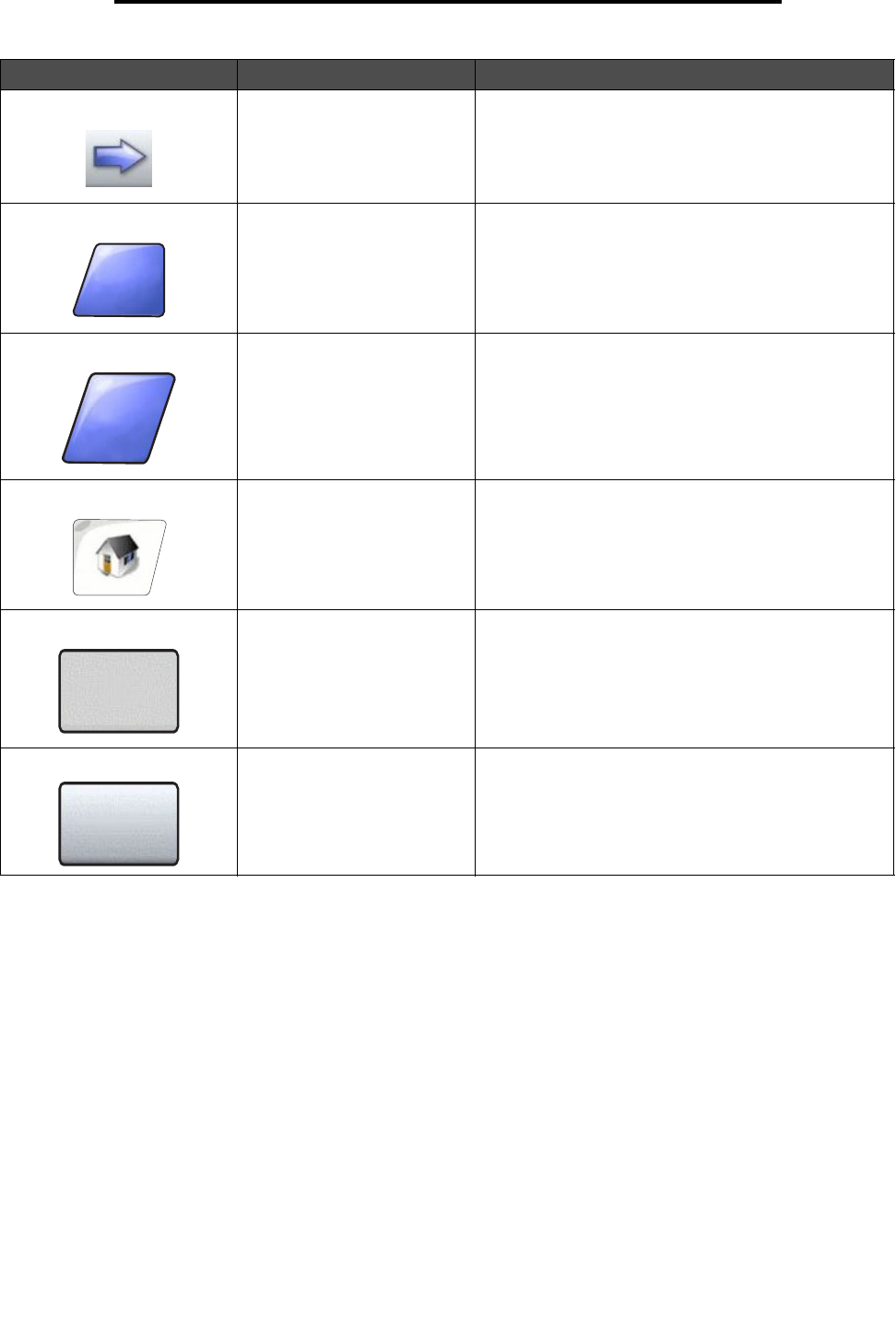
Using the LCD touch-screen buttons
21
Learning about the MFP
Select Touch to select a menu. The next screen appears
showing menu items.
Touch to select a menu item. The next screen appears
showing values.
Done Allows specifying that a job is finished. For example,
when scanning an original document, one could
indicate that the last page is scanned, and then printing
the job would begin.
Back Touch the Back button to return to the previous screen,
and no settings are saved on the screen where it was
touched. The Back button appears on each menu
screen except for the home screen.
Home Touch the Home button to return to the home screen.
The Home button appears on every screen except the
home screen. See the Home screen and Home
screen buttons on page 14 for more information.
Grayed out button When this button appears, it looks faded with a faded
word on it. It means the button is not active or
unavailable on this screen. It was probably active on
the previous screen, but the selections made on the
previous screen caused it to be unavailable on the
current screen.
Gray button Touch this button to select the action appearing on the
button.
Button Button name Function or description
Done
Back