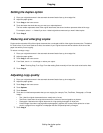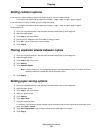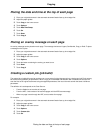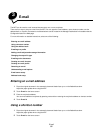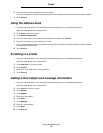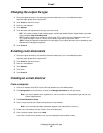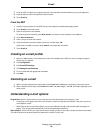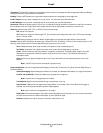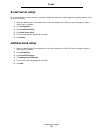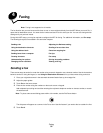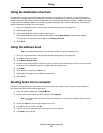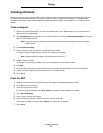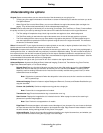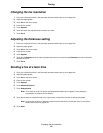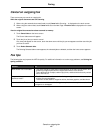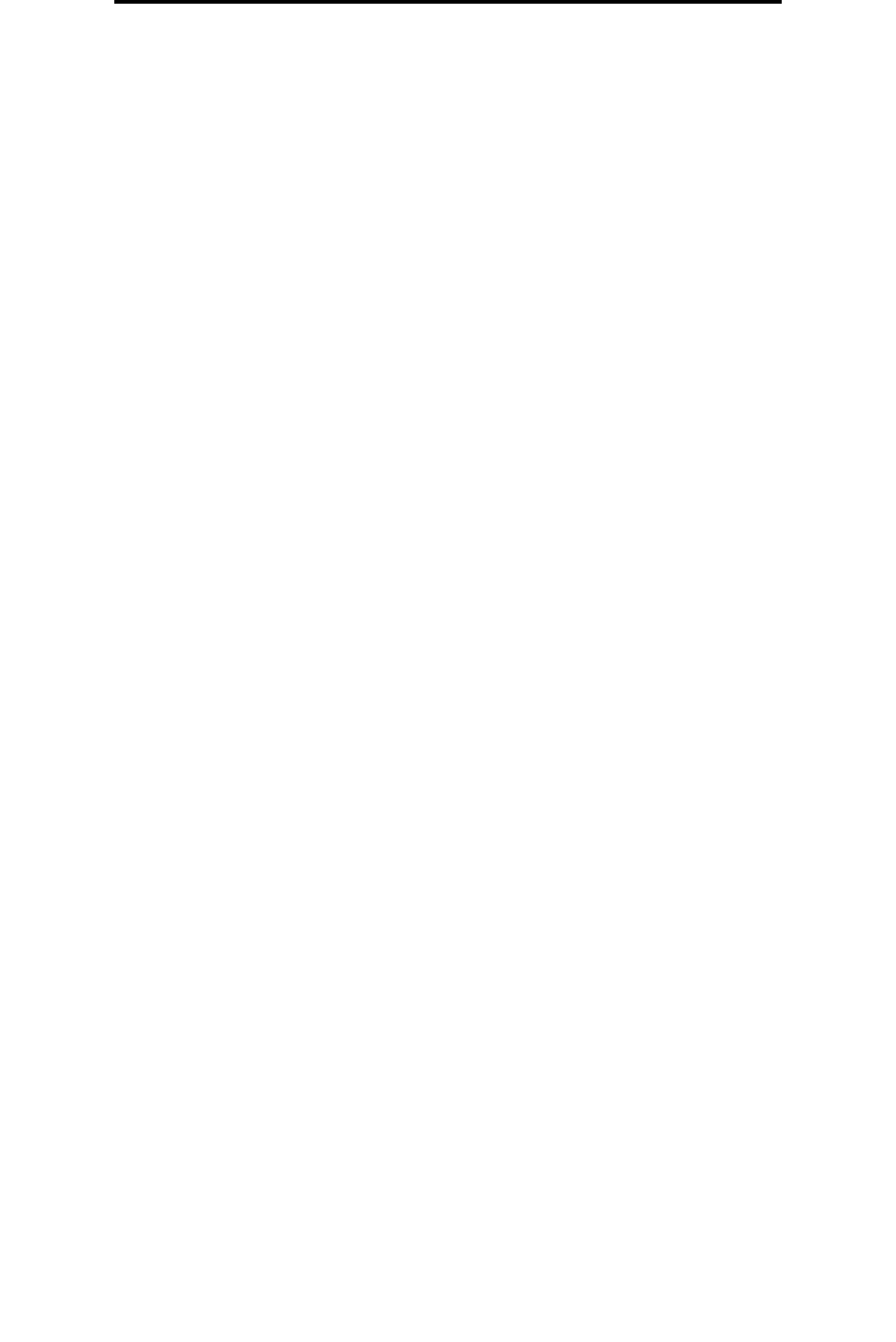
Understanding e-mail options
37
E-mail
Orientation: Tells the MFP whether the original document is portrait or landscape and then changes the Sides and Binding
settings to match the original document orientation.
Binding: Tells the MFP whether the original document is bound on the long-edge or short-edge side.
E-mail Subject: Lets you enter a subject line to your e-mail. You can enter up to 255 characters.
E-mail Message: Lets you enter a message that will be sent with your scanned attachment.
Resolution: Adjusts the output quality of your e-mail. Increasing the image resolution increases the e-mail file size and the
time needed to scan your original document. Image resolution can be decreased to reduce the e-mail file size.
Send As: Sets the output (PDF, TIFF, or JPEG) for the scanned image.
PDF output is a single file.
TIFF output is a single file. If Multi-page TIFF is turned off in the Configuration menu, then TIFF saves one page
each in a series of files.
JPEG saves one page in each file. When multiple pages are scanned, the output will be a series of files.
Content: Tells the MFP the original document type. Choose from Text, Text/Photo, or Photo. Color can be turned on or off
with any of the Content choices. Content affects the quality and size of your e-mail.
Text: Emphasize sharp, black, high-resolution text against a clean, white background.
Text/Photo: Used when the original documents are a mixture of text and graphics or pictures.
Photo: Tells the scanner to pay extra attention to graphics and pictures. This setting takes longer to scan but
emphasizes a reproduction of the full dynamic range of tones in the original. This increases the amount of
information saved.
Color: Sets the scan type and output for the e-mail. Color documents can be scanned and sent to an e-mail
address.
Note: The MFP will print color documents in grayscale only.
Advanced Options: Lets you change Advanced Imaging, Custom Job, Transmission Log, Scan Preview, Edge Erase, or
Darkness settings.
Advanced Imaging: Adjusts Background Removal, Contrast, and Shadow Detail before you copy the document.
Custom Job (Job Build): Combines multiple scanning jobs into a single job.
Note: Custom Job is not supported on all models.
Transmission Log: Prints the transmission log or transmission error log.
Scan Preview: Displays the first pages of the image before it is included in the e-mail. When the first page is
scanned, the scanning is paused and a preview image appears.
Note: Scan Preview is not supported on all models.
Edge Erase: Eliminates smudges or information around the edges of your document. You can choose to eliminate
an equal area around all four sides of the paper, or pick a particular edge.
Darkness: Adjusts how light or dark your scanned e-mails will turn out.