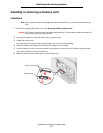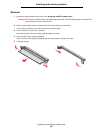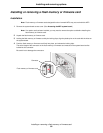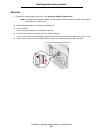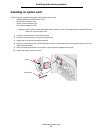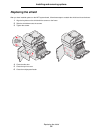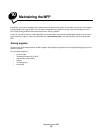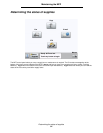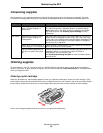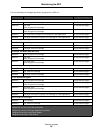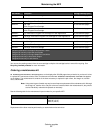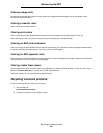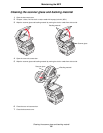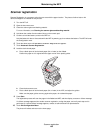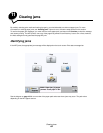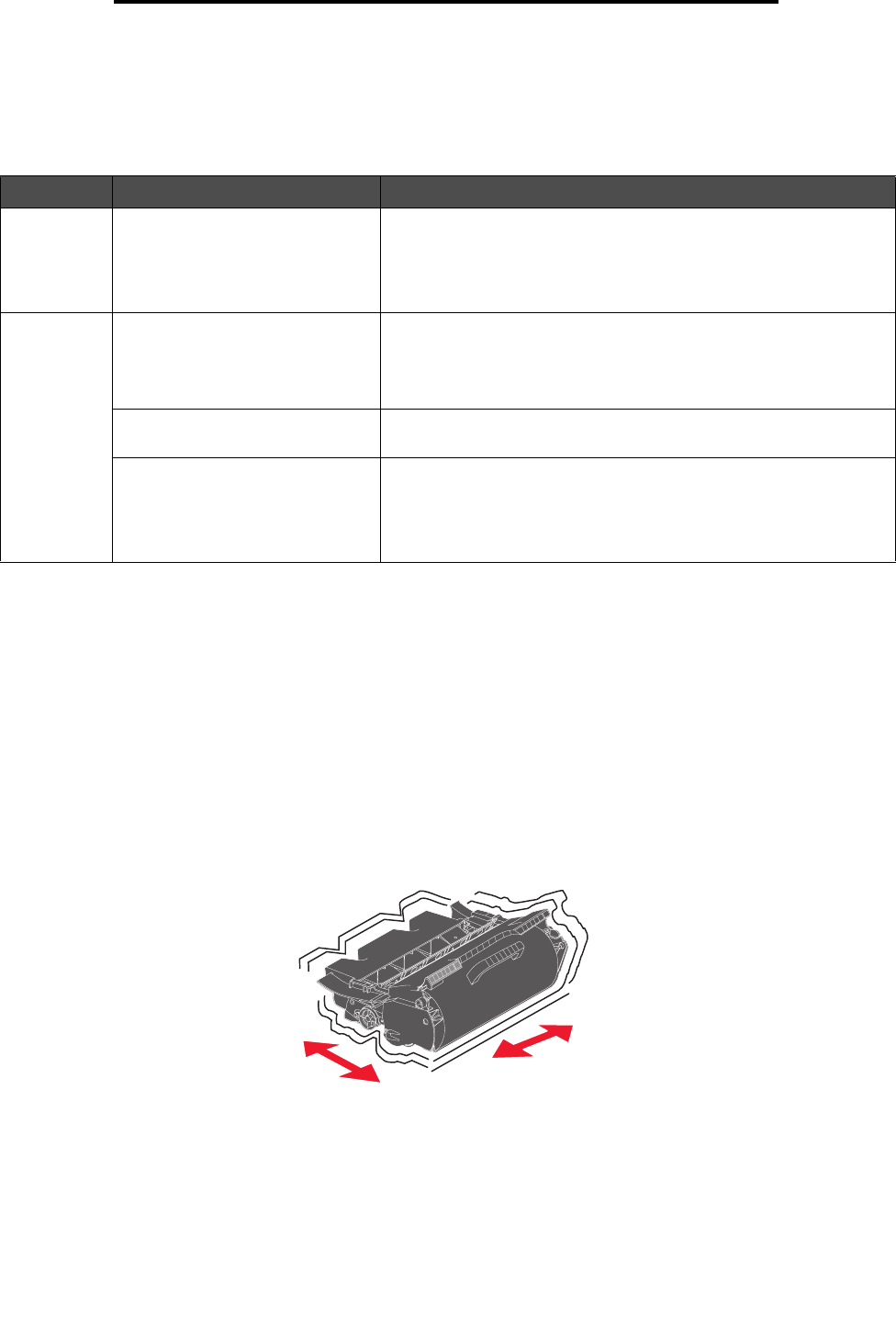
Conserving supplies
95
Maintaining the MFP
Conserving supplies
Several settings in your application software or through the touch screen let you conserve toner and paper. For more
information on changing these settings, see the Menus and Messages Guide on the Software and Documentation CD.
Ordering supplies
To order supplies in the U.S., contact Lexmark at 1-800-539-6275 for information about Lexmark Authorized Supplies
Dealers in your area. In other countries or regions, visit the Lexmark Web site at www.lexmark.com, or contact the place
where you bought the MFP.
Ordering a print cartridge
When the 88 Toner is low message appears or when you experience faded print, remove the toner cartridge. Firmly
shake it side-to-side and front-to-back several times to redistribute the toner, then reinsert it and continue printing. Repeat
this procedure multiple times until the print remains faded. When the print remains faded, replace the print cartridge.
Have a new cartridge available when the current one no longer prints satisfactorily.
Supply Menu selection item What the setting does
Toner Toner Darkness, touch the menu
button
Æ Printer Settings Æ
Quality Menu
Lets you adjust the level of toner released on a sheet of print media.
The values range from 1 (lightest setting) to 10 (darkest setting).
Note: When toner is low, firmly shake the cartridge to redistribute
any remaining toner. See Ordering a print cartridge for more
information.
Print media Multipage Print, touch the menu
button
Æ Printer Settings Æ
Finishing Menu
Causes the MFP to print two or more page images on one side of a
sheet. Values for Multipage Print are 2 Up, 3 Up, 4 Up, 6 Up, 9 Up,
12 Up, and 16 Up. Combined with the duplex setting, Multipage Print
lets you print up to 32 pages on one sheet of paper (16 images on
the front and 16 on the back).
Duplex, touch the menu button
Æ
Printer Settings Æ Finishing Menu
Duplex printing is available when you have a duplex unit. It lets you
print on both sides of a sheet of paper.
Use your software application or
MFP driver to send a Verify Print
job.
Lets you examine the first copy of a multiple-copy job to be sure it is
satisfactory before you print the other copies. If the job is
unsatisfactory, you can cancel the job.
See Printing and deleting held jobs for more information about a
Verify Print job.