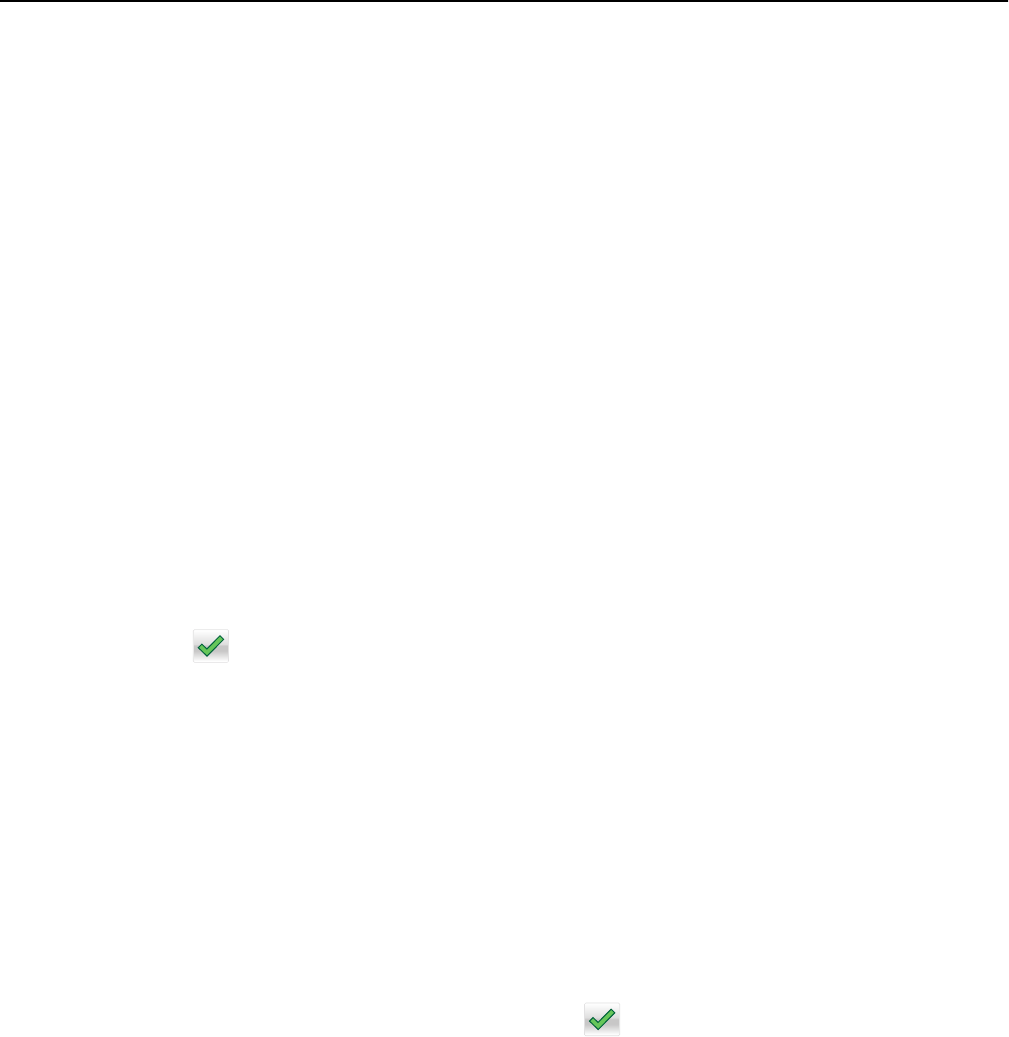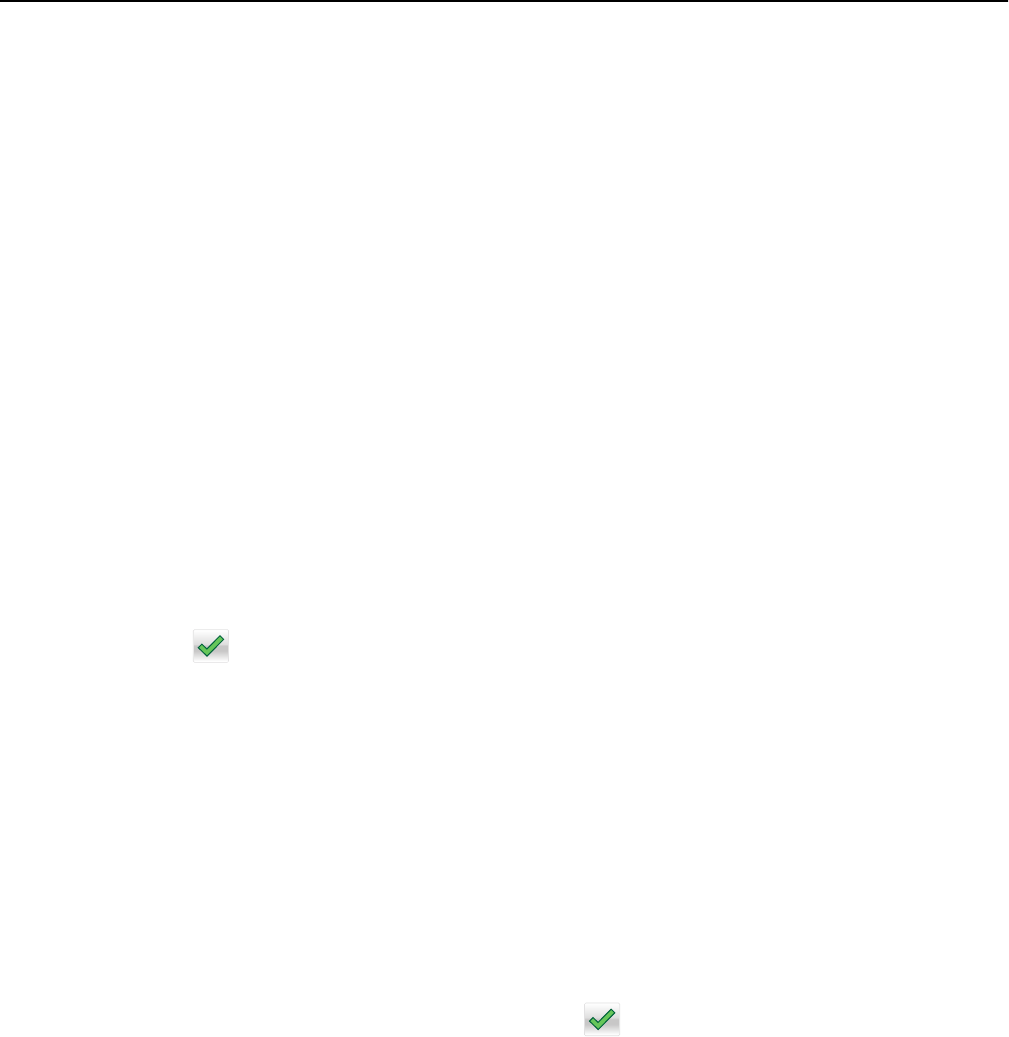
4 Load the next document faceup, short edge first into the ADF or facedown on the scanner glass, and then touch
Scan the Automatic Document Feeder or Scan the flatbed.
Note: If required, change the job settings.
5 If you have another document to scan, then repeat the previous step. Otherwise, touch Finish the job.
Placing information on copies
Placing the date and time at the top of each page
1 Load an original document faceup, short edge first into the ADF or facedown on the scanner glass.
Note: Do not load postcards, photos, small items, transparencies, photo paper, or thin media (such as magazine
clippings) into the ADF. Place these items on the scanner glass.
2 If you are loading a document into the ADF, then adjust the paper guides.
3 From the home screen, navigate to:
Copy > Advanced Options > Header/Footer
4 Pick an area of the page where you want to place the date and time.
5 Touch Yes or No > > Copy It.
Placing an overlay message on each page
An overlay message can be placed on each page. The message choices are Urgent, Confidential, Copy, Custom or Draft.
To place a message on the copies:
1 Load an original document faceup, short edge first into the ADF or facedown on the scanner glass.
Note: Do not load postcards, photos, small items, transparencies, photo paper, or thin media (such as magazine
clippings) into the ADF. Place these items on the scanner glass.
2 If you are loading a document into the ADF, then adjust the paper guides.
3 From the home screen, navigate to:
Copy > Advanced Options > Overlay > select overlay message >
.
4 Touch Copy It.
Canceling a copy job
Canceling a copy job while the document is in the ADF
When the ADF begins processing a document, the scanning screen appears. To cancel the copy job, touch Cancel Job
on the touch screen.
A “Canceling scan job” screen appears. The ADF clears all pages in the ADF and cancels the job.
Copying 100