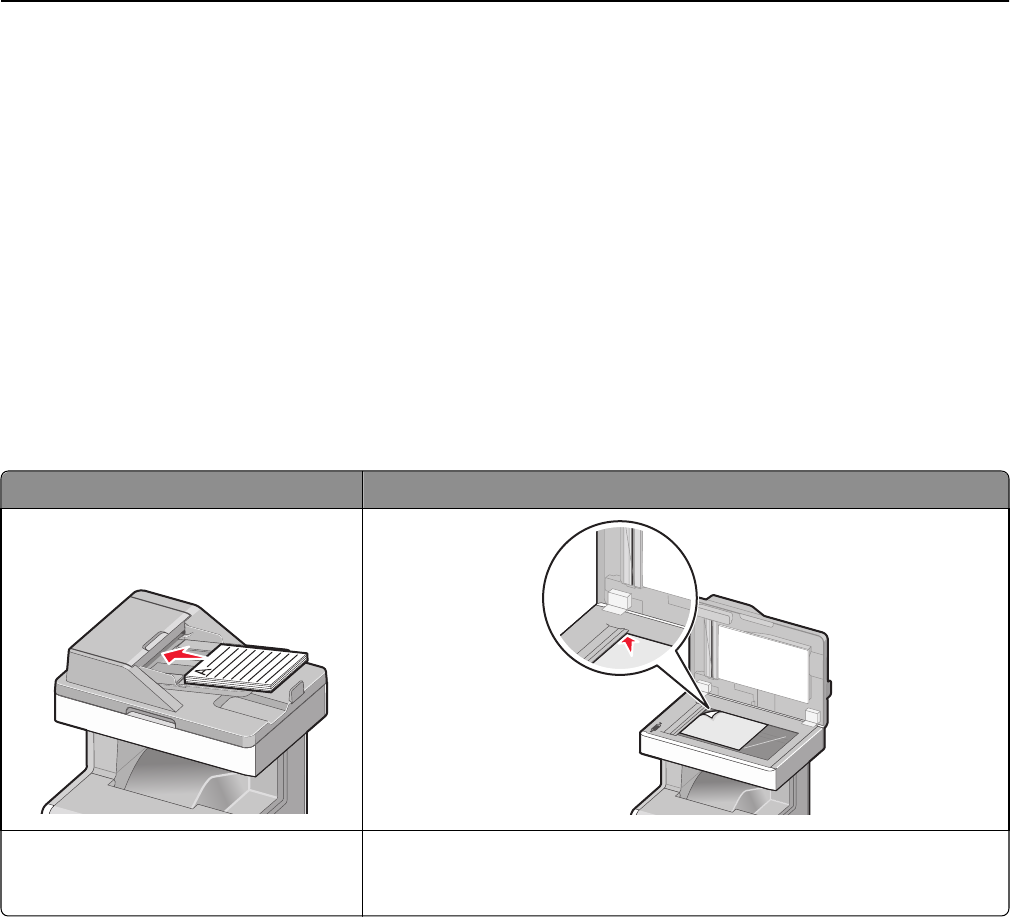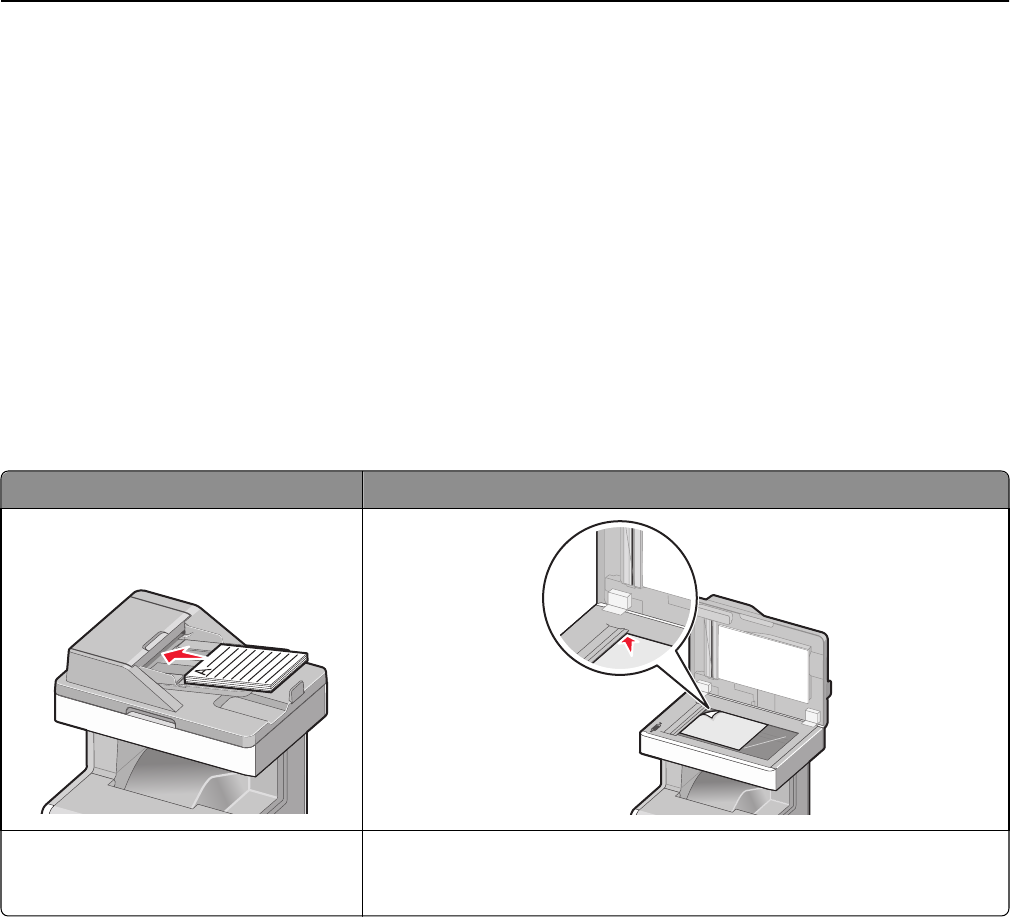
Advanced Options
Touching the Advanced Options button opens a screen where you can change the following settings:
• Advanced Imaging—Use to adjust the Background Removal, Color Balance, Color Dropout, Contrast, JPEG Quality,
Negative Image, Mirror Image, Scan edge to edge, Shadow Detail, Sharpness, and Temperature image output
settings before sending the image.
• Edge Erase—Use to eliminate smudges or information around the edges of a document. You can choose to eliminate
an equal area around all four sides of the paper, or pick a particular edge. Edge Erase will erase whatever is within
the area selected, leaving nothing on that portion of the scan.
• Transmission Log—Use to print the transmission log or transmission error log.
• Custom Job—Use to combine multiple scanning jobs into a single job.
Scanning to a computer or flash drive
ADF Scanner glass
Use the ADF for multiple‑page documents. Use the scanner glass for single pages, small items (such as postcards or
photos), transparencies, photo paper, or thin media (such as magazine
clippings).
The scanner lets you scan documents directly to a computer or a flash drive. The computer does not have to be directly
connected to the printer for you to receive Scan-to-PC images. You can scan the document back to the computer over
the network by creating a scan profile from the computer and then downloading the profile to the printer.
Scanning to a computer
1 Type the printer IP address into the address field of your Web browser.
If you do not know the IP address of the printer, you can:
• View the IP address on the printer control panel in the TCP/IP section under the Networks/Ports menu.
• Print a network setup page or the menu settings pages and locate the IP address in the TCP/IP section.
2 Click Scan Profile > Create.
3 Select your scan settings, and then click Next.
4 Select a location on your computer where you want to save the scanned output file.
Scanning 129