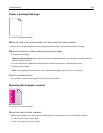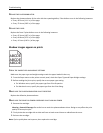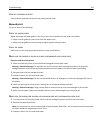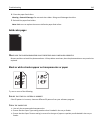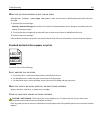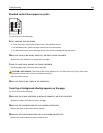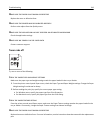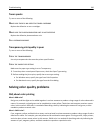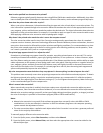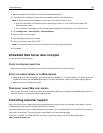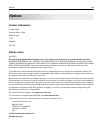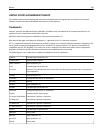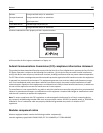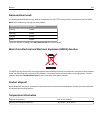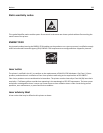How is color specified in a document to be printed?
Software programs typically specify document color using RGB or CMYK color combinations. Additionally, they allow
users to modify the color of each object in a document. For more information, see the software program Help topics.
How does the printer know what color to print?
When a user prints a document, information describing the type and color of each object is sent to the printer. The
color information is passed through color conversion tables that translate the color into the appropriate amounts of
cyan, magenta, yellow, and black toner needed to produce the desired color. The object information determines the
application of color conversion tables. For example, it is possible to apply one type of color conversion table to text
while applying a different color conversion table to photographic images.
Why doesn't the printed color match the color I see on the computer screen?
The color conversion tables used in Auto Color Correction mode generally approximate the colors of a standard
computer monitor. However, because of technology differences that exist between printers and monitors, there are
many colors that can also be affected by monitor variations and lighting conditions. For recommendations on how
the printer color sample pages may be useful in solving certain color‑matching problems, see the question, “How
can I match a particular color (such as a corporate logo)?”
The printed page appears tinted. Can I adjust the color?
Sometimes a printed page may appear tinted (for example, everything printed seems to be too red). This can be
caused by environmental conditions, paper type, lighting conditions, or user preference. In these instances, adjust
the Color Balance setting to create a more preferable color. Color Balance provides the user with the ability to make
subtle adjustments to the amount of toner being used in each color plane. Selecting positive or negative values for
cyan, magenta, yellow, and black (from the Color Balance menu) will slightly increase or decrease the amount of
toner used for the chosen color. For example, if a printed page has a red tint, then decreasing both magenta and
yellow could potentially improve the color balance.
My color transparencies seem dark when they are projected. Is there anything I can do to improve the color?
This problem most commonly occurs when projecting transparencies with reflective overhead projectors. To obtain
the highest projected color quality, transmissive overhead projectors are recommended. If a reflective projector
must be used, then adjusting the Toner Darkness setting to 1, 2, or 3 will lighten the transparency. Make sure to print
on the recommended type of color transparencies.
What is manual color correction?
When manual color correction is enabled, the printer employs user‑selected color conversion tables to process
objects. However, Color Correction must be set to Manual, or no user‑defined color conversion will be implemented.
Manual color correction settings are specific to the type of object being printed (text, graphics, or images), and how
the color of the object is specified in the software program (RGB or CMYK combinations).
Notes:
• Manual color correction is not useful if the software program does not specify colors with RGB or CMYK
combinations. It is also not effective in situations in which the software program or the computer operating
system controls the adjustment of colors.
• The color conversion tables—applied to each object when Color Correction is set to Auto—generate preferred
colors for the majority of documents.
To manually apply a different color conversion table:
1 From the Quality menu, select Color Correction, and then select Manual.
2 From the Quality menu, select Manual Color, and then select the appropriate color conversion table for the
affected object type.
Troubleshooting 321