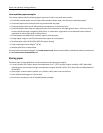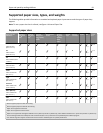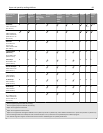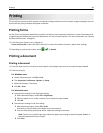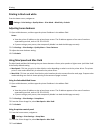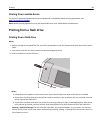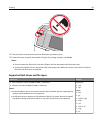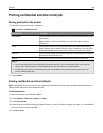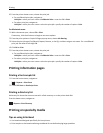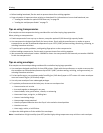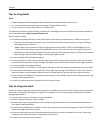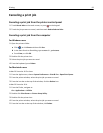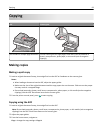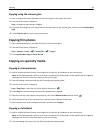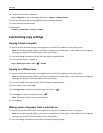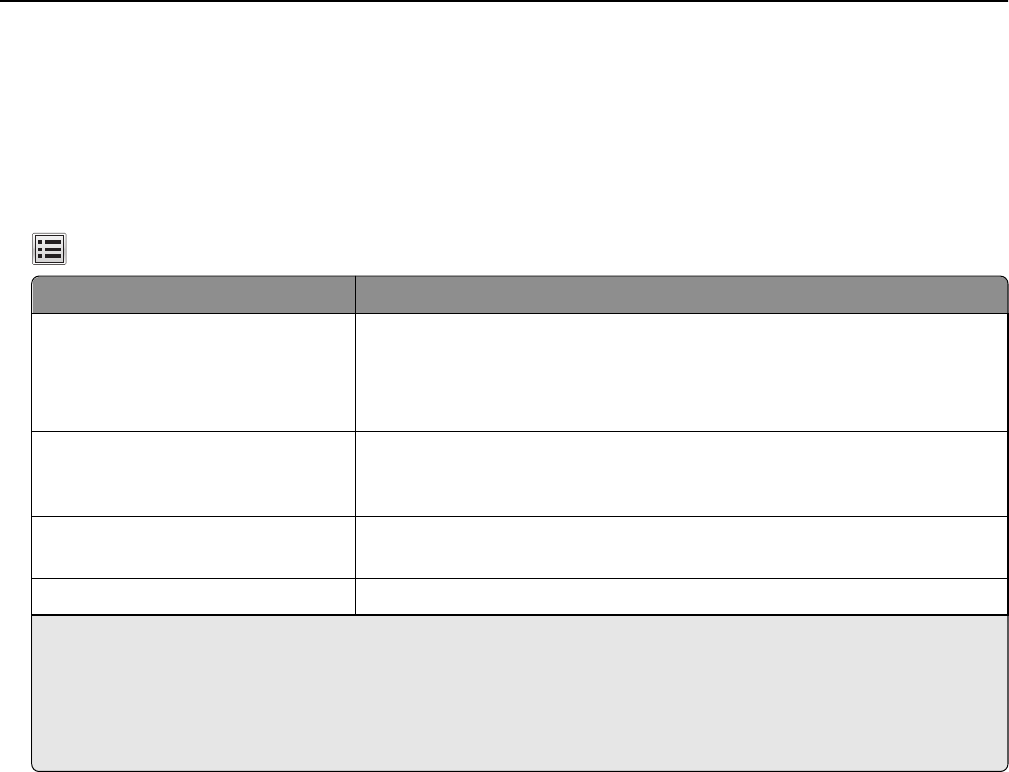
Printing confidential and other held jobs
Storing print jobs in the printer
1 From the printer control panel, navigate to:
> Security > Confidential Print
Print job type Description
Confidential Lets you hold print jobs in the computer until you enter the PIN from the printer
control panel
Note: The PIN is set from the computer. It must be four digits, using the
numbers 0–9.
Verify Lets you print one copy of a print job while the printer holds the remaining
copies. It allows you to examine if the first copy is satisfactory. The print job is
automatically deleted from the printer memory once all copies are printed.
Reserve Lets you store print jobs for printing at a later time. The print jobs are held until
deleted from the Held Jobs menu.
Repeat Lets you print and store print jobs in the printer memory for reprinting.
Notes:
• You can set the printer to store print jobs in the printer memory until you start the print job from the printer
control panel. All print jobs that can be initiated by the user at the printer are called held jobs.
• Confidential, Verify, Reserve, and Repeat print jobs may be deleted if the printer requires extra memory to
process additional held jobs.
2 Touch Submit.
Printing confidential and other held jobs
Note: Confidential and Verify print jobs are automatically deleted from memory after printing. Repeat and Reserve
jobs are held in the printer until you delete them.
For Windows users
1
With a document open, click File > Print.
2 Click Properties, Preferences, Options, or Setup.
3 Click Print and Hold.
4 Select the print job type (Confidential, Repeat, Reserve, or Verify), and then assign a user name. For a confidential
print job, also enter a four‑digit PIN.
5 Click OK or Print.
Printing 88