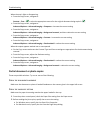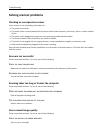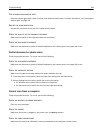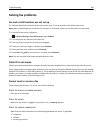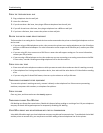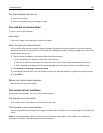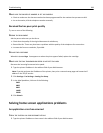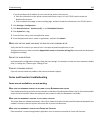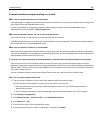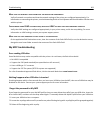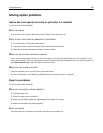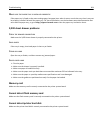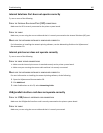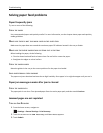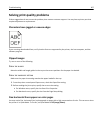A network destination stopped working or is invalid
M
AKE SURE THE PRINTER AUTHENTICATION IS CONFIGURED
If the application is configured to use MFP authentication credentials, then the printer authentication settings must
be configured from the Embedded Web Server.
For more information on configuring the printer authentication settings, see the Embedded Web Server
Administrator's Guide available on www.lexmark.com.
MAKE SURE DESTINATION IS SHARED AND HAS A VALID NETWORK ADDRESS
Check that the folder or source file is set to be shared across the network.
If the destination has been moved, then the network address may have changed. The destination network address
can be accessed from the Embedded Web Server.
MAKE SURE THE PRINTER IS CONNECTED TO THE NETWORK
Make sure that all appropriate network cables are securely connected and that the network settings of the printer
are correctly configured. For information on networking the printer, see the Networking Guide on the Software and
Documentation CD that came with the printer.
IF THE SOURCE FILE AND PRINTER RESIDE IN DIFFERENT DOMAINS, THEN MAKE SURE THE DOMAIN INFORMATION IS SPECIFIED
If the source file exists within a different domain than the printer, then you can edit the destination from the
application configuration page and enter the appropriate domain information in the Network Address and Network
Domain fields. If you do not know the network address of the computer where your source file resides, then consult
your system support person.
You can also add the domain name to the Domain Search Order list under the printer network setup.
CHECK THE SYSTEM LOG FOR RELEVANT DETAILS
1 Type the printer IP address or host name in the address field of your Web browser.
If you do not know the IP address or host name of the printer, then you can:
• View the information on the printer control panel home screen, or in the TCP/IP section under the
Networks/Ports menu.
• Print a network setup page or menu settings page and locate the information in the TCP/IP section.
2 Click Settings or Configuration.
3 Click Device Solutions > Solutions (eSF), or click Embedded Solutions.
4 Click System tab > Log.
5 From the Filter menu, select an application status.
6 From the Application menu, select an application, and then click Submit.
Troubleshooting 300