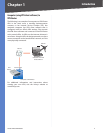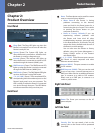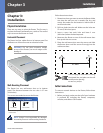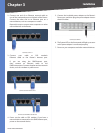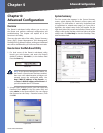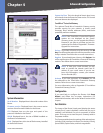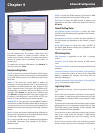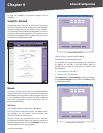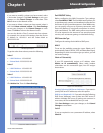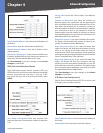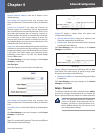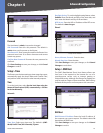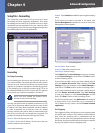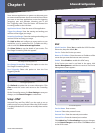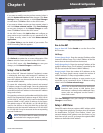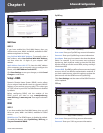Chapter 4
Advanced Configuration
10
10/100 4-Port VPN Router
If you want to modify a subnet you have created, select
it and make changes. Click Save Settings to save your
changes, or click Cancel Changes to undo them. Click
Exit to return to the Network screen.
If you want to delete a subnet you have created, select it
and click Delete selected subnet. Click Save Settings
to save your changes, or click Cancel Changes to undo
them. Click Exit to return to the Network screen.
You can also divide a Class C network into four subnets.
For example, the current LAN settings show the Device
IP Address as 192.168.1.1 and the Subnet Mask as
255.255.255.192.
LAN Settings Example
To get the other three subnets, enter the following:
Subnet 1
LAN IP Address • 192.168.2.65
Subnet Mask • 255.255.255.192
Subnet 2
LAN IP Address • 192.168.2.129
Subnet Mask • 255.255.255.192
Subnet 3
LAN IP Address • 192.168.2.193
Subnet Mask • 255.255.255.192
Click Add to List. Then click Save Settings.
Create Three Additional Subnets
Dual-WAN/DMZ Setting
Before configuring the WAN Connection Type settings,
select Dual WAN or DMZ. The Dual WAN setting allows you
to simultaneously connect two broadband connections to
the Router. On the System Management > Dual-WAN screen,
you can specify using one as a primary connection, with
Smart Link Backup or using both connections in concert,
with Load Balance. The DMZ setting allows one network
PC to be exposed to the Internet to use special-purpose
services, such as Internet gaming or videoconferencing.
WAN Connection Type
Configure the settings for the WAN or DMZ ports.
WAN1/2
These are the available connection types: Obtain an IP
automatically, Static IP, PPPoE, PPTP, and Heart Beat Signal.
Depending on which connection type you select, you will
see various settings.
Obtain an IP Automatically
If your ISP automatically assigns an IP address, select
Obtain an IP automatically. (Most cable modem
subscribers use this connection type.) Your ISP assigns
these values.
Obtain an IP Automatically
Use the Following DNS Server Addresses If you want to
specify DNS server IP addresses, select this option.
DNS Server (Required) 1/2 If you select Use the Following
DNS Server Addresses, enter at least one DNS server IP
address. Multiple DNS server IP settings are common. In
most cases, the first available DNS entry is used.
Click Save Settings to save your changes, or click Cancel
Changes to undo them.
Static IP
If you are required to use a permanent IP address, select
Static IP.