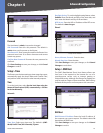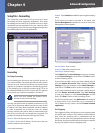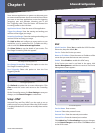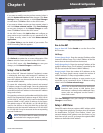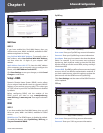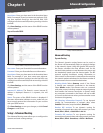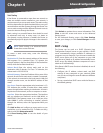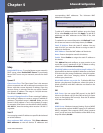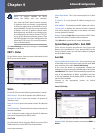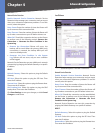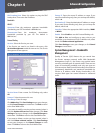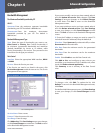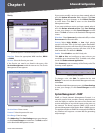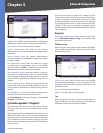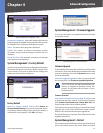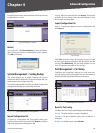Chapter 4
Advanced Configuration
21
10/100 4-Port VPN Router
NOTE: To support NetBIOS for DHCP
clients, the Router uses two methods.
First, when the DHCP clients receive dynamic
IP addresses from the Router, it automatically
includes the information of the WINS server to
support NetBIOS. Second, if a user sets up a static
IP address, then the IP address, subnet mask,
default gateway, and DNS server settings must
be configured on the Internet Protocol (TCP/IP)
screen of the Windows operating system. Then
the WINS IP address must be configured on the
advanced TCP/IP screen. (For more information,
refer to Windows Help.)
Click Save Settings to save your changes, or click Cancel
Changes to undo them.
DHCP > Status
On the Status screen, view the status information for the
DHCP server and its clients.
DHCP > Status
Status
For the DHCP server, the following information is shown:
DHCP Server This is the IP address of the DHCP server.
Dynamic IP Used It shows the number of dynamic IP
addresses used.
Static IP Used It shows the number of static IP addresses
used.
DHCP Available This indicates the number of dynamic IP
addresses available.
Total It shows the total number of dynamic IP addresses
that can be assigned by the DHCP server.
Client Table
For all network clients using the DHCP server, the Client
Table shows the current DHCP Client information:
Client Host Name This is the name assigned to a client
host.
IP Address It is the dynamic IP address assigned to a
client.
MAC Address This indicates the MAC address of a client.
Leased Time It displays the amount of time a network
user will be allowed connection to the Router with their
current dynamic IP address.
Delete Click the Trash Can icon to delete a DHCP client,
and the client host’s IP address will be released.
Click Refresh to update the on-screen information.
System Management Tab > Dual-WAN
There are two functions provided for users, Smart Link
Backup and Load Balance. If you selected DMZ on the
Setup > Network screen, you will not be able to configure
the Dual-WAN settings.
Dual-WAN
Smart Link Backup/Load Balance If you want to use one
of the WAN ports as the primary port and the other WAN
port as backup, then select Smart Link Backup.
If you want the Router to automatically manage the
Internet connection through both WAN ports, then select
Load Balance. The Router will automatically compute the
ratio of the bandwidths of WAN1 and WAN2, and then
it will use Weighted Round Robin (WRR) to balance the
loads of the two WANs.
Proceed to the appropriate section for further
instructions.
Smart Link Backup
System Management > Dual-WAN > Smart Link Backup
Primary WAN Specify the primary connection, WAN1 or
WAN2.