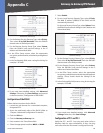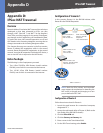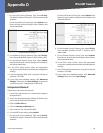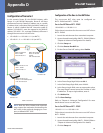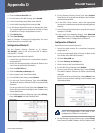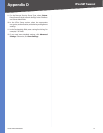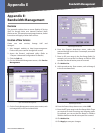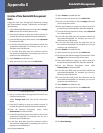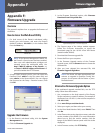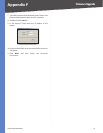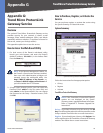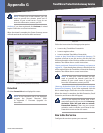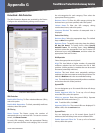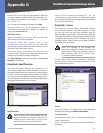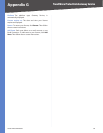74
Firmware Upgrade
10/100 4-Port VPN Router
Appendix F
Appendix F:
Firmware Upgrade
Overview
This appendix explains how to upgrade the firmware of
the Router.
How to Access the Web-Based Utility
For local access of the Router’s web-based utility, 1.
launch your web browser, and enter the Router’s
default IP address, 192.168.1.1, in the Address field.
Press the Enter key.
Address Bar
NOTE: If the Remote Management feature on
the Firewall > General screen has been enabled,
then users with administrative privileges can
remotely access the web-based utility. Use
http://<WAN IP address of the Router>, or
use https://<WAN IP address of the Router> if
you have enabled the HTTPS feature.
A login screen prompts you for your User name and 2.
Password. Enter admin in the User name field, and
enter admin in the Password field. (You can change
the Password on the Setup > Password screen.) Then
click OK.
Login Screen
Upgrade the Firmware
In the Router’s web-based utility, click the 1. System
Management tab.
Click the 2. Firmware Upgrade tab.
In the Firmware Download section, c3. lick Firmware
Download from Linksys Web Site.
System Management > Firmware Upgrade
The Support page of the Linksys website appears. 4.
Follow the on-screen instructions to access the
Downloads page for the 10/100 4-Port VPN Router
(model number: RV042).
Download the firmware upgrade file. 5.
Extract the file on your computer. 6.
In the Firmware Upgrade section of the 7. Firmware
Upgrade screen, click the Browse button to locate the
extracted file.
After you have selected the extracted file, click 8.
Firmware Upgrade Right Now.
NOTE: The Router will take approximately ten
minutes to upgrade its firmware. During this
process, do not power off the Router or press
the Reset button.
Alternative Firmware Upgrade Option
If the web-based upgrade method fails, use the TFTP
utility. Follow these instructions:
Use a computer on the local network of the Router. 1.
Set the computer to a static IP address. (For example, if
the Router uses 192.168.1.1, then set the computer to
192.168.1.100.)
Go to 2. www.linksys.com/downloads.
Select your region, and then select your country.3.
In the 4. Enter Model Number field, enter RV042. Then
click Go.
In the 5. Please select version drop-down menu, select the
version number of the RV042. (For more information
about how to find the version number, click the
image of the RV042’s bottom panel with the sticker
displayed.)
In the Firmware section, click 6. TFTP Utility.