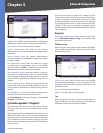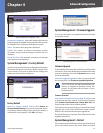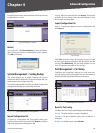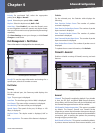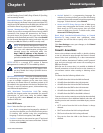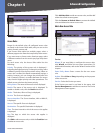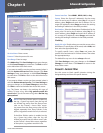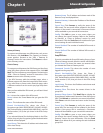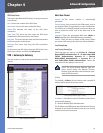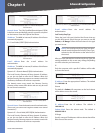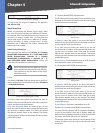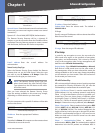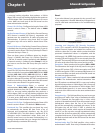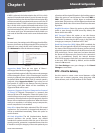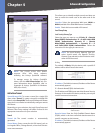Chapter 4
Advanced Configuration
34
10/100 4-Port VPN Router
Mode Choose
Gateway to Gateway
To create a tunnel between two VPN devices, such as two
VPN Routers, click Add Now. The Gateway to Gateway
screen appears. Proceed to the “VPN > Gateway to
Gateway” section for instructions. Click Return to return
to the Summary screen.
Client to Gateway
To create a tunnel between the VPN Router and the client
using VPN client software that supports IPSec, click Add
Now. The Client to Gateway screen appears. Proceed to the
“VPN > Client to Gateway” section for instructions. Click
Return to return to the Summary screen.
If the VPN Summary table has multiple pages, select a
different page to view from the Jump to drop-down menu.
If you want more or fewer entries listed per page, select
a different number from the entries per page drop-down
menu.
After you have added the VPN tunnel, you will see it listed
in the table.
No. It shows the number of the VPN tunnel.
Name It shows the Tunnel Name that you gave the VPN
tunnel.
Status This indicates the status of the VPN tunnel.
Phase2 Enc/Auth/Grp This shows the Phase 2
Encryption type (NULL/DES/3DES/AES-128/AES-192/AES-
256), Authentication method (NULL/MD5/SHA1), and DH
Group number (1/2/5) that you chose in the IPSec Setup
section.
If you selected Manual for the Keying Mode in the IPSec
section, then only the Encryption type and Authentication
method will be displayed.
Local Group This shows the IP address and subnet mask
of the Local Group.
Remote Group The IP address and subnet mask of the
Remote Group are displayed here.
Remote Gateway It shows the IP address of the Remote
Gateway.
Tunnel Test Click Connect to verify the status of the
VPN tunnel. The test result will be updated in the Status
column. If the tunnel is connected, a Disconnect button
will be available so you can end the connection.
Config. Click Edit to open a new screen where you
can change the tunnel’s settings. Refer to the “Gateway
to Gateway” or “Client to Gateway” section for more
information. Click the Trash Can icon to delete all of your
tunnel settings for each individual tunnel.
Tunnel Enabled The number of enabled VPN tunnels is
displayed.
Tunnel Defined The number of defined VPN tunnels is
displayed.
GroupVPN Status
If you do not enable the GroupVPN setting for any of your
Client to Gateway tunnels, then this section will be blank.
Group Name This shows the name you entered when
you created the Client to Gateway tunnel.
Connected Tunnels This shows the number of users
logged into the group VPN.
Phase2 Enc/Auth/Grp This shows the Phase 2
Encryption type (NULL/DES/3DES/AES-128/AES-192/AES-
256), Authentication method (NULL/MD5/SHA1), and DH
Group number (1/2/5) that you chose in the IPSec Setup
section.
Local Group This shows the IP address and subnet mask
of the Local Group.
Remote Client This shows the remote clients in the
group VPN.
Remote Clients Status Click Detail List to display the
Group Name, IP address and Connection Time of this group
VPN. Click Refresh to update the on-screen information.
Click Close to exit this screen and return to the Summary
screen.
Tunnel Test Click Connect to verify the status of the
group VPN. The test result will be updated in the Status
column. If the group VPN is connected, a Disconnect
button will be available so you can end the connection.
Config. Click Edit to open a new screen where you
can change the tunnel’s settings. Refer to the “Client to
Gateway” section for more information. Click the Trash
Can icon to delete all of your settings for each individual
group VPN.