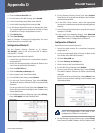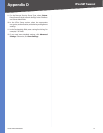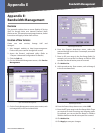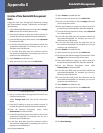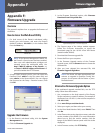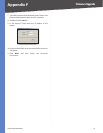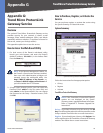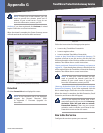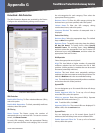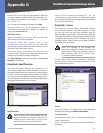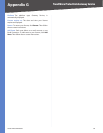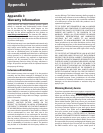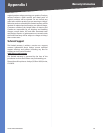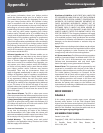78
Trend Micro ProtectLink Gateway Service
10/100 4-Port VPN Router
Appendix G
ProtectLink > Web Protection
The Web Protection features are provided by the Router.
Configure the website filtering settings on this screen.
ProtectLink > Web Protection
Web Protection
Enable URL Filtering To filter website addresses (URLs),
select this option.
Enable Web Reputation To block potentially malicious
websites, select this option.
URL Filtering
Reset Counter The Router counts the number of
attempted visits to a restricted URL. To reset the counter
to zero, click Reset Counter.
For each URL category, select the appropriate Filtering
option. If you want to filter a sub-category, click + to view
the sub-categories for each category. Then select the
appropriate Filtering option:
Business Hours To filter this URL category during the
business hours you have specified, select this option.
Leisure Hours To filter this URL category during
non-business hours, select this option.
Instances Blocked The number of attempted visits is
displayed.
Business Hour Setting
Business Days Select the appropriate days. The default
days are Mon. through Fri.
Business Times To specify entire days, keep the default,
All day (24 hours). To specify hours, select Specify
business hours. For morning hours, select Morning,
and then select the appropriate From and To times. For
afternoon hours, select Afternoon, and then select the
appropriate From and To times.
Web Reputation
Select the appropriate security level:
High This level blocks a higher number of potentially
malicious websites but also increases the risk of false
positives. (A false positive is a website that can be trusted
but seems potentially malicious.)
Medium This level blocks most potentially malicious
websites and does not create too many false positives. The
default is Medium and is the recommended setting.
Low This level blocks fewer potentially malicious websites
and reduces the risk of false positives.
Approved URLs
You can designate up to 20 trusted URLs that will always
be accessible.
Enable Approved URL list To set up a list of always
accessible URLs, select this option.
URL(s) to approve Enter the trusted URL(s). Separate
multiple URLs with semicolons (“;”).
Add To add the URLs, click Add.
Approved URLs list The trusted URLs are displayed. To
delete a URL, click its trash can icon.
Approved Clients
You can designate up to 20 trusted clients (local IP
addresses) that will always have access to filtered URLs.
Enable Approved Client list To set up a list of trusted
clients, select this option.