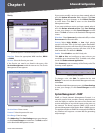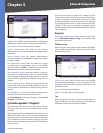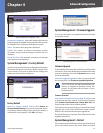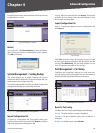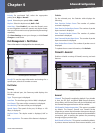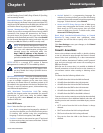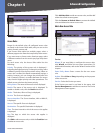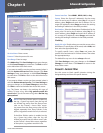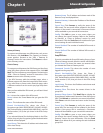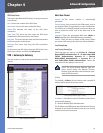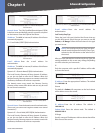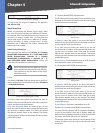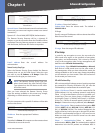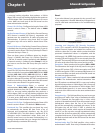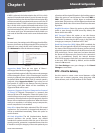Chapter 4
Advanced Configuration
33
10/100 4-Port VPN Router
Content Filter
Forbidden Domains
Block Forbidden Domains To block access to the
websites on the Forbidden Domains list, select this
option.
Add Enter the domain you want to block.
To add a domain to the list, click Add to list. To remove a
domain from the list, select the entry, and click the Delete
selected domain.
Website Blocking by Keywords
Enable Website Blocking by Keywords To block access
to websites using the keywords on the Website Blocking
by Keywords list, select this option.
Add Enter the keyword you want to block.
To add a keyword to the list, click Add to list. To remove a
domain from the list, select the entry, and click the Delete
selected keywords.
Scheduling Decide when you want the content filters
rules to be enforced. To specify specific hours, select
from, and enter the specific hours and minutes in 24-hour
format. Then select the appropriate days.
The default is to always enforce it.
Click Save Settings to save your changes, or click Cancel
Changes to undo them.
NOTE: The content filter rules will be
automatically disabled if the Trend Micro
ProtectLink service is activated on the Router.
ProtectLink
For information about the ProtectLink tab, refer to
“Appendix G: Trend Micro ProtectLink Gateway Service”.
VPN > Summary
This screen displays general information about the
Router’s VPN tunnel settings. The Router supports up to
50 tunnels.
VPN > Summary
Summary
Tunnel Used The number of VPN tunnels being used is
displayed.
Tunnel Available The number of available VPN tunnels
is displayed.
Detail Click Detail for more information.
VPN Summary Details
The WAN1 IP address and WAN2 IP address will be
displayed.
For each VPN tunnel, the No., Name, Status, Phase 2
Enc/Auth/Grp, Local Group, Remote Group, and Remote
Gateway will be displayed.
For each group VPN, the Group Name, number of
Connected Tunnels, Phase 2 Encrypt/Auth/Group, Local
Group, and Remote Client will be displayed.
Click Close to exit this screen and return to the Summary
screen.
Tunnel Status
Add New Tunnel Click Add New Tunnel to add a VPN
tunnel. The Mode Choose screen appears.