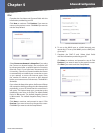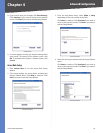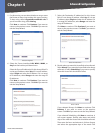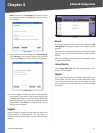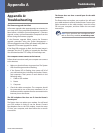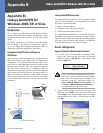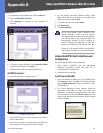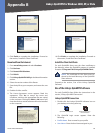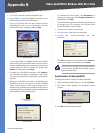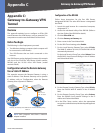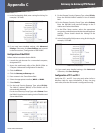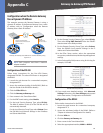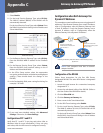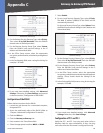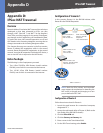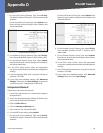61
Linksys QuickVPN for Windows 2000, XP, or Vista
10/100 4-Port VPN Router
Appendix B
Password • Enter the Password assigned to you.
Server Address • Enter the IP address or domain name
of the Linksys 10/100 4-Port VPN Router.
Port for QuickVPN • Enter the port number that the
QuickVPN client will use to communicate with the
remote VPN router, or keep the default, Auto.
QuickVPN Login
To save this profile, click Save. (If there are multiple
sites to which you will need to create a tunnel, you can
create multiple profiles, but note that only one tunnel
can be active at a time.) To delete this profile, click
Delete. For information, click Help.
To begin your QuickVPN connection, click 3. Connect.
The connection’s progress is displayed in this order:
Connecting, Provisioning, Activating Policy, and Verifying
Network.
When your QuickVPN connection is established, the 4.
QuickVPN tray icon turns green, and the QuickVPN
Status screen appears. The screen displays the IP
address of the remote end of the VPN tunnel, the time
and date the VPN tunnel began, and the total length of
time the VPN tunnel has been active.
QuickVPN Tray Icon—
Connection
QuickVPN Status
To terminate the VPN tunnel, click Disconnect. To
change your password, click Change Password. For
information, click Help.
If you clicked Change Password and have permission
to change your own password, the Connect Virtual
Private Connection screen appears.
Old Password • Enter your password.
New Password • Enter your new password.
Confirm New Password • Re-enter your new
password.
Connect Virtual Private Connection
Click OK to save your new password. Click Cancel to
cancel your change. For information, click Help.
NOTE: You can change your password only if
you have been granted that privilege by your
system administrator.
Version Number of Linksys QuickVPN
To display the version number of Linksys QuickVPN:
Right-click the QuickVPN tray icon, and select 1. About.
The 2. About screen displays the QuickVPN version
number.
QuickVPN Version Number
Click 3. OK to close the About screen.