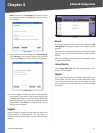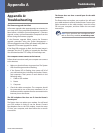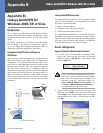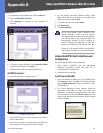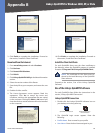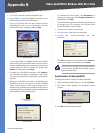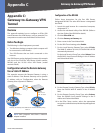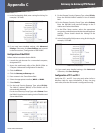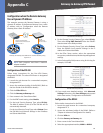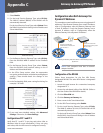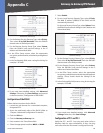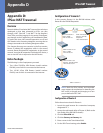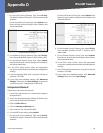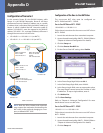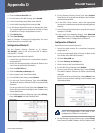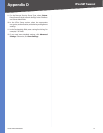64
Gateway-to-Gateway VPN Tunnel
10/100 4-Port VPN Router
Appendix C
Configuration when the Remote Gateway
Uses a Dynamic IP Address
This example assumes the Remote Gateway is using a
dynamic IP address. If the Remote Gateway uses a static
IP address, refer to “Configuration when the Remote
Gateway Uses a Static IP Address.”
RVL200
WAN: A.A.A.A
LAN: 192.168.5.1
RV042
Dynamic IP: B.B.B.B with
Domain Name: www.abc.com
LAN: 192.168.1.1
Gateway-to-Gateway IPSec VPN Tunnel - Remote Gateway Using
Dynamic IP
NOTE: Each computer must have a network
adapter installed.
Configuration of the RVL200
Follow these instructions for the first VPN Router,
designated RVL200. The other VPN Router is designated
the RV042.
Launch the web browser for a networked computer, 1.
designated PC 1.
Access the web-based utility of the RVL200. (Refer to 2.
the User Guide of the RVL200 for details.)
Click the3. IPSec VPN tab.
Click the 4. Gateway to Gateway tab.
Enter a name in the 5. Tunnel Name field.
For the VPN Tunnel setting, select 6. Enable.
For the Local Security Gateway Type, select 7. IP Only.
The WAN IP address (A.A.A.A) of the RVL200 will be
automatically detected.
For the Local Security Group Type, select Subnet. Enter
the RVL200’s local network settings in the IP Address
and Subnet Mask fields.
RVL200 IPSec VPN Settings
For the Remote Security Gateway Type, select 8. IP Only.
Then select IP by DNS Resolved. Enter the RV042’s
domain name in the field provided.
For the Remote Security Group Type, select 9. Subnet.
Enter the RV042’s local network settings in the IP
Address and Subnet Mask fields.
In the IPSec Setup section, select the appropriate 10.
encryption, authentication, and other key management
settings.
In the 11. Preshared Key field, enter a string for this key, for
example, 13572468.
RVL200 IPSec Setup Settings
If you need more detailed settings, click 12. Advanced
Settings. Otherwise, click Save Settings and proceed
to the next section, “Configuration of the RV042.”
Configuration of the RV042
Follow similar instructions for the RV042.
Launch the web browser for a networked computer, 1.
designated PC 2.
Access the web-based utility of the RV042. (Refer to 2.
“Chapter 4: Advanced Configuration” for details.)
Click the3. VPN tab.
Click the 4. Gateway to Gateway tab.
Enter a name in the 5. Tunnel Name field.
Select the appropriate Interface, 6. WAN1 or WAN2.