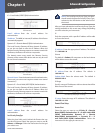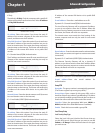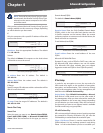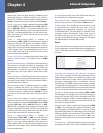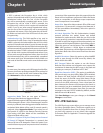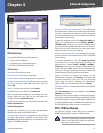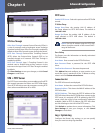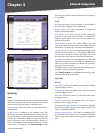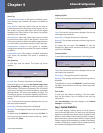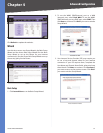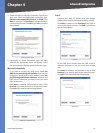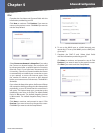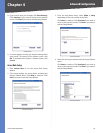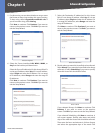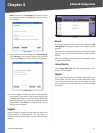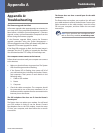Chapter 4
Advanced Configuration
50
10/100 4-Port VPN Router
General Log
System Error Messages If this option is enabled, system
error messages are included. This option is enabled by
default.
Deny Policies Select this option if you do not want to
include log events from Deny rules on the Firewall > Access
Rule screen. Log events from Deny rules will be logged
separately from Deny Policies if the option, log packets
match this rule, is selected.
Allow Policies Select this option if you want to include
log events from Allow rules on the Firewall > Access Rule
screen. Log events from Allow rules will be logged whether
or not the option, log packets match this rule, is selected.
Configuration Changes If this option is enabled,
configuration changes are included. This option is enabled
by default.
Authorized Login If this option is enabled, authorized
login events are included. This option is enabled by
default.
View System Log
To view logs, click this option. The System Log screen
appears.
System Log
Current Time The time of the Router is displayed.
Select the log you wish to view: ALL, System Log, Access
Log, Firewall Log, or VPN Log. The All log displays a log
of all activities. The System Log displays a list of cold and
warm starts, web login successes and failures, and packet
filtering policies. The Access Log displays all logins. The
Firewall Log displays all activities regarding the Router’s
firewall. The VPN Log shows information about VPN tunnel
activity.
Time The time of each log event is displayed. You can sort
each log by time sequence.
Event-Type The type of log event is displayed.
Message The message associated with each log event is
displayed.
To update a log, click Refresh. To clear a log, click Clear. To
exit the System Log screen and return to the Log > System
Log screen, click Close.
Outgoing Log Table
To view the outgoing log information, click this option.
Outgoing Log Table
Time The time of each log event is displayed. You can sort
each log by time sequence.
Event-Type The type of log event is displayed.
Message The message associated with each log event is
displayed.
To update the on-screen, click Refresh. To exit the
Outgoing Log Table screen and return to the Log > System
Log screen, click Close.
Incoming Log Table
To view the incoming log information, click this option.
Incoming Log Table
Time The time of each log event is displayed. You can sort
each log by time sequence.
Event-Type The type of log event is displayed.
Message The message associated with each log event is
displayed.
To update the on-screen, click Refresh. To exit the Incoming
Log Table screen and return to the Log > System Log screen,
click Close.
Clear Log Now
To clear your log without e-mailing it, click this option.
Only use this option if you are willing to lose your log
information.
Click Save Settings to save your changes, or click Cancel
Changes to undo them.
Log > System Statistics
This screen displays statistics about all of the Router’s
ports (LAN and WAN ports). For each port, the following
statistics are listed: Device Name, Status, IP Address, MAC
Address, Subnet Mask, Default Gateway, DNS, number of
Received Packets, number of Sent Packets, number of Total
Packets, number of Received Bytes, number of Sent Bytes,
number of Total Bytes, number of Error Packets Received,
and number of Dropped Packets Received.