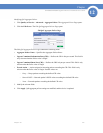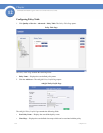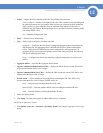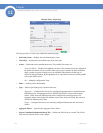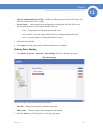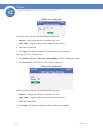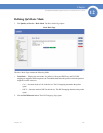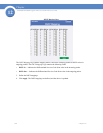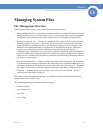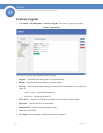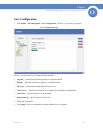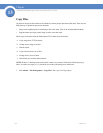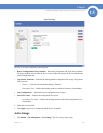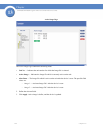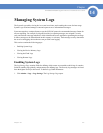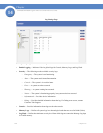221
Chapter 13:
SFE2000/SFE2000P Gigabit Ethernet Switch Reference Guide
Chapter
13
Managing System Files
File Management Overview
The configuration file structure consists of the following configuration files:
• Startup Configuration File — Contains the commands required to reconfigure the device to the same
settings as when the device is powered down or rebooted. The Startup file is created by copying the
configuration commands from the Running Configuration file or the Backup Configuration file.
• Running Configuration File — Contains all configuration file commands, as well as all commands
entered during the current session. After the device is powered down or rebooted, all commands
stored in the Running Configuration file are lost. During the startup process, all commands in the
Startup file are copied to the Running Configuration File and applied to the device. During the
session, all new commands entered are added to the commands existing in the Running
Configuration file. Commands are not overwritten. To update the Startup file, before powering down
the device, the Running Configuration file must be copied to the Startup Configuration file. The next
time the device is restarted, the commands are copied back into the Running Configuration file from
the Startup Configuration file.
• Backup Configuration File — Contains a backup copy of the device configuration. The Backup file
is generated when the Running Configuration file or the Startup file is copied to the Backup file. The
commands copied into the file replaces the existing commands saved in the Backup file. The Backup
file contents can be copied to either the Running configuration or the Startup Configuration files.
• Image files — Software upgrades are used when a new version file is downloaded. The file is
checked for the right format, and that it is
This section contains information for defining File maintenance and includes both configuration file
management as well as device access.
The File Management section contains the following pages:
• Firmware Upgrade
• Save Configuration
• Copy Files
• Active Image