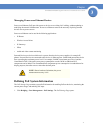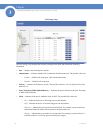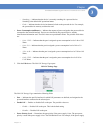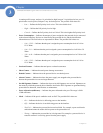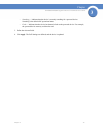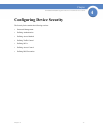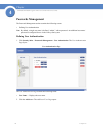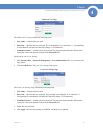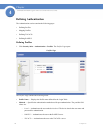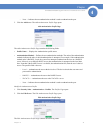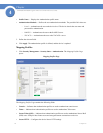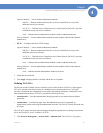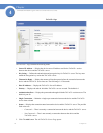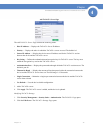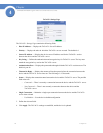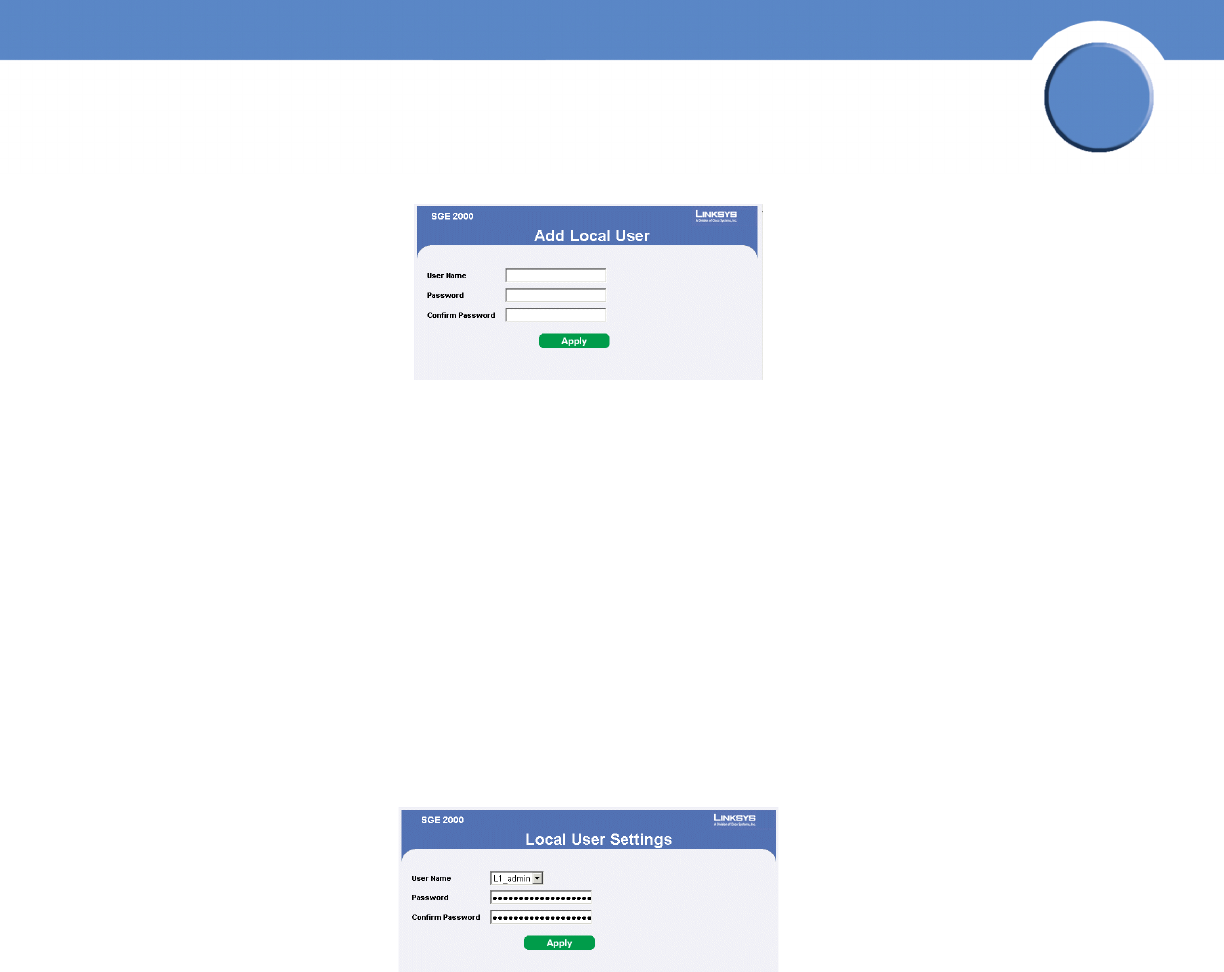
39
Chapter 4:
SFE2000/SFE2000P Gigabit Ethernet Switch Reference Guide
Chapter
4
Add Local User Page
The Add Local User Page contains the following fields:
• User Name — Displays the user name.
• Password — Specifies the new password. The is not displayed. As it entered an “*” corresponding
to each character is displayed in the field. (Range: 1-159 characters)
• Confirm Password — Confirms the new password. The password entered into this field must be
exactly the same as the password entered in the Password field.
Modifying the Local User Settings
1. Click Security Suite > Passwords Management > User Authentication. The User Authentication
Page Opens:
2. Click the Edit Button. The Local User Settings Page opens:
Local User Settings Page
The Local User Settings Page contains the following fields:
• User Name — Displays the user name.
• Password — Specifies the new password. The password is not displayed. As it entered an “*”
corresponding to each character is displayed in the field. (Range: 1-159 characters)
• Confirm Password — Confirms the new password. The password entered into this field must be
exactly the same as the password entered in the Password field.
3. Define the relevant fields.
4. Click Apply. The local user settings are modified, and the device is updated.