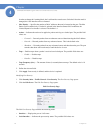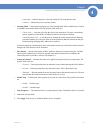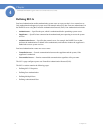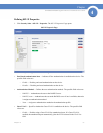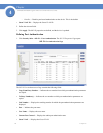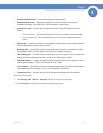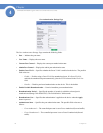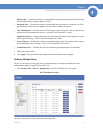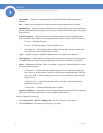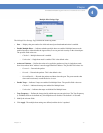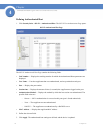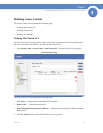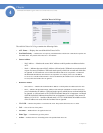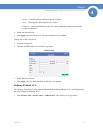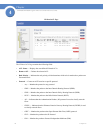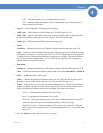72
Chapter 4:
SFE2000/SFE2000P Gigabit Ethernet Switch Reference Guide
Chapter
4
• Unit Number — Displays the stacking member for which the Multiple Hosts parameters are
displayed.
• Port — Displays the port number for which advanced port-based authentication is enabled.
• Multiple Hosts — Indicates whether multiple hosts are enabled. Multiple hosts must be enabled in
order to either disable the ingress-filter, or to use port-lock security on the selected port. The possible
field values are:
• Action on Violation — Defines the action to be applied to packets arriving in single-host mode,
from a host whose MAC address is not the supplicant MAC address. The possible field values are:
– Forward — Forwards the packet.
– Discard — Discards the packets. This is the default value.
– DiscardDisable — Discards the packets and shuts down the port. The ports remains shut
down until reactivated, or until the device is reset.
• Traps — Indicates if traps are enabled for Multiple Hosts. The possible field values are:
• Trap Frequency — Defines the time period by which traps are sent to the host. The Trap Frequency
(1-1000000) field can be defined only if multiple hosts are disabled. The default is 10 seconds.
• Status — Indicates the host status. If there is an asterisk (*), the port is either not linked or is down.
The possible field values are:
– Unauthorized — Indicates that either the port control is Force Unauthorized and the port
link is down, or the port control is Auto but a client has not been authenticated via the port.
– Not in Auto Mode — Indicates that the port control is Forced Authorized, and clients have
full port access.
– Single-host Lock — Indicates that the port control is Auto and a single client has been
authenticated via the port.
– No Single Host — Indicates that Multiple Host is enabled.
• Number of Violations — Indicates the number of packets that arrived on the interface in single-host
mode, from a host whose MAC address is not the supplicant MAC address.
Modifying Multiple Host Settings
1. Click Security Suite > 802.1X > Multiple Host. The 802.1X Properties Page opens:
2. Click the Edit button. The Multiple Host Settings Page opens: