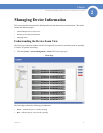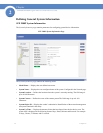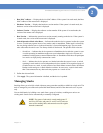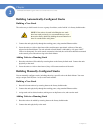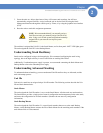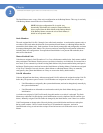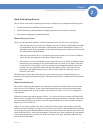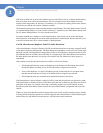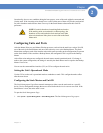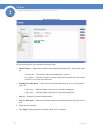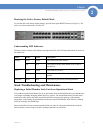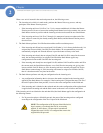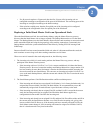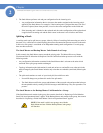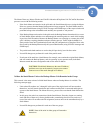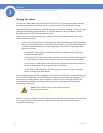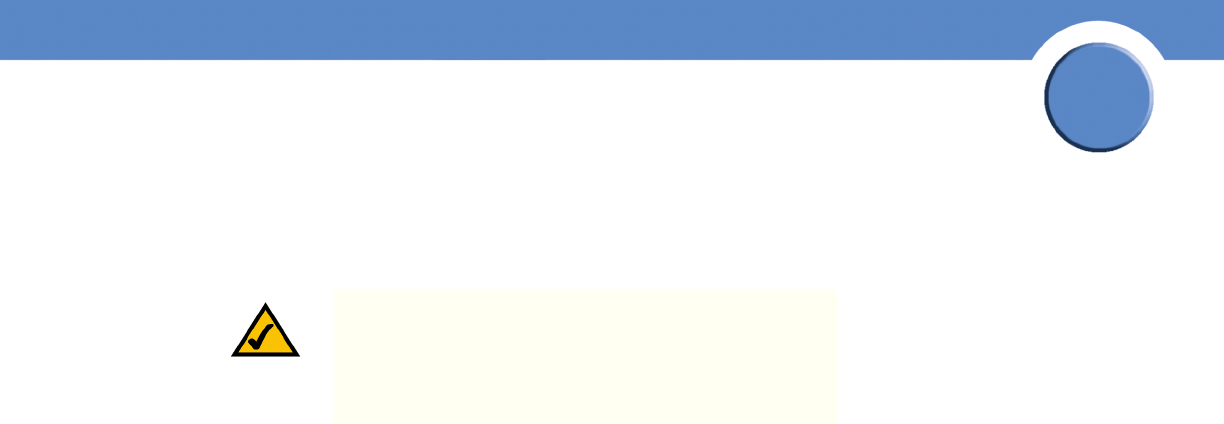
19
Chapter 2:
SFE2000/SFE2000P Gigabit Ethernet Switch Reference Guide
Chapter
2
Occasionally, due to a race condition during the boot process, some of the units might be connected and
join the stack. If the incoming units already have a unit ID, then none of them will join the stack and all
are left in shutdown mode because there is no way for the Stack Master to determine their Unit ID
preference.
Configuring Units and Ports
After the Master Discovery and Master Election processes, each unit in the stack has a unique Unit ID,
one of the units is the Stack Master, and one of the units may serve as the Backup Master. The Stack
Master then configures each of the member units and its ports according to the configuration file present
on the Stack Master. If the stack has a Backup Master, the configuration file is copied to the Backup
Master.
After all the units and ports are configured, the stack enters normal operational mode. If a change is
made to the system configuration, the change is stored by the Stack Master and is copied to the Backup
Master if one exists.
You can use the command-line interface (CLI) or GUI to configure the stack units.
Setting the Unit’s Operational Mode
Use the GUI to set the unit’s operational mode to standalone or stack. This configuration takes effect
after the next reboot.
Configuring the Stack Master and Unit ID
The Stack Management Page allows network managers to either reset the entire stack or a specific
device. Device configuration changes that are not saved before the device is reset are not saved. If the
Stack Master is reset, the entire stack is reset.
To open the Stack Management Page:
1.
Click System > System Management > Stack Management. The Stack Management Page opens:
NOTE: If a unit is shut down, its stacking links are inactive.
If the stacking units are connected in a chain topology, the
shutdown of one unit breaks the chain and can cause other
units to be shut down if they have no active link to the Stack
Master unit.