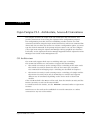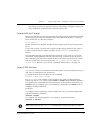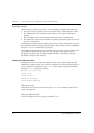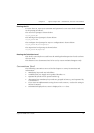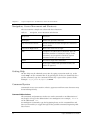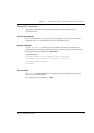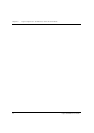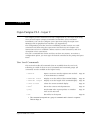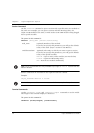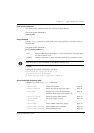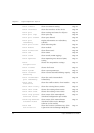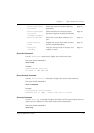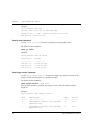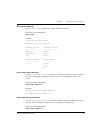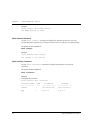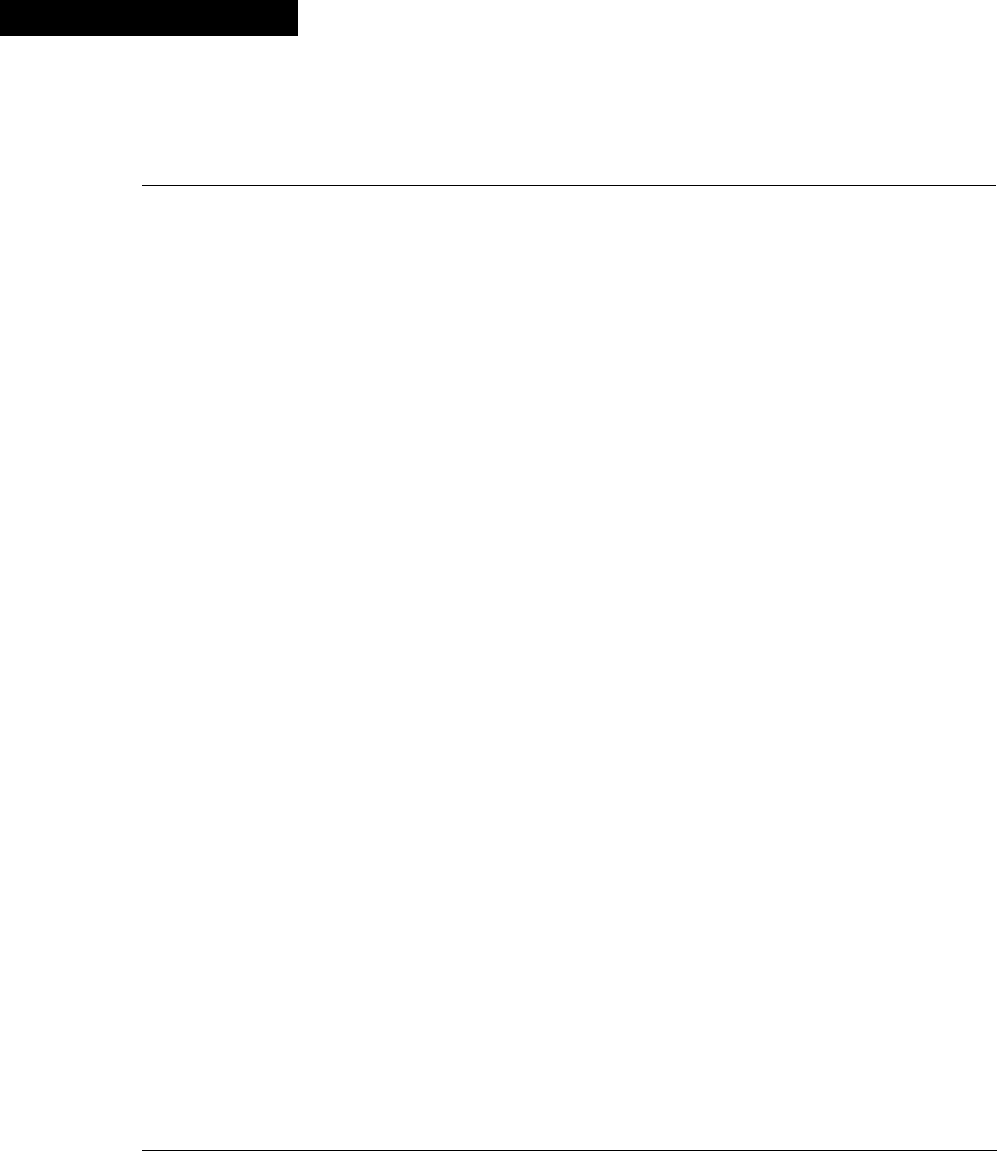
Cajun P332MF User’s Guide 37
Chapter 6
Cajun Campus CLI – Layer 2
This chapter provides instructions for the configuration of your Cajun P330 using
the text-based Cajun Campus Command Line Interface (CLI or Terminal
Emulation). You can also configure your Cajun P330 using the Cajun P330
Manager with its graphical user interface (see Appendix A).
The configuration procedure involves establishing a Telnet session or a serial
connection and then using the Cajun P330’s internal CLI. See Chapter 5 for
instructions on how to establish a Telnet session or serial connection, and for a
description of CLI conventions.
The CLI is command-line driven and does not have any menus. To activate a
configuration option, you must type the desired command at the prompt and press
Enter.
User Level Commands
This section describes all commands that are available from the User level.
Following is a table of the User Level commands and command groups (all
commands are also available at the higher levels).
• session Opens a session to another Cajun P330 module
or X330 ATM Access module
Page 38
• terminal width Display or set the width of the terminal display Page 38
• terminal length Display or set the length of the terminal display Page 38
• clear screen Clears the current terminal display Page 39
• show
1
1 This command corresponds to a group of commands and is shown in a separate
Table on Page
39
Shows the current switch parameters Page 39
• ping Sends ICMP echo request packets to another
node on the network
Page 39
• dir Show files in the System Page 60